Tasks
Overview
Buddies can work along with humans as part of complex end-to-end processes. An end-to-end process could have multiple tasks associated with the process. Buddies may perform specific tasks, leaving Humans to take action on manual tasks. We call these processes, where human intervention is required to complete a workflow, as Human-in-loop processes.
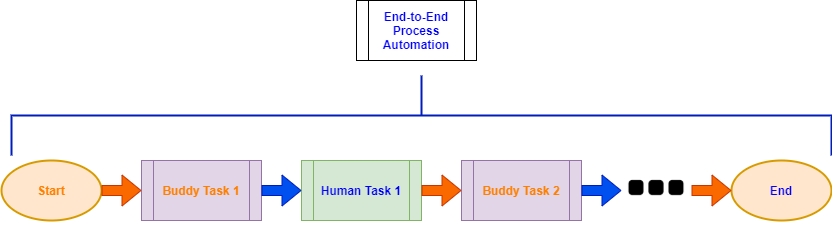
Tasks are actions to be undertaken by humans when dealing with human-in-loop processes. It indicates a user intervention needed before proceeding to the next step in the process.
Buddy will create tasks to humans using CreateTask activity.The job will be suspended and resumed once after human takes action on that Task.
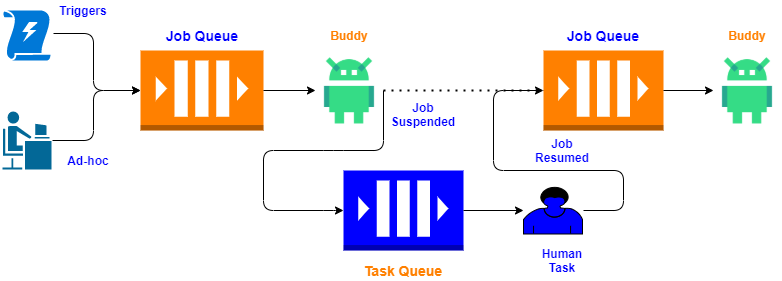
Buddies can provide information and data about a Task to humans through Forms. Hence, a Task could be associated with a specific Form. Humans complete their Tasks by clicking on certain action buttons. This action triggers the resumption of the suspended job. Further, Buddy can check the type of action taken by the user to carry the appropriate workflow path.
Creating Task
Buddy can create a new task by using CreateTask activity. Buddy can specify a form associated with this Task, fill in the required data for humans to perform the Task.
You can assign a specific user to the Task. Control Room will send an email to that user with a link to the assigned Task.
Opening Task
You can view and open your tasks from the Tasks page in Control Room. You can also open an assigned task by clicking on the link provided as part of the email sent by the Control Room.
You can view, open and take action on Task from the Tasks page. You can do this only for the Tasks assigned to you. You can open a task by selecting Context-Menu > Open Task option.
Opening a task will bring up the Form associated with the Task with the data filled by Buddy. Users can fill in the Form's required fields and then complete the action by clicking on the appropriate action button.
Reassigning Task
A user assigned to a task can reassign it to another user by selecting the Context-Menu > Reassign option.
- Type in and select another user and click on Reassign