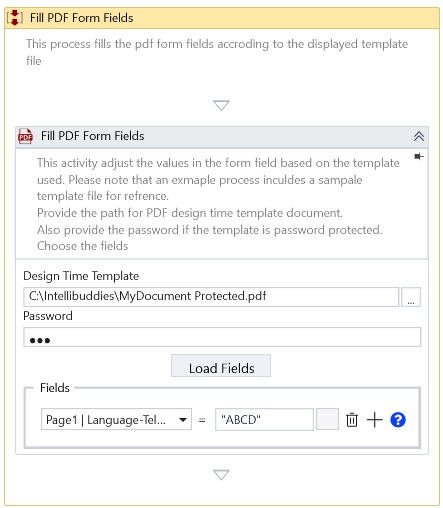Fill PDF Form Fields
Description
This activity fills the form fields in a pdf document with the specified values.
Design Time Configuration
To select the Design time template PDF path:
- Click on the browse button. If the template is password-protected, provide the password to proceed.
- Once you have selected the template, click on the "Load Fields" button to update any changes made to the fields in the document.
- Select the required field from the dropdown menu and enter the new value to update it.

Properties
Input
- File Path - Specify the path of the PDF file.
- Save To - Specify the Path to save the modified PDF file.
- Form Fields – Provide a list of the current form fields and the corresponding text to fill. This feature enables you to select a form field from the left-hand and specify the text value to be filled on the right-hand side.
note
The value specified is always in the text. When the form utilizes controls such as dropdown, checkbox, radio button, and others, the designer can know the text values allowed for these controls by hovering the mouse over the help(?) icon at the right end.
Misc
- DisplayName - Add a display name to your activity.
- Private – By default, activity will log the values of your properties inside your workflow. If private is selected, then it stops logging.
Optional
- Continue On Error – It Specifies whether the automation should continue even though this activity fails. This field only supports Boolean values (True, False). The default value is False.
- Overwrite- If set to "true", the activity will replace any file with the same name in the output directory.
- Password – The password of the PDF file, if necessary.
Example
Download Example