BPA Designer
Overview
BPA Designer is a pivotal component within the RDA platform that empowers organizations to shape and optimize their operational processes. It represents a dynamic canvas where businesses can orchestrate, visualize, and precisely refine their workflows. This intuitive tool allows users to map out the entire lifecycle of a process, defining each step, decision point, and participant's role. By visually representing workflows, BPA Designer enhances clarity and facilitates team collaboration, ensuring everyone is on the same page. Whether automating routine tasks, streamlining complex procedures, or adapting to changing business needs, BPA Designer is the foundation for building efficient, agile, and adaptable business processes. It offers the flexibility and control necessary to design workflows that align seamlessly with an organization's goals, driving productivity, compliance, and customer satisfaction.
A BPA Process represents your automation definition. It comprises one or several workflows and resources essential for executing your automation. It is packaged and bundled into a designated folder.
A BPA Process can be created and published directly from the BPA Designer or imported into the Control Room. The process package is version-controlled, meaning a new version gets created every time you publish the Process. The published Process will be accessible to users with access to that particular package.
Enabling BPA/Workflow Designer Feature
The Workflow Designer feature is not activated inside your Control Room by default. Administrators must activate it to create and edit the BPA Process.
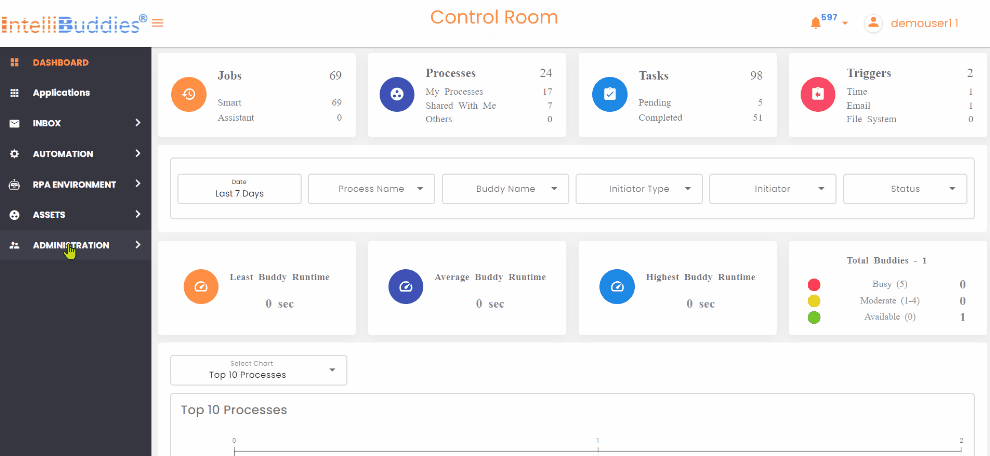
To enable the Workflow Designer, follow the steps provided below:
- Login to IntelliBuddies Control Room with Admin role
- Go to Administrator > Features
- Activate the Workflow Designer feature by clicking on the Activate button associated with the Workflow Designer entry
The Workflow Designer feature will be listed if the Control Room License contains it.
Opening BPA Designer Instance
A new instance of BPA designer can be created by either:
Creating a new BPA Process
- Login to the Control Room
- Navigate to AUTOMATIONS > Processes > BPA
- Follow detail creation steps here
Opening existing BPA Process
- Login to the Control Room
- Navigate to AUTOMATIONS > Processes > BPA
- You can double-click on any existing BPA process to open the Process in BPA Designer.
BPA Designer Toolbars
Once you open an instance of BPA Designer, you can use the designer to design your workflows.
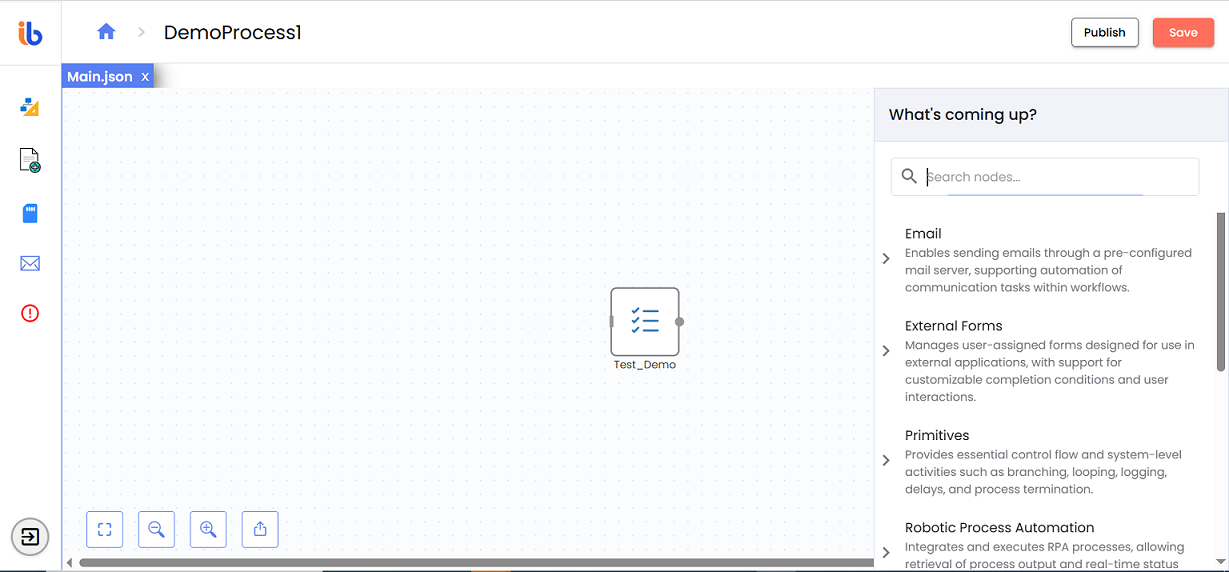
The BPA designer has Side Bar, Bottom bar and Drawers to help you create and manage workflows efficiently: