QuickBooks Filter
QuickBooks Filter
By applying appropriate filter criteria, you can specify the criteria to select the records using this dialog. Click on the Filter button available as part of the body of the Activity to create your filter expressions. Fields change based on the selected Entity Type.
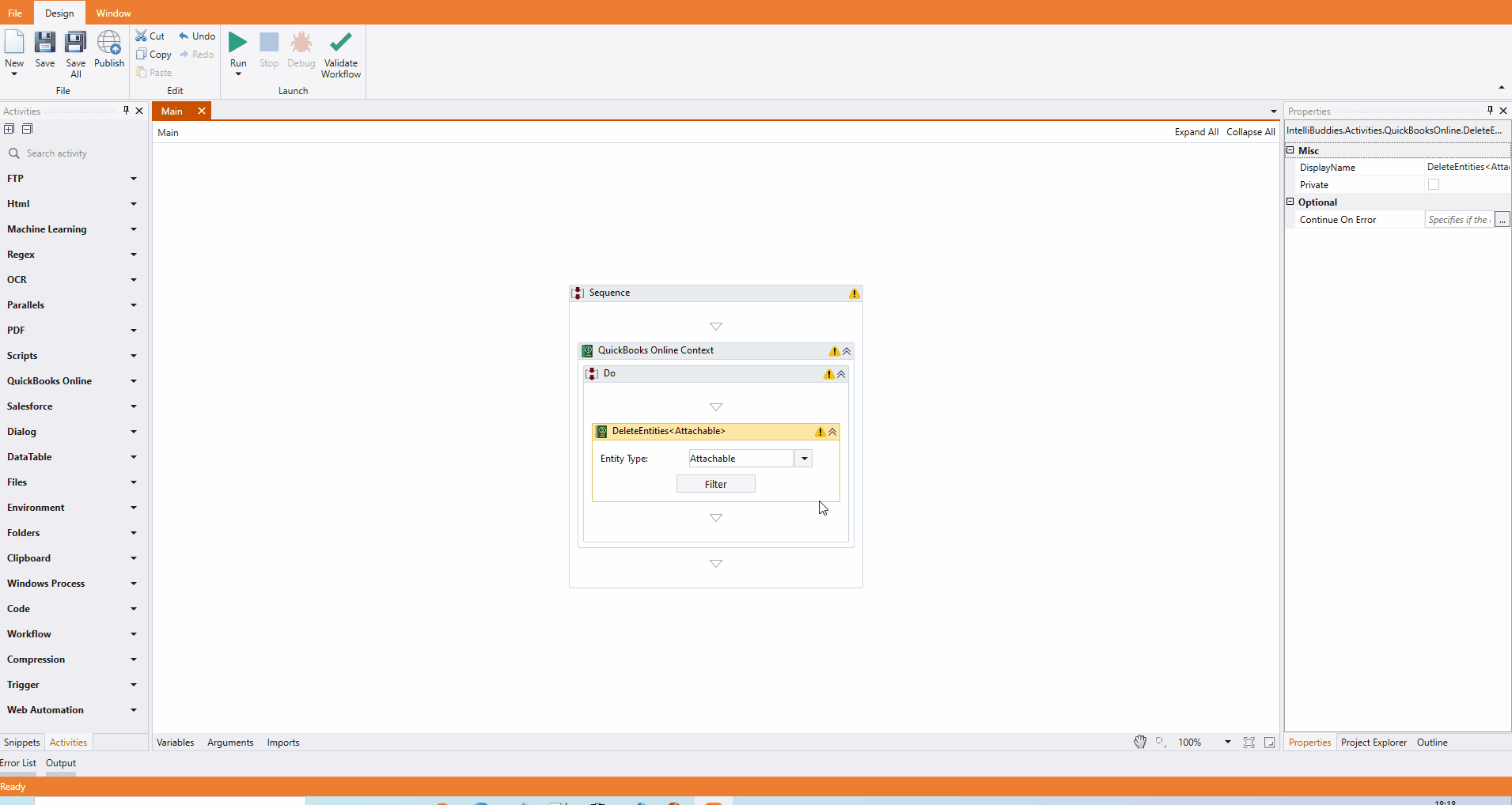
Expression Grid
| Column | Description |
|---|---|
| Logic | Select the logical conjunction to combine the expressions from the dropdown |
| Field | Apply the filter by selecting the field from the dropdown |
| Operator | Select the conditional operator to use in the expression from the dropdown |
| Value | Specify the value of the selected field to filter |
Logical Conjunctions
| Option | Description |
|---|---|
| AND | Performs logical AND operation between the selected expressions |
Number of Records
Enter the number of records to retrieve in this field. If you do not specify, it returns all the entities that satisfy the filter condition.
Building filter expressions
- Click the [+] button in the dialog to add an entry.
- You can filter the record by selecting the appropriate field from the dropdown.
- Select the conditional operator to use from the dropdown.
tip
The conditional operator list dynamically changes based on the field selected.
- Specify the value to use for the filter
info
Build the complex expression by adding more expressions and combining them with appropriate conjunctions.
- Click on the [+] button to add more expressions
- Choose the appropriate conjunction from the dropdown
- Continue building expressions.