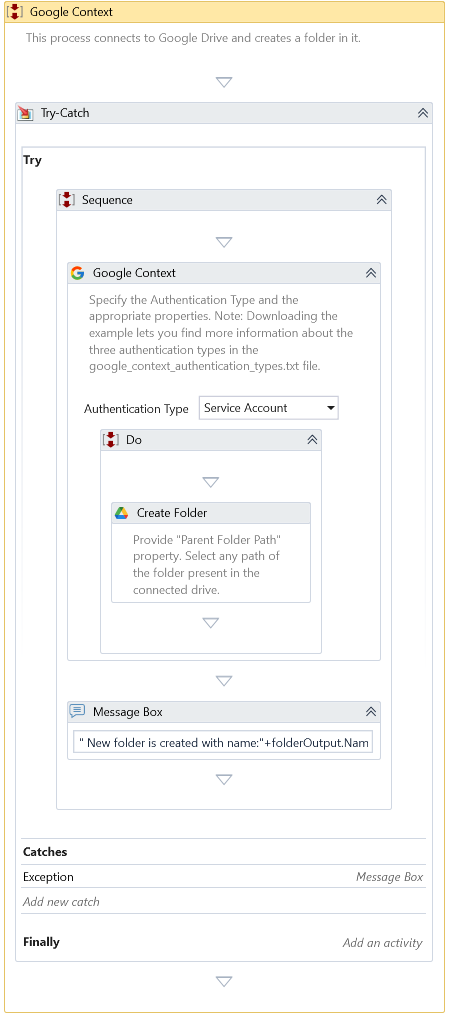Google Context
Description
This activity connects to Google Drive using Drive API V3 and allows you to perform multiple actions within it.
This activity needs credentials to authenticate your access to Google Drive. To get credentials, please refer to the following: Enabling APIs and creating credentials in Google Console.
Google Drive provides multiple authentication types. To know when to use which type of Authentication in Drive activities, please refer to the following: Guide to Google Drive Activities.
Properties
- Authentication Type - Specify the type of authentication to use. You can select from the following options.
- API Key
- OAuth2.0 ClientIDs - Default
- Service Account
Authentication using API Key
This section is required if the Authentication Type is chosen as API Key.
- API Key - Specifies the API Key of the registered application.
Authentication using OAuth2.0 ClientIDs
This section is required if the Authentication Type is chosen as OAuth2.0 ClientID.
- Client ID - Specify the OAuth client ID of the registered application.
- Client Secret - Specify the OAuth client secret of the registered application.
- Refresh Token - Specify the refresh token obtained from the OAuth playground.
Authentication using Service Account
This section is required if the Authentication Type is chosen as Service Account.
- Credential File Path - Specify the path to the Service Account Credential File of the registered application.
- Credential File Type - Specify the service account credential file type. Possible values are JSON or P12. The default is JSON.
- Certificate Password - Specify the password for the credential file(.p12).
- Service Account Email - Specify the generated Email for the service account. It is required if the selected credential file type is P12.
- User Email - Enter the user email to impersonate a user from the domain. Specify only when domain-wide delegation is enabled.
Misc
- DisplayName – Add a display name to your Activity.
- Private – By default, Activity will log the values of your properties inside your workflow. If private is selected, then it stops logging.
Optional
- Continue On Error – It Specifies whether the automation should continue even though this Activity fails. This field only supports Boolean values (True, False). The default value is False.
If this activity is inside Try Catch and the value of this property is True, it will ignore errors during the automation execution.
Example
Download Example