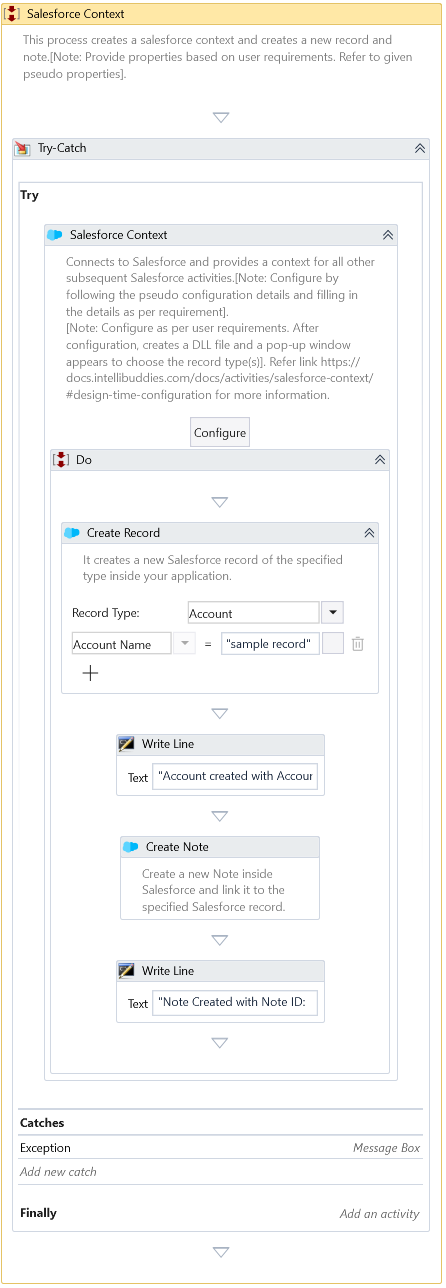Salesforce Context
Description
This activity does the work of connecting to Salesforce and provides a context for all other subsequent Salesforce activities.
Design Time Configuration
This activity allows you to configure your design time connectivity to your Salesforce Application. The design-time configuration is mandatory to have your Salesforce automation processes designed seamlessly.
The design-time configuration can be done by clicking on the Configure button available as part of the body of this activity. This will bring up a connection dialog that helps you establish a connection to your Salesforce application.
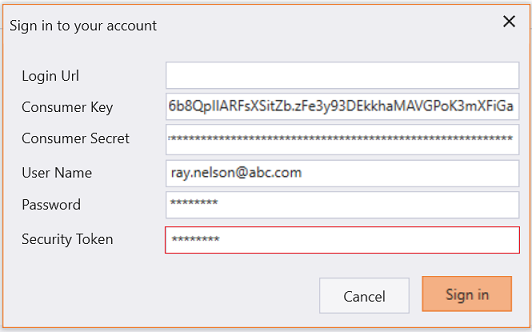
| Field | Description |
|---|---|
| Consumer Key | The Salesforce Connected App Consumer Key. For more information on creating Salesforce Connected App and extracting consumer key, refer: Salesforce Connected App. |
| Consumer Secret | The Salesforce Connected App Consumer Secret. For more information on creating Salesforce Connected App and extracting consumer key, refer: Salesforce Connected App. |
| User Name | The Salesforce user-id |
| Password | The Password of the Salesforce user |
| Login Url | The Salesforce Url to log in if you are trying to connect to your Sandbox environment. By default, it would be pointing to the Production environment. |
| Security Token | The optional security token associated with the Salesforce user account |
Once connected to Salesforce, a dialog would pop up displaying the list of all the existing Entities supported in your Salesforce application. You can select all the entities you would utilize inside this process.
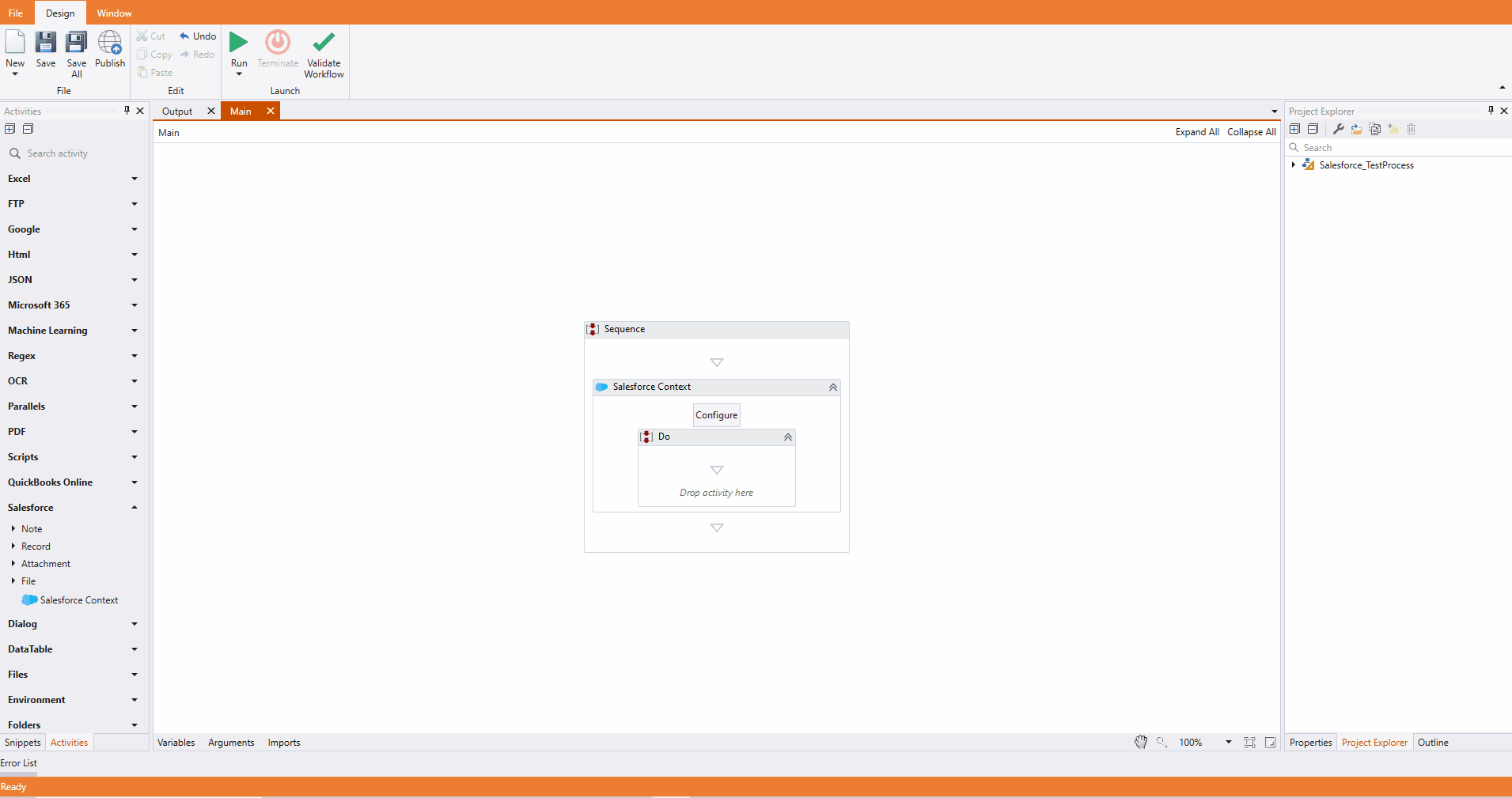
After selecting all the needed entities, click on OK. This will create all the required stubs for each entity selected. These stubs would be under the namespace IntelliBuddies.Salesforce.Entities. The activities use the stubs to represent the corresponding entities. The stub IntelliBuddies.Salesforce.Entities.dll is added as a reference to the current process and, there-by enabling IntelliSense.
Re-configuration
The Configure button will be disabled once configured. If you need to re-configure your Salesforce connection and stubs, you must follow the below steps:
-
Remove the stub IntelliBuddies.Salesforce.Entities.dll from the project reference, save, and close the process.
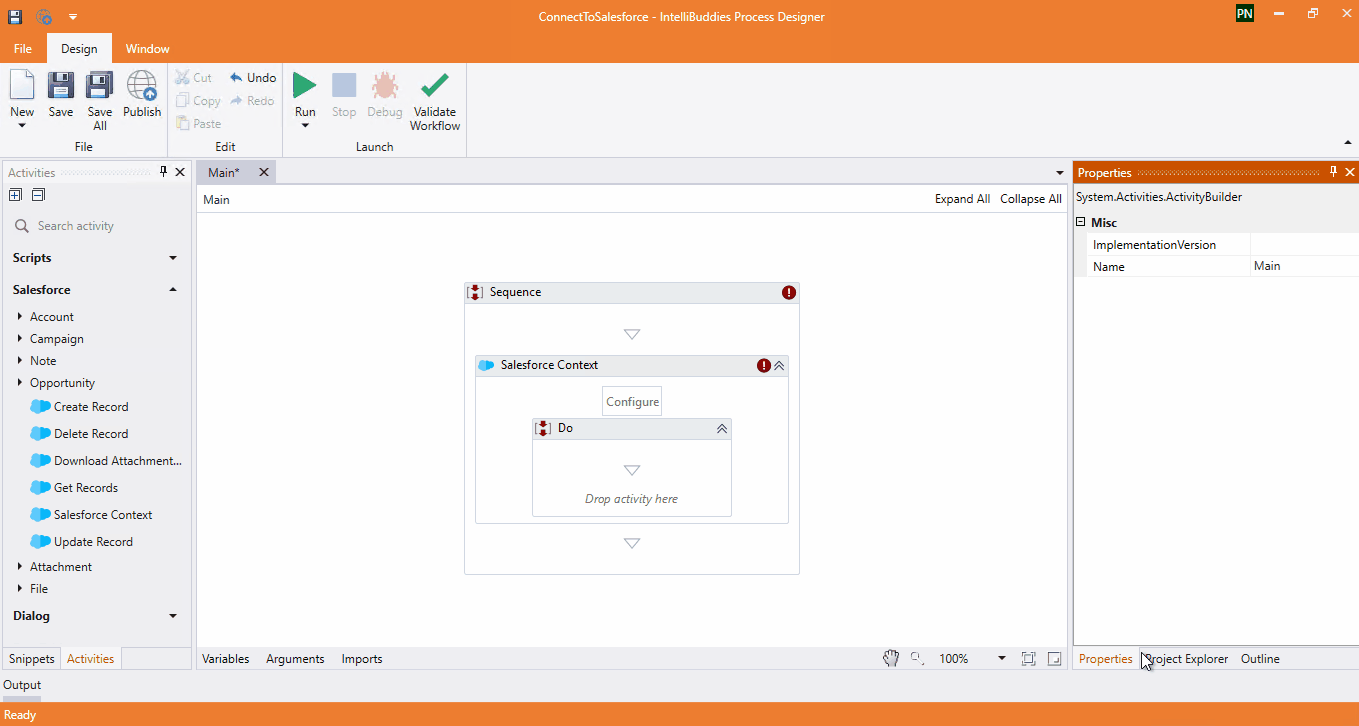
-
Close Process Designer
-
Open Process Designer
-
Right-click on the process and go to the process folder
-
Delete IntelliBuddies.Salesforce.Entities.dll from the process folder.
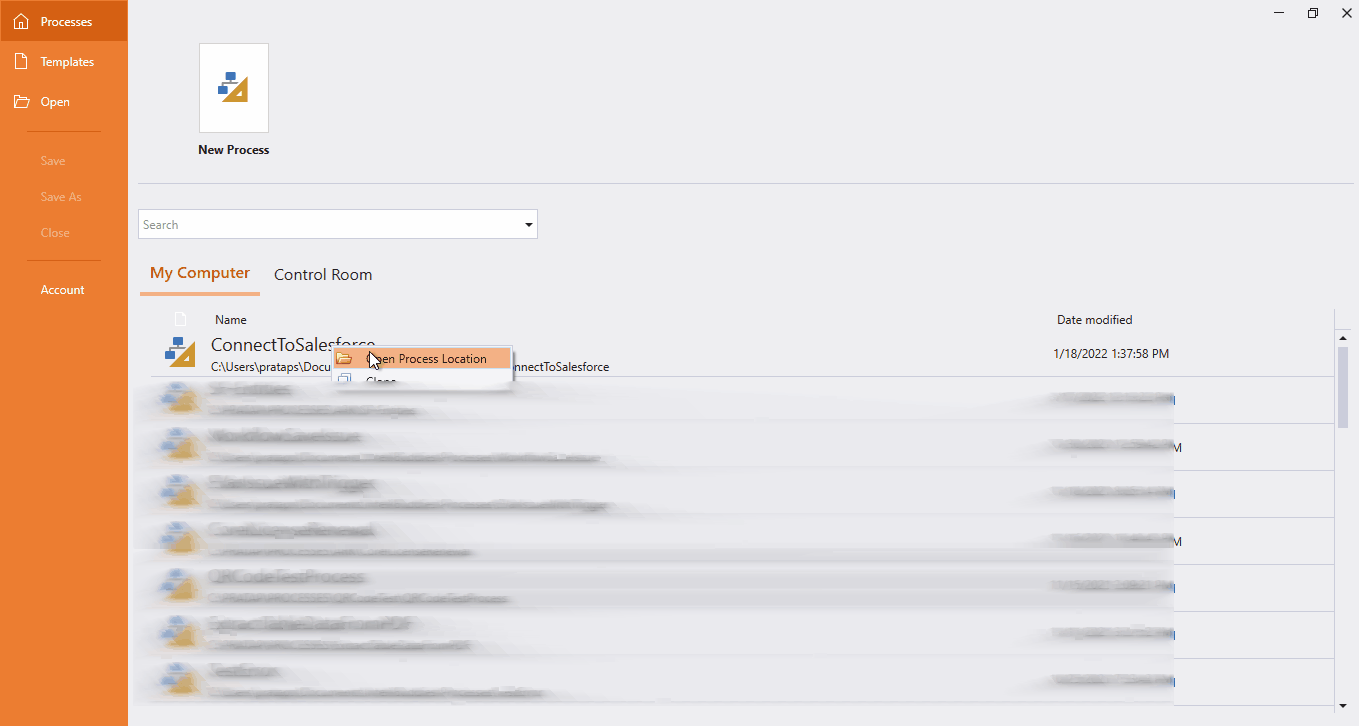
- Load the process inside Process Designer. The Configure button inside the body of the activity Salesforce Context should be enabled back for re-configuring.
Properties
Input
-
Client Id - The consumer key of your Salesforce Connected App. For more information on creating Salesforce Connected App and extracting consumer key, refer: Salesforce Connected App.
-
Client Secret - Your Salesforce Connected App Consumer Secret. For more information on creating Salesforce Connected App and extracting consumer secret, refer: Salesforce Connected App.
-
Password - The Password used to login into Salesforce.
-
Username - The Username used to login into Salesforce.
Misc
-
DisplayName – The display name of the activity.
-
Private – If selected, the variables and argument values will no longer be logged at the Verbose level.
Optional
- Login Url - Salesforce Url to login. By default, it will be pointing to the Salesforce Production environment. You can use this to provide your Salesforce Sandbox Url in case of testing.
- Security Token – Specify the Salesforce user security token if additional security is enabled for this user.
Example
Download Example