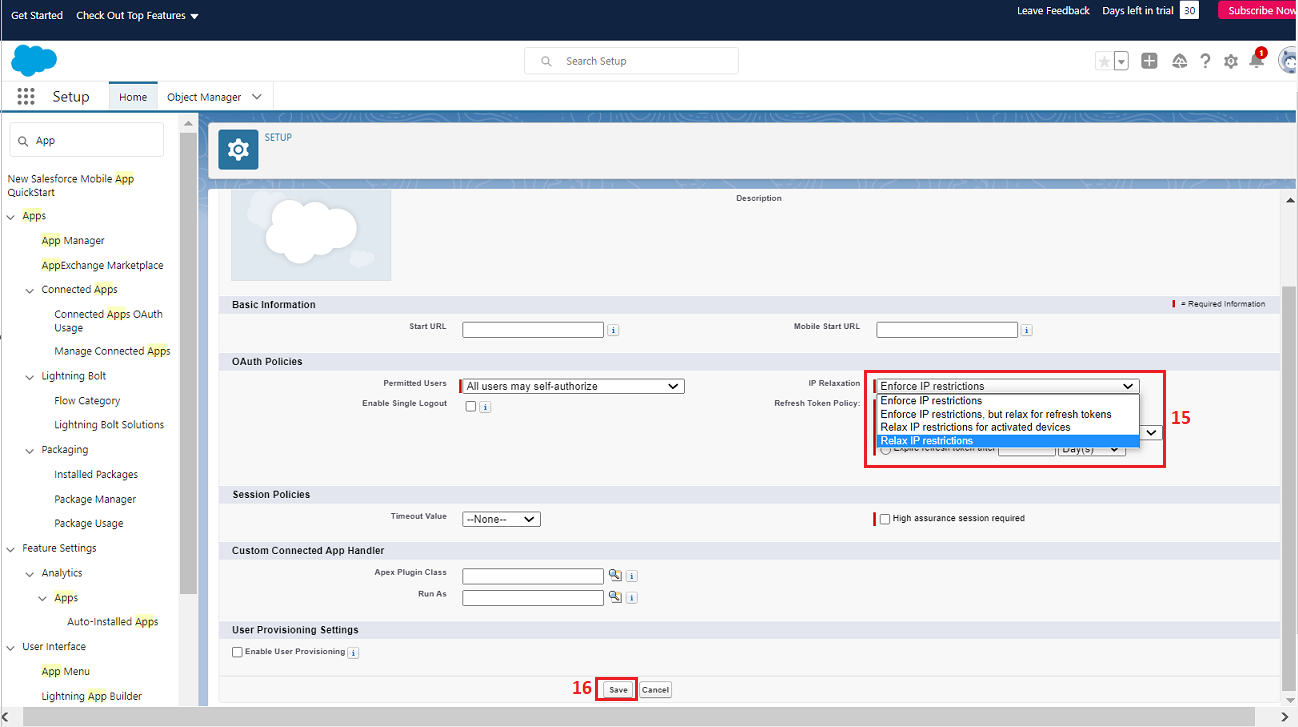Enabling Salesforce API accessibility through Connected App
In order for our Buddies to talk to your Salesforce, you need to enable API accessibility to your Salesforce account. You can do this by registering IntelliBuddies as one of the Connected Application as detailed out in the steps below.
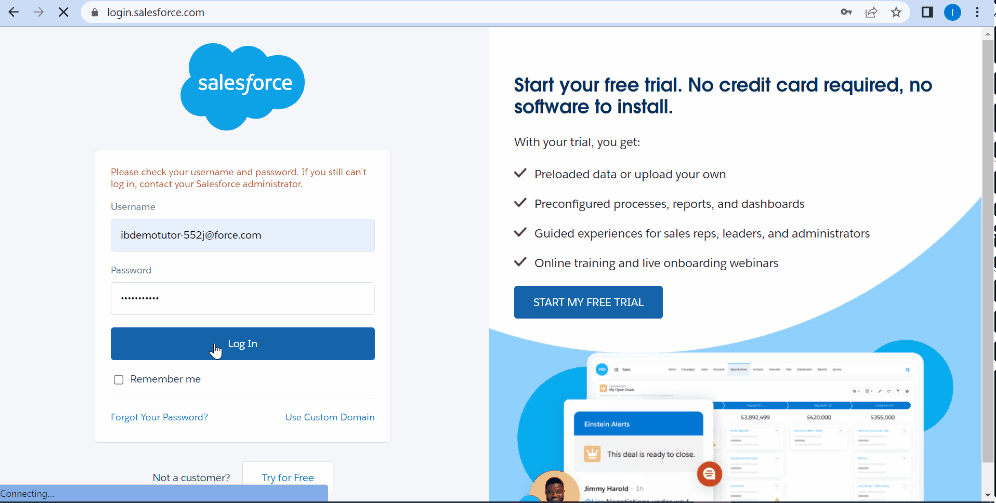
-
Step 1: Login to Salesforce Lightning App Dashboard
-
Step 2: Click on the settings (gear icon) and select Setup
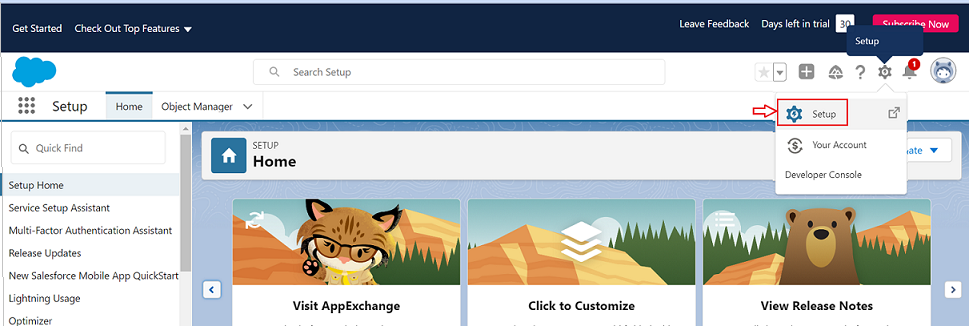
-
Step 3: From the left panel under Apps, click on App Manager
-
Step 4: Click on New Connected App button
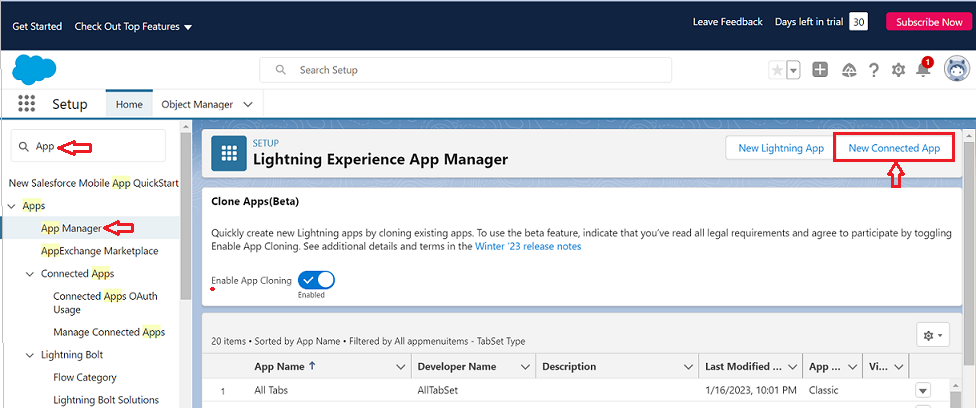
-
Step 5: Specify the Connected App Name and Email
-
Step 6: Enable OAuth setting
-
Step 7: Enter a callback URL
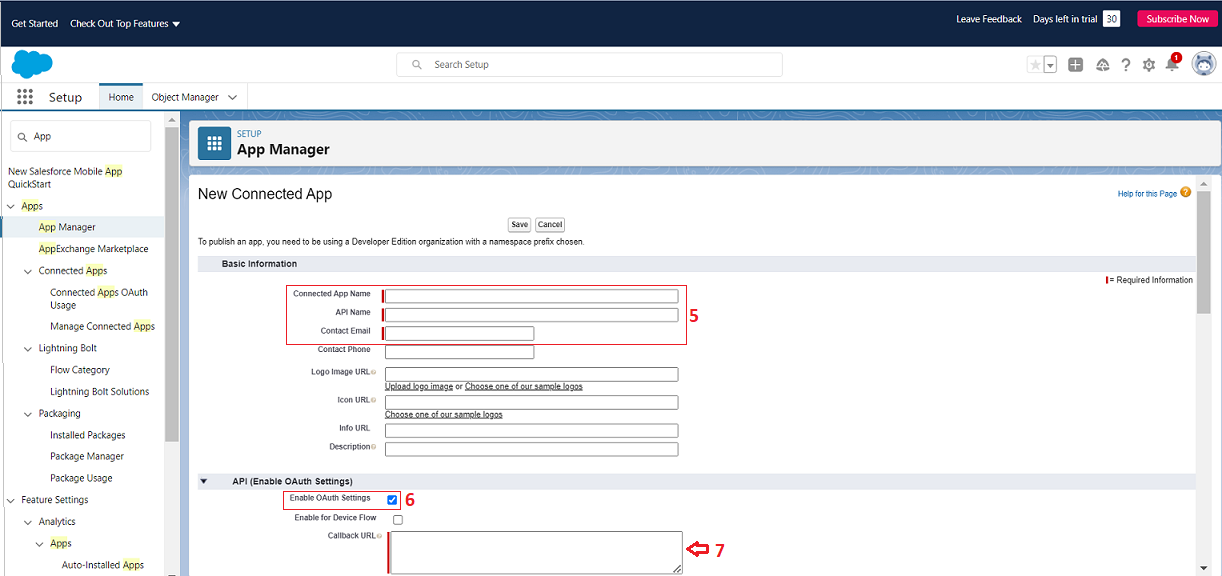
-
Step 8: Add following OAuth scopes from the list of scopes:
- Access and Manage your data (API)
- Allow access to Lightning Applications (lightning)
- Perform requests on your behalf at any time (refresh token, offline access)
-
Step 9: Click on Save
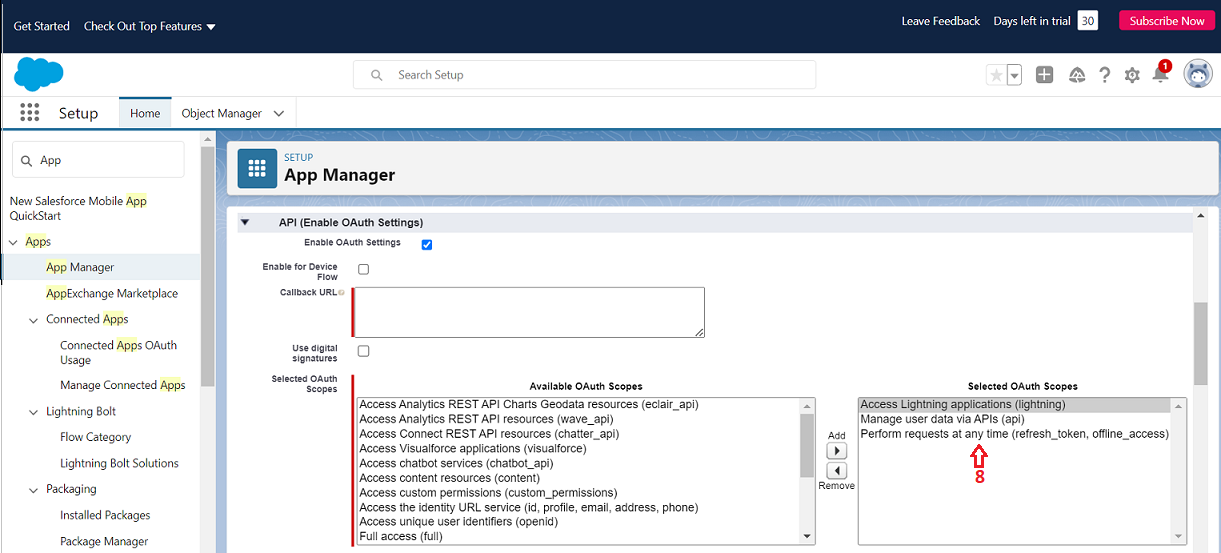
-
Step 10: Click on Continue
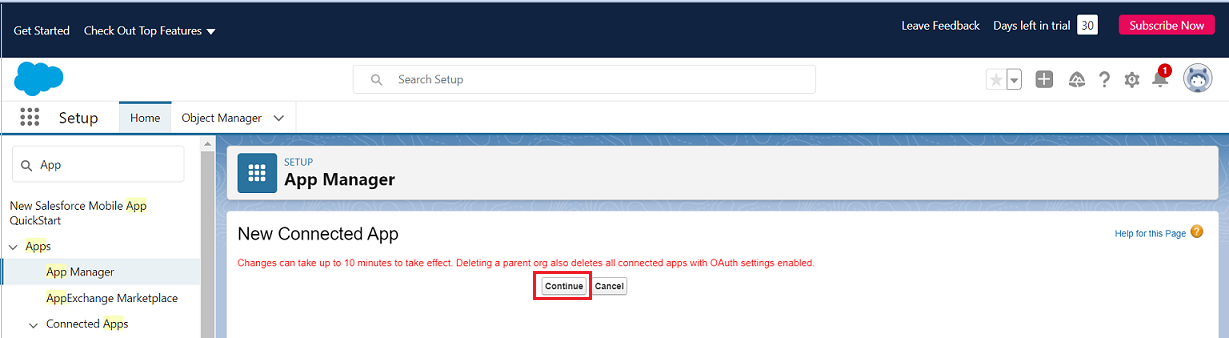
-
Step 11: Click on Manage Consumenr Details
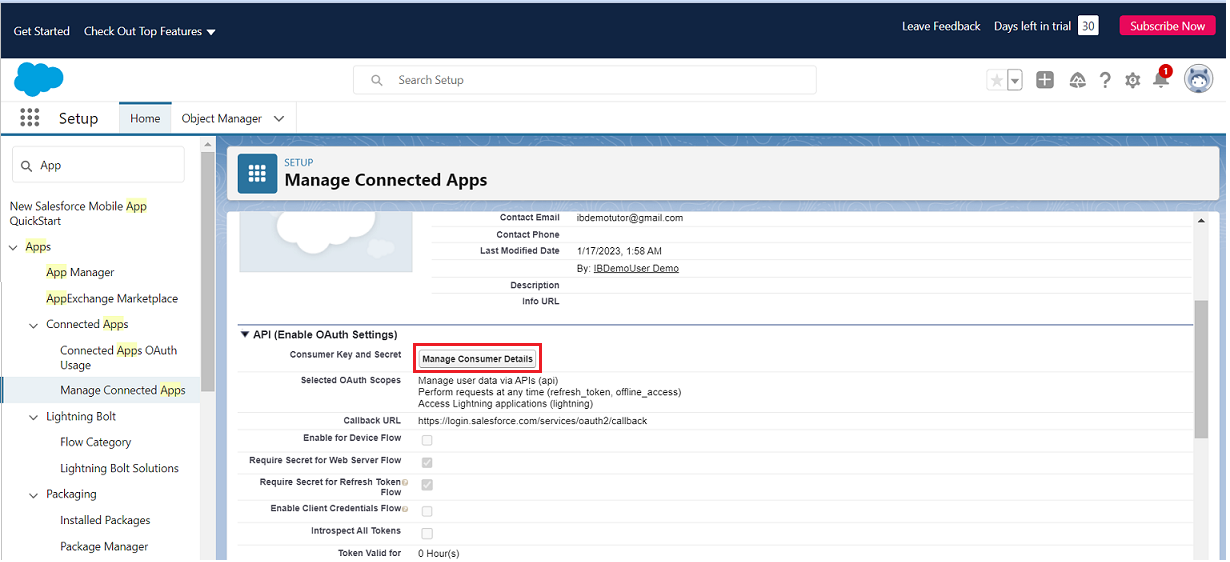
-
Step 12: Copy Consumer Key and Consumer Secret
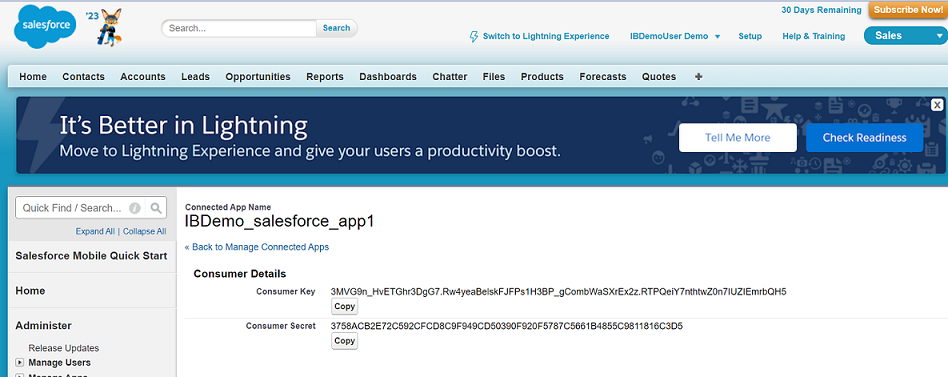
-
Step 13: click on Manage
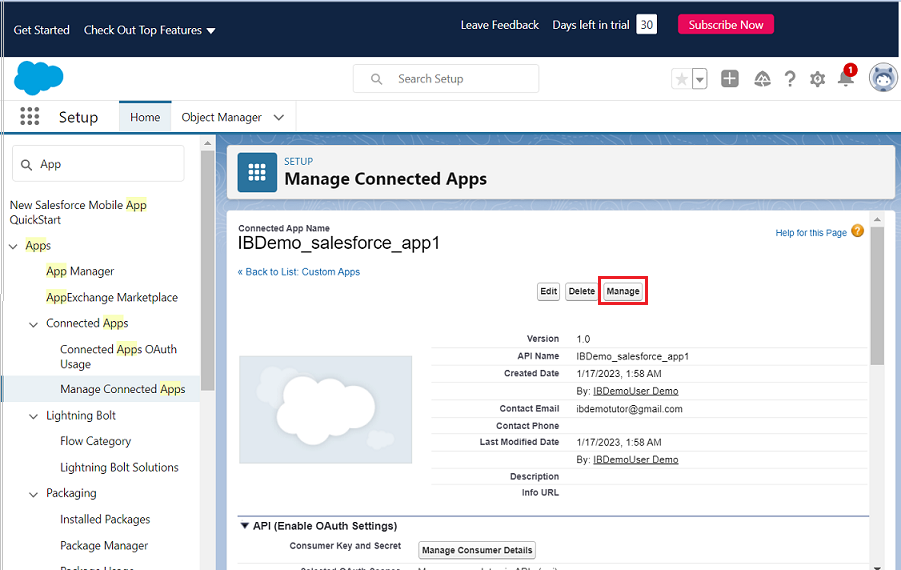
-
Step 14: click on Edit Policies
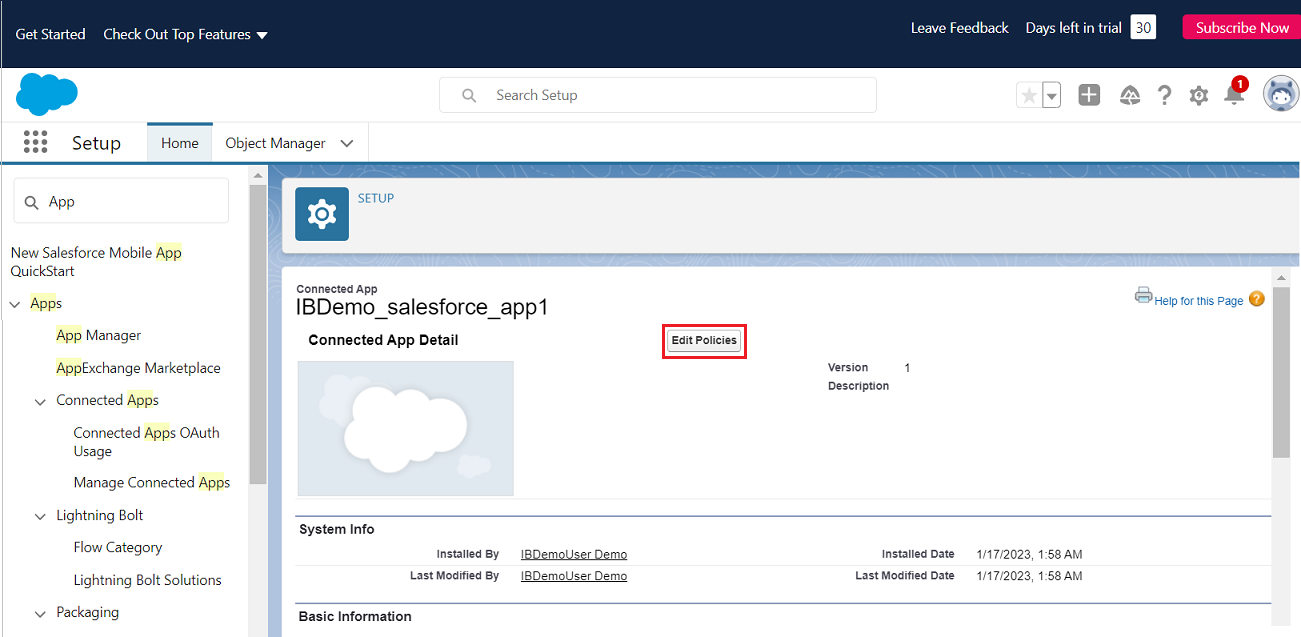
-
Step 15: Change Enforce IP Restrictions to Relax IP Restrictions
-
Step 16: click on Save