Setup Gmail to work with IntelliBuddies
Starting 01st of June, 2022, Gmail has completely removed unsecured access to their Mailboxes. Hence, you will not be able to access your Gmail using your Gmail user credentials from third-party applications. Instead, they recommend users enable two-step verification for their account and register the third-party application that you would let access to your Gmail with your consent. On successful registration of the third-party application, Gmail will provide you with App Password to be used to access your Mailbox from third-party applications.
Use the app passcode in following Email activities to input secured password for password field:
Generating App Password
Generating App Password is a two step process as stated below:
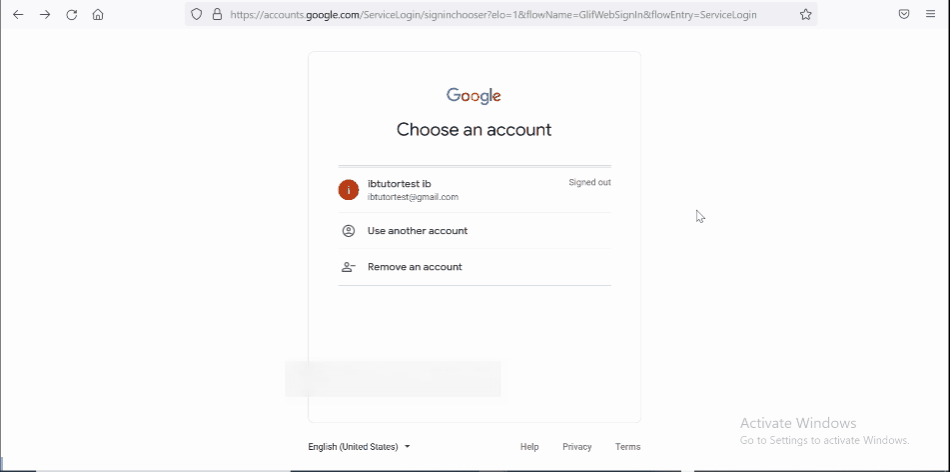
Turn on 2-Step Verification
To turn ON two-step verification for your Gmail account, follow the steps given below:
-
Open and login to Google Account.
OR
-
Click on Google Account in the right top corner. Click on Manage Your Google Account.
-
In the left navigation pane, click on Security
-
Scroll down to the Signing into Google section and select the 2-Step Verification
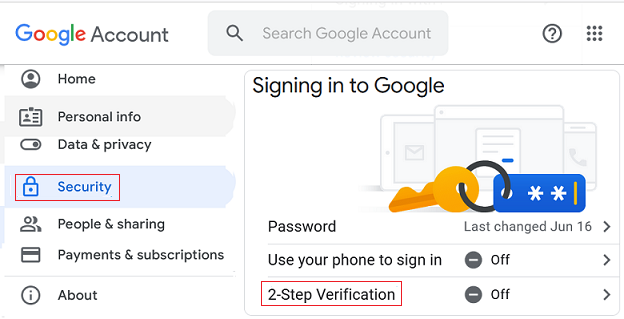
-
Click on GET STARTED button.
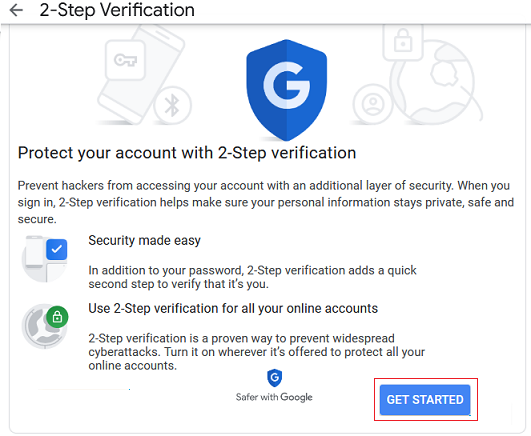
-
Enter the password and G-Code sent to your mobile by clicking on the Text in verification page. - On successful validation, open the 2-Step Verification page.
-
Click on TURN ON
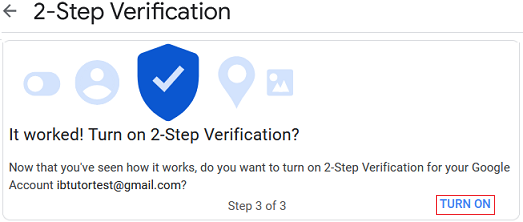
Generate 16-digit App Password
-
Go back or Navigate to the Security tab
-
Scroll down to the Signing into Google section and select the App passwords
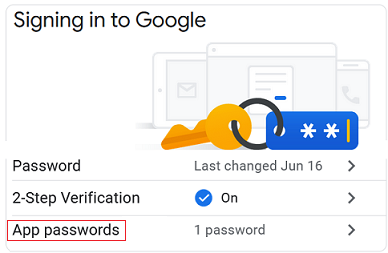
-
In the App Passwords page, click on the Select app dropdown and choose Other (Custom name)
-
Enter an App name as IntelliBuddies and click on GENERATE
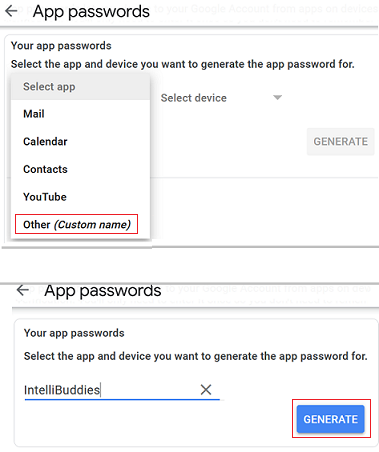
-
A 16-digit App Password will be generated and shown on the page.
-
Copy the 16-digit passcode and use this in Activity to provide a secure password.
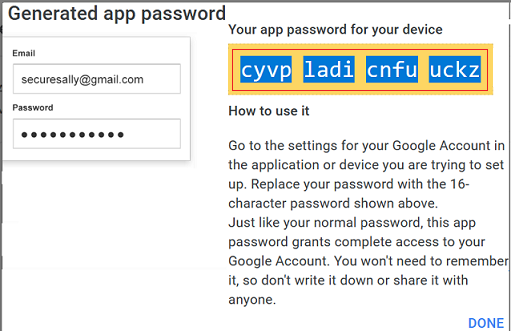
This is a post describing how to setup GMail to work with IntelliBuddies Activities.