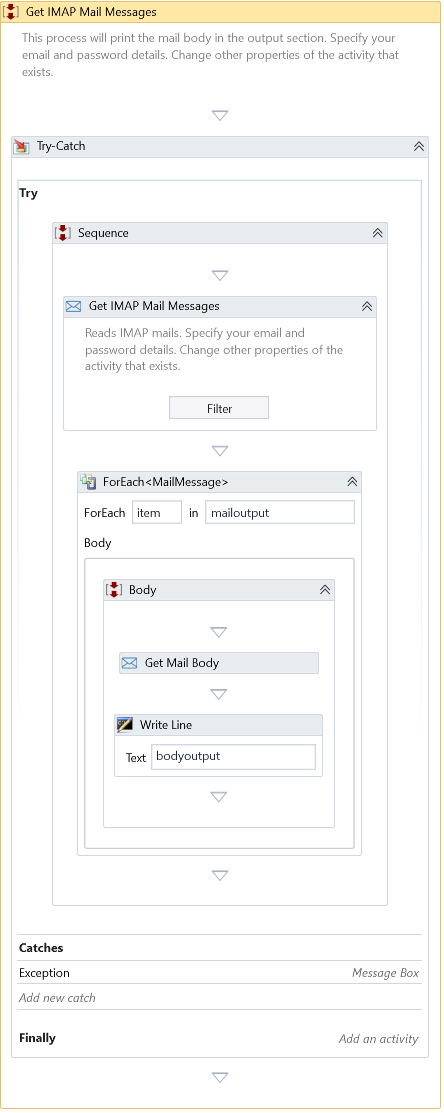Get IMAP Mail Messages
Description
This Activity gets the email messages configured with IMAP protocol.
Properties
Common
- Timeout (in MS) – It Specifies the amount of waiting time taken by the Activity to run before any error occurs. By default, it is only 30000 milliseconds (30 seconds).
Credential
- Email – Specify the email account to get the message. Password – Specify the email account's Password to get the message.
info
Host
- Mail Folder – Specify the mail folder of the account to get the message.
- Port – Specify the Port to get the email message.
- Server – Specify the email server host.
Misc
- DisplayName – Add a display name to your Activity.
- Private – By default, Activity will log the values of your properties inside your workflow. If private is selected, then it stops logging.
Optional
- Continue On Error – Specifies if the automation should continue even when the Activity throws an error. This field only supports Boolean values (True, False). The default value is False.
note
Catches no error if this Activity is present inside the Try-Catch block and the value of this property is True.
Options
- Delete Messages – It depends on the Boolean function. If it's true, it deletes the read messages
- Mark Mail As Read – It depends on the Boolean function. If it's true, it marks the retrieved messages as read. By default, it is true
- Read-Only Unread Mails – Specifies whether to mark retrieved messages as read. By default, this check box is clear.
- SSL – It depends on the Boolean function. If it's true, it only reads unread email messages. By default, it is true
Output
- Messages – It displays the retrieved messages as a collection of Mail Message objects.
Email Filters
Users can apply filter criteria to extract the required emails using this Activity. The Activity provides the user to build the filter expressions. You can click the Filter button as part of this Activity's body to create your filter expressions.
Clicking on the Filter button brings the filter expression builder dialog.
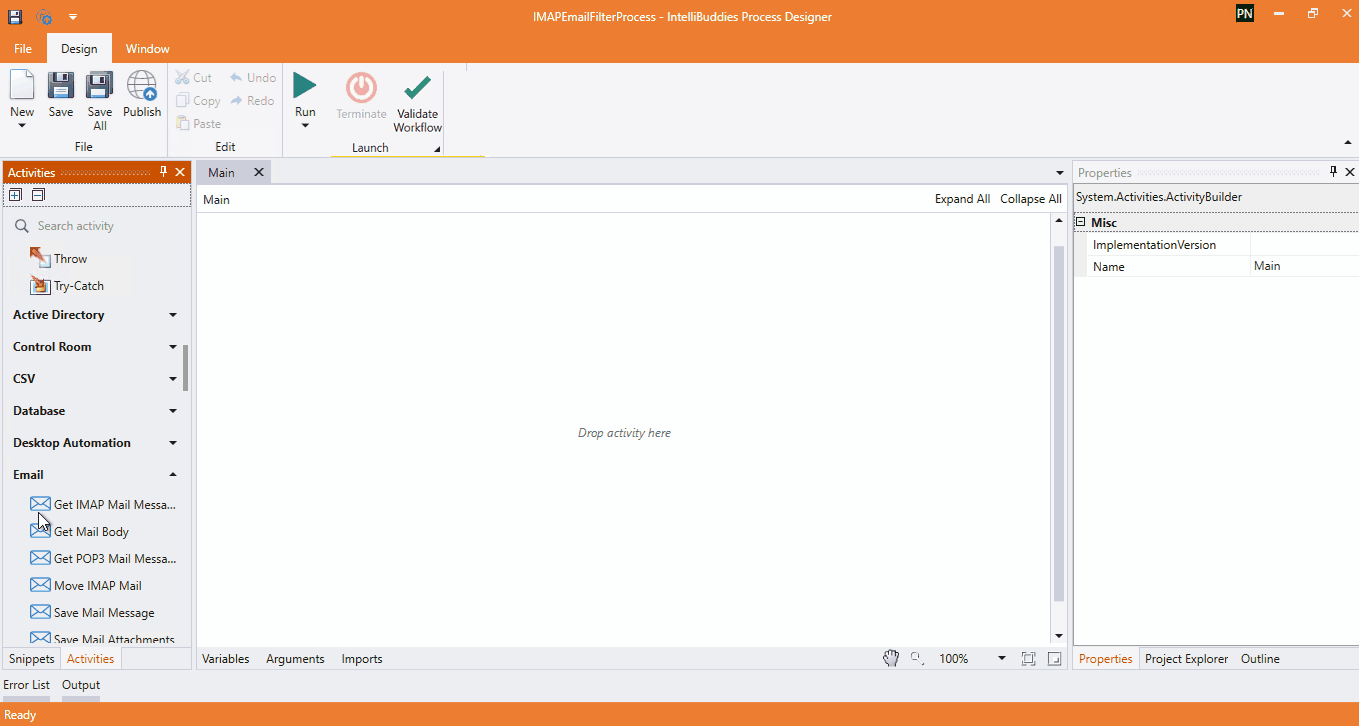
Example
Download Example