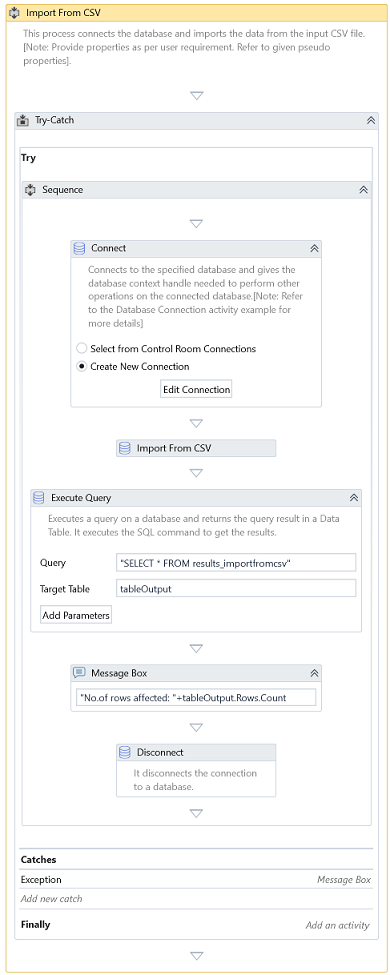Import From CSV
Description
Use this activity to import data from a CSV file into a database. This activity utilizes the native database driver to push data into the database, enabling a faster and more efficient data population. It provides a structured approach to ensure accurate data transfer, allowing the integration of CSV-based information into your database environment efficiently and effectively. By leveraging this process, you can streamline data migration tasks, maintain data integrity, and support database operations with minimal manual intervention.
Currently, this activity supports PostgreSQL and MS SQL databases.
Properties
Input
- Batch Size - Number of records to import in one batch. A batch size of zero(0) or less, or if it isn't provided, it will push the entire CSV data into the database in one shot.
- Column Mapping - It enables you to utilize column names in a CSV file that differ from those in the target database table. It provides flexibility by supporting the alignment of CSV data with the corresponding database fields, regardless of naming discrepancies, ensuring accurate data integration.
- Database Context - Specify the Database Context returned by the Connect activity.
- Delimiter - Specifies the delimiter in the CSV file. The value can be Tab, Semicolon, Comma, Caret, or Pipe.
- Encoding - The encoding format to be applied when processing and reading the contents of the CSV file.
- File Path - Specify the full path to the CSV file, including the directory and file name, to ensure the system can accurately locate and access the file.
- Has Header Row - Determines whether to interpret the first row of the CSV file as containing the column headers.
- Only Mapped Columns - Import only the mapped columns into the database if set to true.
- Table - Specifies the target table in the database that receives and processes the imported data.
Misc
- DisplayName – Add a display name to your activity.
- Private – By default, activity will log the values of your properties inside your workflow. If private is selected, then it stops logging.
Optional
- Continue On Error – Specifies if the automation should continue even when the activity throws an error. This field only supports Boolean values (True, False). The default value is False.
If you include this activity in Try Catch and the value of this property is True, it will catch no error during the execution of the project.
Example
Download Example