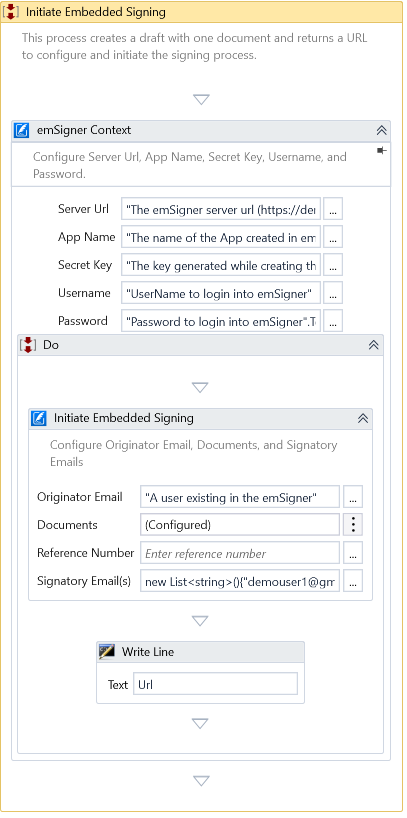Initiate Embedded Signing
Description
This activity uploads the required documents to emSigner and creates a draft workflow. It returns a URL to configure and initiate the workflow that you can use to embed the signature process in any third-party application.

Design Time Configuration
To start, set up the source and target file path to upload the documents to embed the signature process by configuring and initiating the workflow through UI Configuration
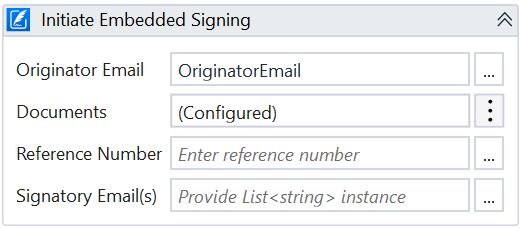
Properties
Input
- Originator Email - Specify the initiator email id.
- Reference Number - Specify the reference number for future reference of this workflow instance. It is an optional property.
note
The reference number specified should be unique across workflow instances.
- Signatory Email(s) - Specify the email id(s) of signatories.
Misc
- DisplayName - Add a display name to your activity.
- Private - By default, activity will log the values of your properties inside your workflow. If private is selected, then it stops logging.
Optional
- Continue On Error - It Specifies whether the Automation should continue even when the activity throws an error. If True, the activity continues without throwing any exceptions. If False, the activity throws an exception. The default value is False.
note
Catches no error if this activity is present inside the Try-Catch block and the value of this property is True.
Output
- Url - The URL to configure and initiate the workflow.
tip
Primarily, this URL is used as part of the iFrame element inside a third-party application.
Configuring through UI
- Click on the vertical ellipsis available at the Workflow Data property. A popup with options 'Clear' and 'Configure' will be shown.
- Click 'Configure', and the Documents dialog will pop up.
Documents
Configure the documents that need to be signed here.
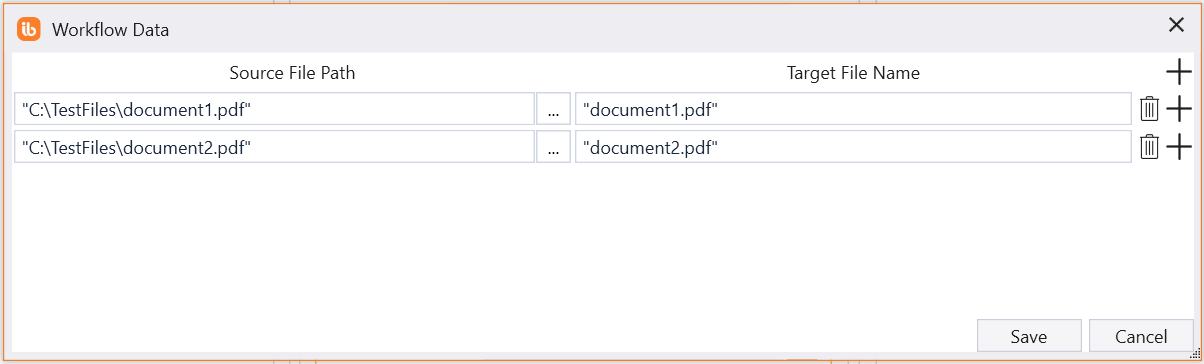
- Source File Path - Specify the path of the document.
- Target File Name - Optionally, specify the display name of this document.
Example
Download Example