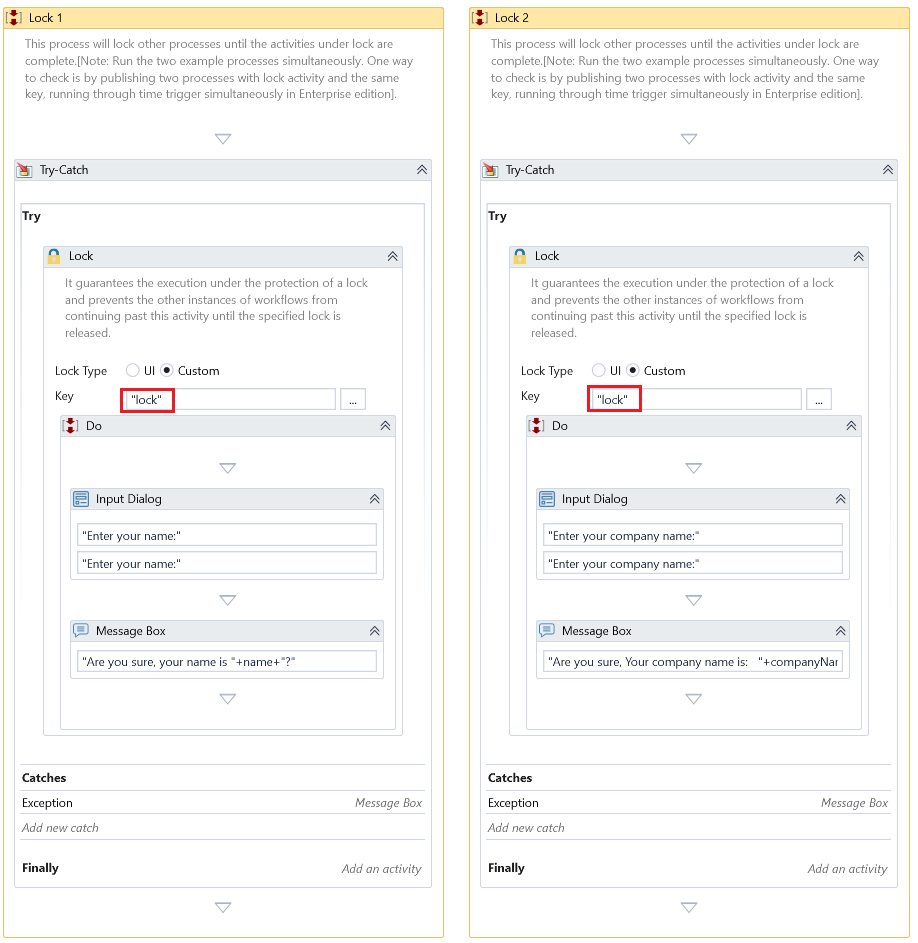Lock
Description
The Lock activity guarantees the execution under the protection of a lock and prevents the other instances of workflows from continuing past this Activity until the specified lock is released.
Design Time Configuration
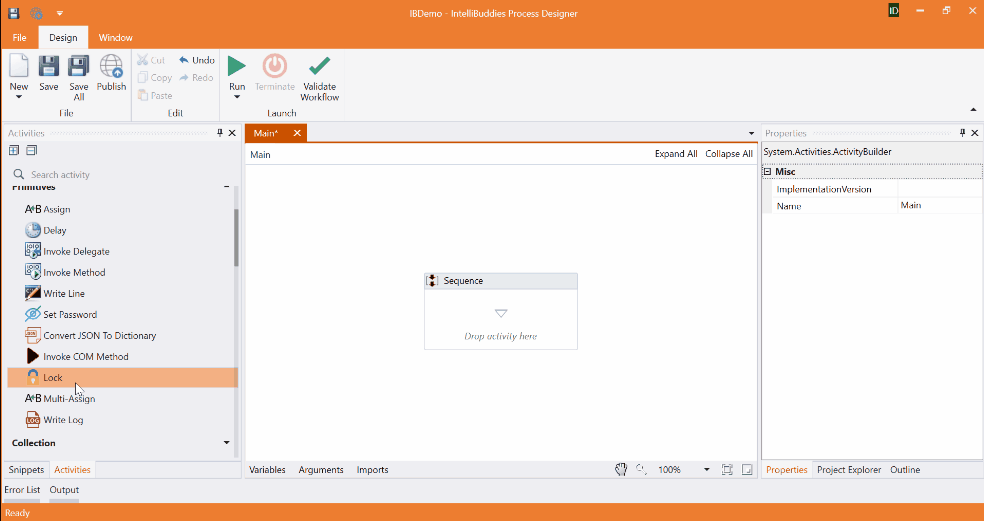
Lock Type
Select one of the following lock types.
| Type | Description |
|---|---|
| UI | Select this lock type if you want other workflows using the UI to be blocked when an instance of this workflow is running. You can use this lock type in case your workflow performs Web Automation or Desktop Automation. |
| Custom | Select this lock type if you want other workflows using the same Key to be blocked when an instance of this workflow is running. You can use this lock type in case you want to access shared resources across workflows and their instances sequentially. |
Key
In the case of Custom lock type selection, you can specify the name of the Key to be used to lock. The Activity will lock the workflows using the same Key.
The Key is mandatory for the Custom lock type. Provide a name that the lock can use. When two workflows share the same Key name, only one workflow will be able to continue at a time. The second workflow will wait until the first workflow releases the lock.
Properties
Input
- Timeout – Specifies the time to wait to obtain the lock before an error is thrown.
Misc
- DisplayName – The display name of the Activity.
- Continue On Error – It Specifies whether the automation should continue even when the Activity throws an error. If True, the Activity continues without throwing any exceptions. If False, the Activity throws an exception. The default value is False.
Catches no error if this Activity is present inside the Try-Catch block and the value of this property is True.
- Private – If selected, the values of variables and arguments supplied will never be logged.
Example
Download Example