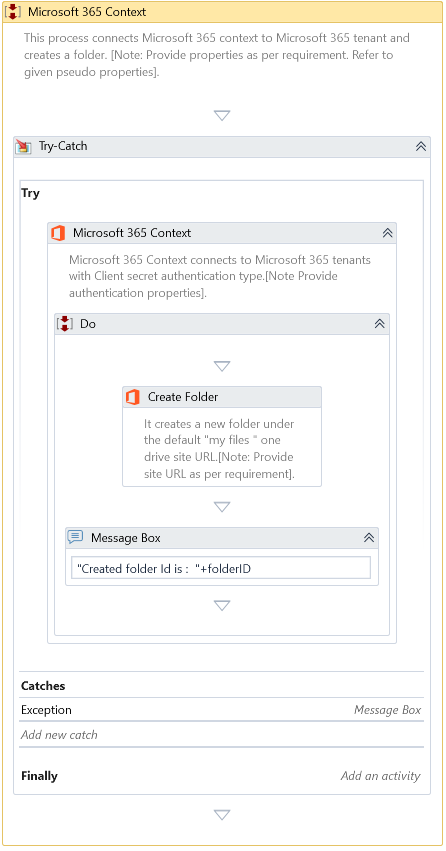Microsoft 365 Context
Description
It connects to Microsoft 365 tenant using Graph API and allows to perform multiple actions within it.
To connect to your Microsoft 365 Tenant, this Activity needs the Client Id and the Tenant Id. Please refer to: Registering App and gathering Client Id and Tenant Id for more information.
Properties
Authentication
- Authentication Type – Specify the type of authentication to use. Possible values are Certificate, ClientSecret, InteractiveToken and UsernameAndPassword. Default is ClientSecret.
- Tenant Id (Directory Id) – Specify the tenant id of the Microsoft 365 Tenant. Refer: Registering App and gathering Client Id and Tenant Id
- Client Id (Application Id) – Specify the client id of the registered app. Refer: Registering App and gathering Client Id and Tenant Id
Authentication using Certificate
- Certificate File – Specify the certificate file exported with private key associated to the registered app. Refer: Add certificate to registered app
- Certificate File password – Specify the password corresponding to the certificate file.
This section is required if the Authentication Type is chosen as the Certificate.
Authentication using Client Secret
- Client Secret – Specify the client secret of the registered app. Refer: Create and gather Client Secret
This section is required if the Authentication Type is chosen as ClientSecret.
Authentication using Interactive Login
- Access Token – Specify the access token obtained from the GetInteractiveToken activity. Refer: Get Interactive Token
This section is required if the Authentication Type is chosen as InteractiveToken.
Authentication using Username
- Username – Specify login user name (email address) of user.
- Passowrd – Specify the corresponding password of user.
This section is required if the Authentication Type is chosen as UsernameAndPassword.
Misc
- DisplayName – Add a display name to your Activity.
- Private – By default, Activity will log the values of your properties inside your workflow. If private is selected, then it stops logging.
Optional
- Continue On Error – It Specifies whether the automation should continue even though this Activity fails. This field only supports Boolean values (True, False). The default value is False.
If this Activity is present inside Try Catch and the value of this property is True, it will ignore errors during the automation execution.
Example
Download Example