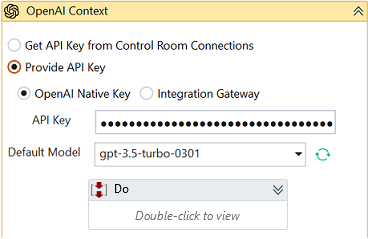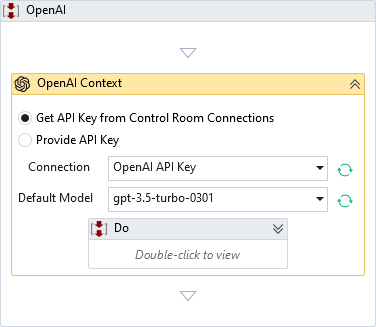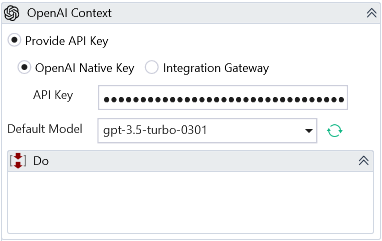OpenAI Context
Description
This Activity involves establishing a secure connection with OpenAI services and enabling the execution of multiple actions within the context. The Activity also includes archiving chat histories and documenting the results and exchanges conducted through OpenAI's platform.
Design Time Configuration
Enterprise Edition
-
Get API Key from Control Room Connections - Select this option to obtain the API key from Control Room connections.
- Connection – Select the OpenAI connection name from the Control Room Connections menu. The connection name contains the OpenAI API key for authentication. This option is visible only if the Get API Key from Control Room Connections checkbox is enabled.
-
Provide API Key - Select this option to provide the API key directly or choose Integration Gateway.
- API Key – Specify the API Key provided by OpenAI for authentication. This option is visible only if the Provide API Key checkbox is enabled.
- Default Model—Select the default model for the chat activity. The list will be populated based on the models available for the specified API Key. If you select Integration Gateway, it will show only those models supported by IntelliBuddies Integration Gateway.
Professional and IntelliAppZ Edition
- API Key – Specify the API Key provided by OpenAI for authentication.
Integration Gateway
This option is accessible across all editions. When creating OpenAI context via the IntelliBuddies Integration Gateway, there's no need to provide an API key. However, you must purchase IntelliBuddies OpenAI Gen AI Services credits within your subscription to suit your specific requirements.
- Default Model – Select the default model for the chat activity. It will populate the list based on the models available for the specified API Key.
Optional
- Continue On Error – Specifies if the automation should continue even when the Activity throws an error. This field only supports Boolean values (True, False). The default value is False.
It does not catch an error if this Activity is present inside the Try-Catch block and the value of this property is True.
Misc
- DisplayName – Add a display name to your Activity.
- Private – By default, Activity will log the values of your properties inside your workflow. If private is selected, then it stops logging.
Example
1. Download Enterprise Edition Example