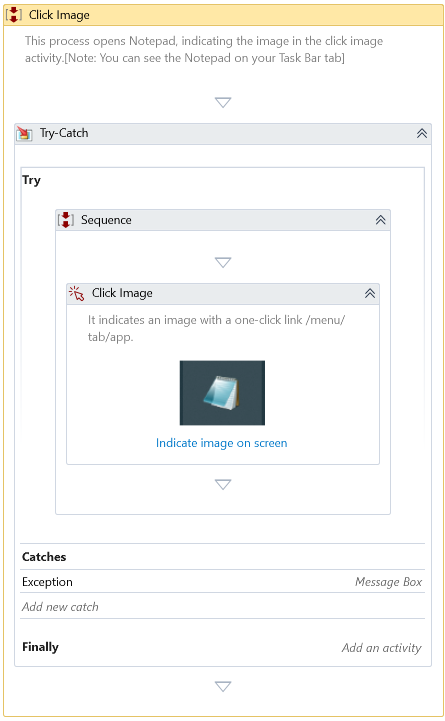Click Image
Description
Searches for an image on a screen and clicks it.
This activity requires an active display and an unlocked user session to simulate interactions with UI components successfully. For more detailed information, please refer to the relevant section in the Desktop Automation Notes.
Properties
Input
-
Delay After – Delay time, in milliseconds, after executing the activity. By default, it is set to 300 milliseconds.
-
Delay Before – Delay time, in milliseconds, before the activity begins execution. By default, it is set to 200 milliseconds.
-
Offset X – Horizontal displacement of the cursor position according to the option selected in the Position field.
-
Offset Y – Vertical displacement of the cursor position according to the option selected in the Position field.
-
Anchoring point – Describes the starting point of the cursor to which offsets from OffsetX and OffsetY properties are added. The following options are available:
| Anchor Point | Description |
|---|---|
| TopLeft | Image's top-left corner point is considered as starting point |
| TopRight | Image's top-right corner point is considered as starting point |
| BottomLeft | Image's bottom-left corner point is considered as starting point |
| BottomRight | Image's bottom-right corner point is considered as starting point |
| Center | Image's centre point is considered as starting point. By default, the Center is selected. |
-
Match Threshold – A unit of measurement from 0 to 1 to express the minimum similarity between the Image you are searching for and the one to be found. Applicable when the Image to be seen differs slightly from the one searched. The default value is 0.8 (80% match).
-
Image – An existing image to be searched. This field supports only Image variables. You can also specify the search image on the screen using Image Selector
-
Click Type – Type of click to be performed. The following options are available: Single and Double. The default value is Single.
-
Mouse Button – The mouse button to click with. The following options are available: Left, Right, and Middle. The default value is Left.
Misc
-
DisplayName – The display name of the activity.
-
Private – If selected, the variables and argument values will no longer be logged at the Verbose level.
Optional
- Timeout – Specifies the maximum duration the activity will wait for a response to perform the requested operation. A timeout error occurs if no response is received within the specified time. The default timeout is 30 seconds.
- Continue On Error – It Specifies whether the automation should continue even when the activity throws an error. If True, the activity continues without throwing any exceptions. If False, the activity throws an exception. The default value is False.
If this activity is inside the Try-Catch block, and the value of this property is True, no error would be caught.
Example
Download Example