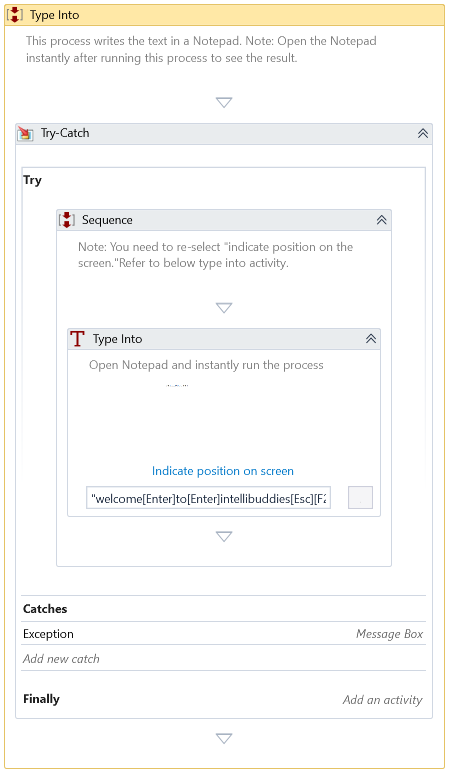Type Into
Description
Writes the text to the specified window screen position. The screen position can be specified using Image Selector.
This activity requires an active display and an unlocked user session to simulate interactions with UI components successfully. For more detailed information, please refer to the relevant section in the Desktop Automation Notes.
Properties
Input
-
Delay After – Delay time, in milliseconds, after executing the activity. By default, it is set to 300 milliseconds.
-
Delay Before – Delay time, in milliseconds, before the activity begins execution. By default, it is set to 200 milliseconds.
-
Text To Send – Input the text to write to the control/window. You can use the Virtual Keyboard to type into special keys available on your keyboard.
Misc
-
DisplayName – The display name of the activity.
-
Private – If selected, the variables and argument values will no longer be logged at the Verbose level.
Optional
- Timeout – Specifies the maximum duration the activity will wait for a response to perform the requested operation. A timeout error occurs if no response is received within the specified time. The default timeout is 30 seconds.
- Continue On Error – It Specifies whether the automation should continue even when the activity throws an error. If True, the activity continues without throwing any exceptions. If False, the activity throws an exception. The default value is False.
If this activity is inside the Try-Catch block, and the value of this property is True, no error would be caught.
Example
Download Example