Salesforce Filter
Expression Grid
| Column | Description |
|---|---|
| Logic | Select the logical conjunction to be used to combine the expressions from the dropdown |
| Field | Select the field on which the filter is to be applied from the dropdown |
| Operator | Select the conditional operator to be used in the expression from the dropdown |
| Value | Specify the value of the selected field to filter |
| Sort Direction | Select the sorting direction to apply to the chosen field. |
| NULLS | Specify the position of null values in the sorting order. |
Logical Conjunctions
| Option | Description |
|---|---|
| AND | Performs logical AND operation between the fixed terms |
| OR | Performs logical OR operation between the fixed terms |
| NOT | Performs logical NOT function on the current expression |
Sort Directions
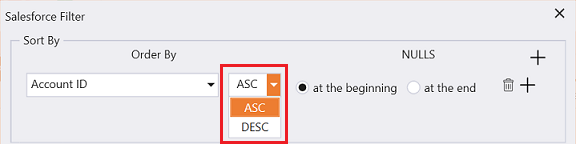
| Option | Description |
|---|---|
| ASC | Performs sorting operation in ascending order |
| DESC | Performs sorting operation in descending order |
Nulls Directions
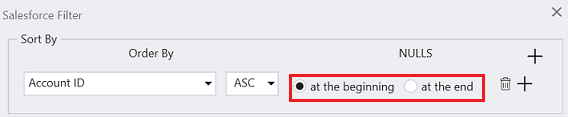
| Option | Description |
|---|---|
| at the beginning | Places the null values at the beginning of the sorting order |
| at the end | Places the null values at the end of the sorting order |
Salesforce Filter
Use this option to define and apply filter criteria to configure the filter, sort expressions, and retrieve specific records and sort them based on selected fields. Available fields dynamically adjust based on the record type chosen.
note
The sort expressions is available for only Get Records activity.
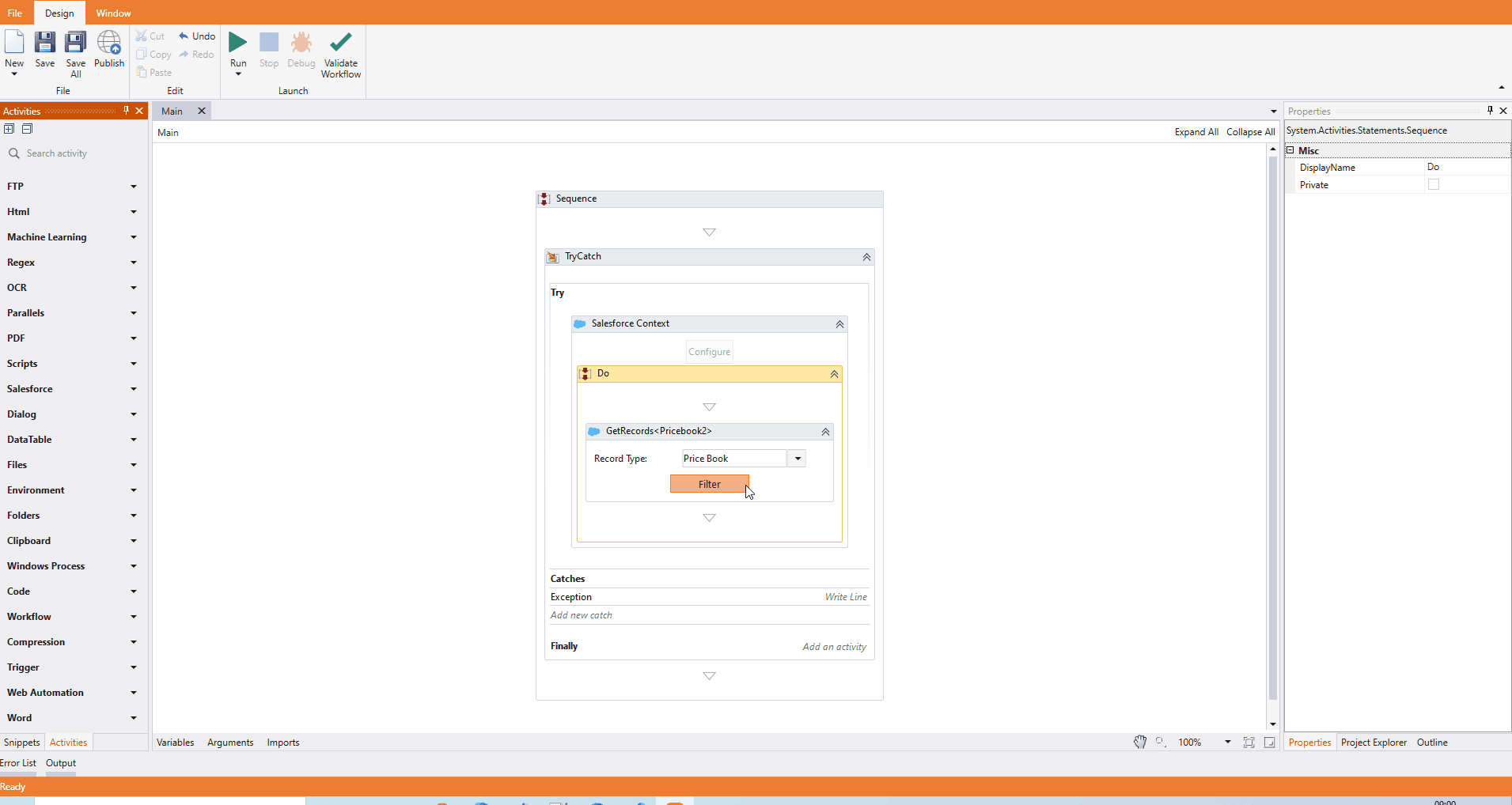
Number of Records
Apply a filter by setting the number of records to be fetched, satisfying the specified filter condition. Otherwise, it brings all the records satisfying the filter condition.
Building filter expressions

- Click on the + button available in the dialog
- Select the field from the dropdown and apply the filter to the record.
- Select the conditional operator from the dropdown
note
The conditional operator list dynamically changes based on the field selected.
- Specify the value to be used for the filter
note
You can build complex expressions by combining more expressions with appropriate conjunctions.

- Click on the + button
- Select the conjunction from the dropdown
- Continue building expressions
Building sort expressions
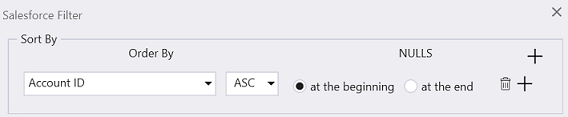
- Click the + button in the dialog to add a new sort expression.
- Select the desired field from the dropdown to apply sorting based on that field.
- Choose the sorting direction (ascending or descending) from the dropdown.
- Define the placement of null values for the selected field within the sort order