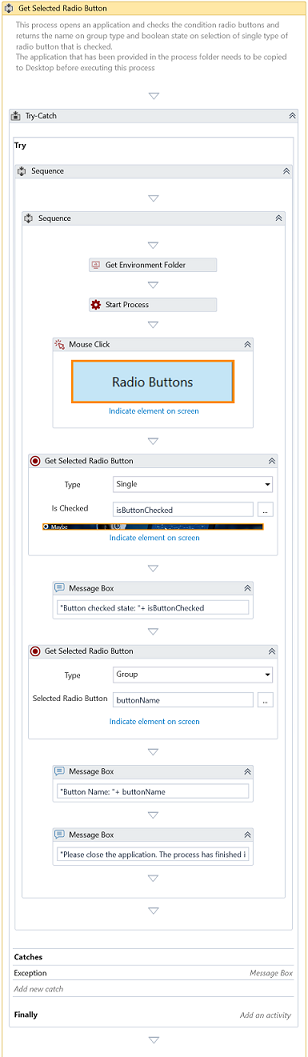Get Selected Radio Button
Description
Use this activity to retrieve the name of the selected radio button within a group or check the status of a specific radio button.
Design Time Configuration
This activity allows you to configure design-time settings to retrieve the selected radio button(s). The following properties assist in identifying the selected option:
- Type – Specifies the operation type for the identified radio button element.
| Type | Options | Description |
|---|---|---|
| Group | 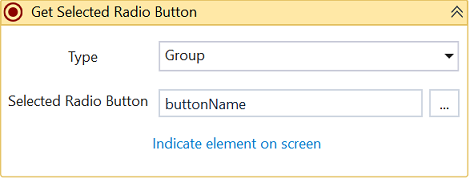 | Retrieves the name of the selected radio button within a specified group. Note: You can define a group by selecting multiple radio button elements during the element selection process. |
| Single | 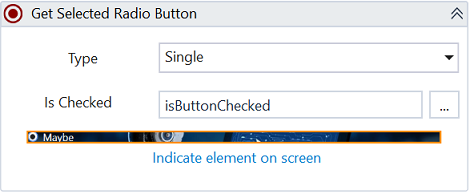 | Determines whether a specific radio button is selected. |
-
Is Checked - Indicates whether the specified radio button is selected. Returns True if selected; otherwise, False. This property appears when you select Single as Type.
-
Selected Radio Button - Returns the name of the selected radio button within the defined group. This property appears when you select Group as Type.
Properties
Input
-
Delay After – Specifies the delay (in milliseconds) after the activity completes execution. Default: 300 milliseconds.
-
Delay Before – Specifies the delay (in milliseconds) before the activity starts execution. Default: 200 milliseconds.
-
Window Instance - Holds the window instance identified through Window Selector. You can also type in the window instance for automation.
-
Search Parameters – Holds the information of the UI element identified through Element Selector or Group Selector.
Misc
-
DisplayName – The display name of the activity.
-
Private – The variables and argument values will no longer be logged at the Verbose level if selected.
Optional
-
Timeout – Specifies the maximum time the activity waits for a response to complete the operation. It throws a timeout error if it doesn't receive a response within this period. By default, it waits for 30 seconds.
-
Continue On Error – It Specifies whether the automation should continue even when the Activity throws an error. If True, the Activity continues without throwing any exceptions. If False, the Activity throws an exception. The default value is False.
Catches no error if this activity is present inside the Try-Catch block and the value of this property is True.
Example
Download Example (VB)