Select Radio Button
Description
Use this activity to automate the selection of radio buttons within user interfaces. It allows the automation process to programmatically select a specific radio button based on predefined criteria, enabling smooth interaction with applications that use radio button controls.
This activity might require an active display and an unlocked user session to successfully simulate interactions with UI components. For more detailed information, please refer to the relevant section in the Desktop Automation Notes.
Design Time Configuration
This activity allows you to configure design-time settings to selected radio button(s). The following properties assist in identifying the selected option:
- Type – Defines whether the operation targets a single radio button or a group of radio buttons. The default selection is Single.
| Type | Options | Description |
|---|---|---|
| Group | 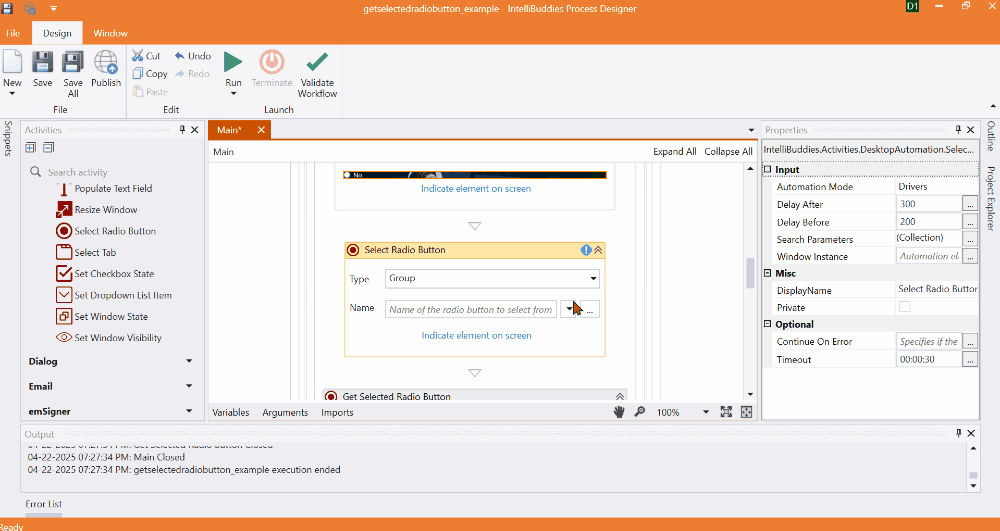 | Operates on a group of radio buttons and selects one based on the provided name. It uses the search parameters of all radio buttons in the group. Note: You can define a group by selecting multiple radio button elements during the element selection process. |
| Single | 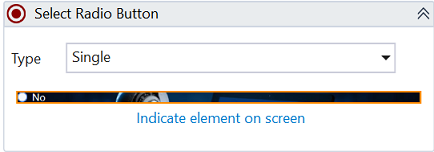 | Operates on an individual radio button using the specified search parameters. |
- Name – Specify the name of the radio button selected by the Group. Displays this property only when the Type is Group.
Properties
Input
- Automation Mode – Defines the method used to automate UI elements through hardware drivers or the Send Windows Messages API. The default option is Drivers.
| Mode | Description |
|---|---|
| Drivers | Utilizes hardware drivers to simulate direct interactions with UI components. It requires both an active display and an unlocked user session. |
| Window Messages | Utilizes the Send Windows Messages API for automation, eliminating the need for an active display or unlocked session. Note: This mode is compatible only with certain types of applications that support window message-based automation and may not work with others, such as WPF applications. |
| Simulate | Utilizes a Windows automation library to simulate interactions directly with UI components. It operates without an active display or an unlocked user session. For a detailed comparison of automation mode compatibility across UI frameworks and screen availability, see Automation Mode Compatibility Matrix. |
-
Delay After – Specify the delay time in milliseconds to apply after executing the activity. By default, it applies a delay of 300 milliseconds.
-
Delay Before – Specify the delay time in milliseconds to apply before executing the activity. By default, it applies a delay of 200 milliseconds.
-
Window Instance - Holds the window instance identified through Window Selector. You can also type in the window instance for automation.
-
Search Parameters – Holds the information of the UI element identified through Element Selector.
Misc
- DisplayName – Add a display name to your activity.
- Private – By default, activity will log the values of your properties inside your workflow. If private is selected, then it stops logging.
Optional
- Timeout – Specify the maximum duration the activity waits for a response to perform the requested operation. It triggers a timeout error if it does not receive a response within the specified time. By default, it sets the timeout to 30 seconds.
- Continue On Error – It Specifies whether the automation should continue even when the activity throws an error. If True, the activity continues without throwing any exceptions. If False, the activity throws an exception. The default value is False.
If this activity is inside the Try-Catch block, and the value of this property is True, it would catch no error.
Example
Download Example