License Activation
To activate your IntelliBuddies license, you need to have the following things handy:
- Successfully Deployed one or more IntelliBuddies Components on a system
- Keep the Serial Key handy
We provide two Activation modes to support Activation on a system with or without internet.
License Activation Modes
There are two modes for activating your IntelliBuddies License
- Online Activation - Activating the installed Component using this mode requires internet on the system.
- Offline Activation - If you have installed Component on a system that does not have internet, you can activate the license using this activation mode.
Enterprise License Activation
To activate the IntelliBuddies Enterprise license, perform the following steps:
- login to Control Room using Administrator credentials
- Go to the License page
- Click on the
button
It will bring up the license activation dialog.
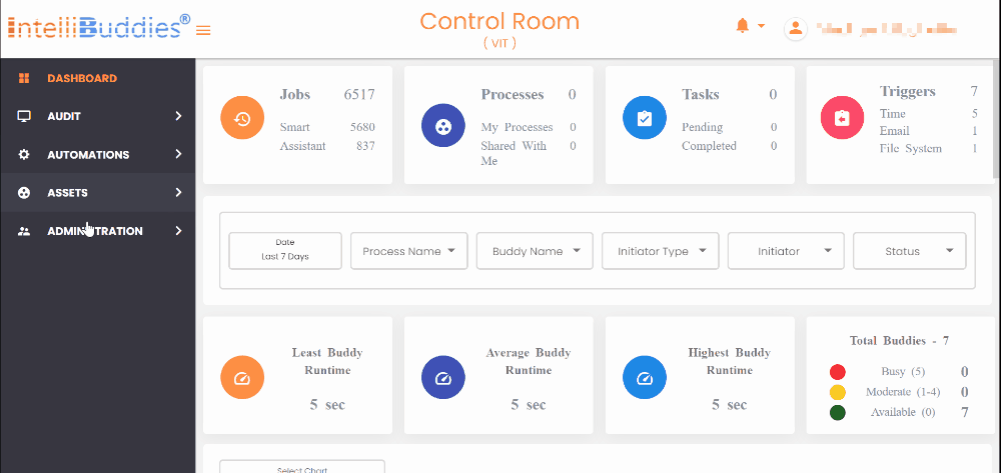
Online Activation
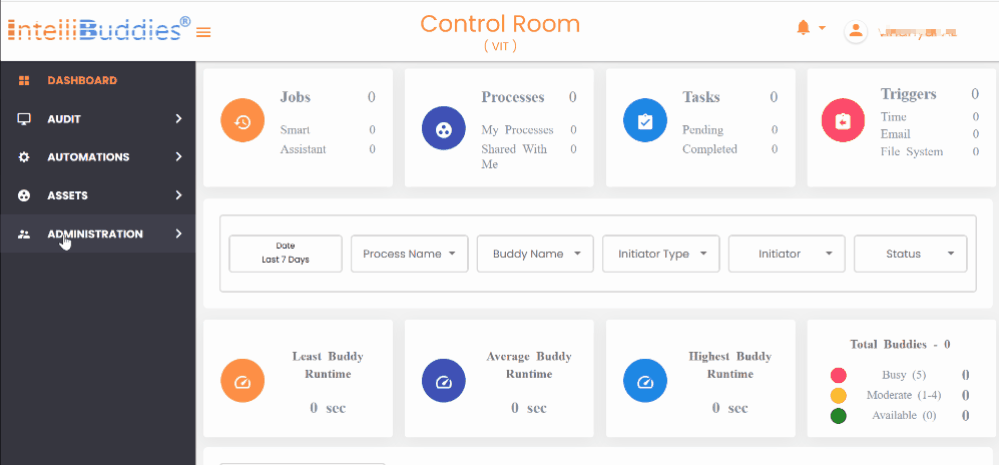
- Specify the Serial Key obtained from the Account Manager or our IntelliBuddies Partner.
- Select Online Activation radio button option
- Click on Activate button
Offline Activation
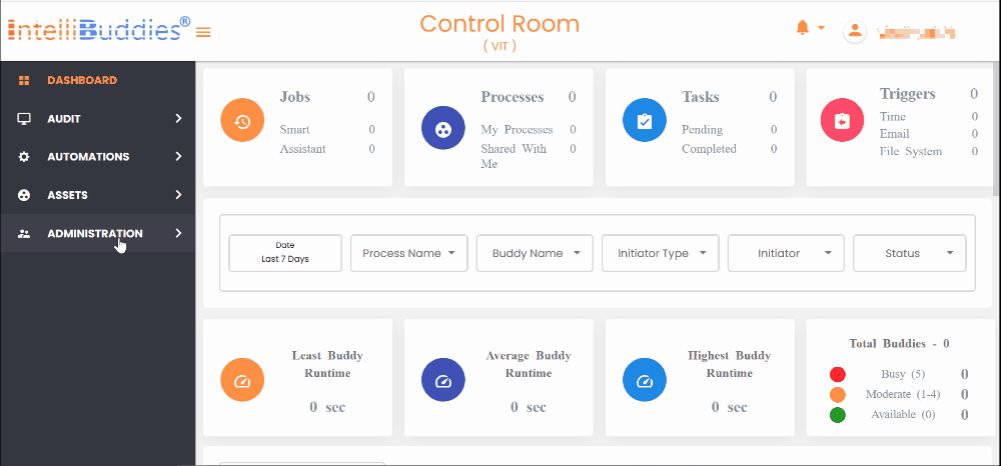
-
Step 1: Specify the Serial Key obtained from the Account Manager or our IntelliBuddies Partner.
-
Select Offline Activation radio button
-
Step 2: Click on the Export button to export the license activation file (ActivationInfo.dat).
-
Step 3: Go to a machine where you have internet access. Copy the activation file (ActivationInfo.dat) downloaded in the previous step into this machine.
-
Step 4: Open a web browser and go to: https://accounts.onintellibuddies.com/#/activate-license
-
Step 5: Follow the steps provided in the page.
-
Step 6: Copy the downloaded license file to the machine where the IntelliBuddies Component is installed.
-
Step 7: Go back to the license activation dialog. Click on Browse and select the license file copied in the previous step. Click on the Activate button to activate the license
-
Step 8: License activates showing the Status as Active and Days Left.
Professional / IntelliAppZ License Activation
To activate licenses for the following IntelliBuddies Components
- Process Designer Professional Edition
- Assistant Buddy Professional Edition
- IntelliAppZ Designer
- IntelliAppZ
Launching any of the above IntelliBuddies Components will check for the license. If you have not activated your license before or in case the license has expired, it brings up the License Status dialog.
Clicking on the Activate License link will open the License Activation dialog.
Online Activation
- Specify the Serial Key obtained from the Account Manager or our IntelliBuddies Partner.
- Select Online Activation radio button in the Activation dialog
- Click on Activate button
Offline Activation
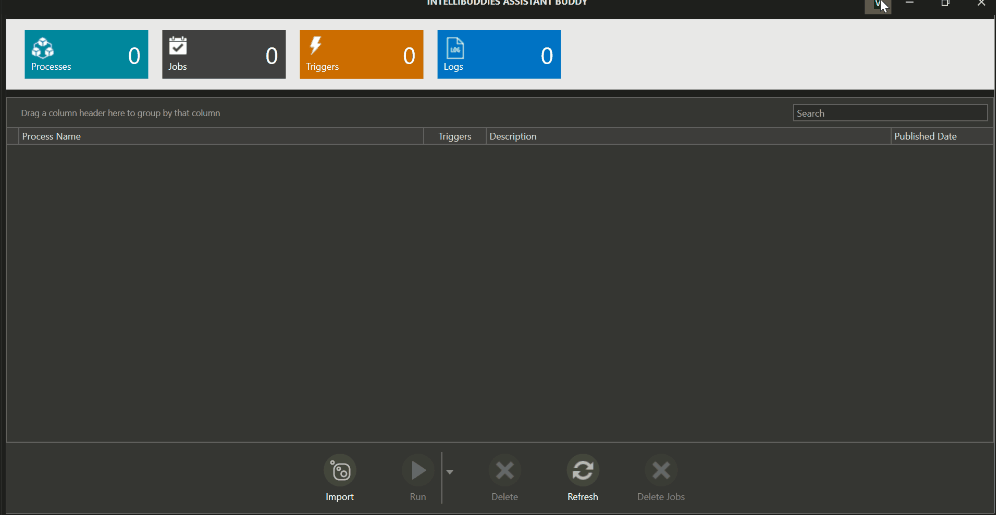
-
Step 1: Specify the Serial Key obtained from the Account Manager or our IntelliBuddies Partner.
-
Select Offline Activation radio button in the Activation dialog
-
Step 2: Click on the Export button to export the license activation file (ActivationInfo.dat).
-
Step 3: Go to a machine where you have internet access. Copy the activation file (ActivationInfo.dat) downloaded in the previous step into this machine.
-
Step 4: Open a web browser and go to: https://accounts.onintellibuddies.com/#/activate-license
-
Step 5: Follow the steps provided in the page.
-
Step 6: Copy the downloaded license file to the machine where the IntelliBuddies Component is installed.
-
Step 7: Go back to the license activation dialog. Click on Browse and select the license file copied in the previous step. Click on the Activate button to activate the license
-
Step 8: License activates showing the Status as Active and Days Left.