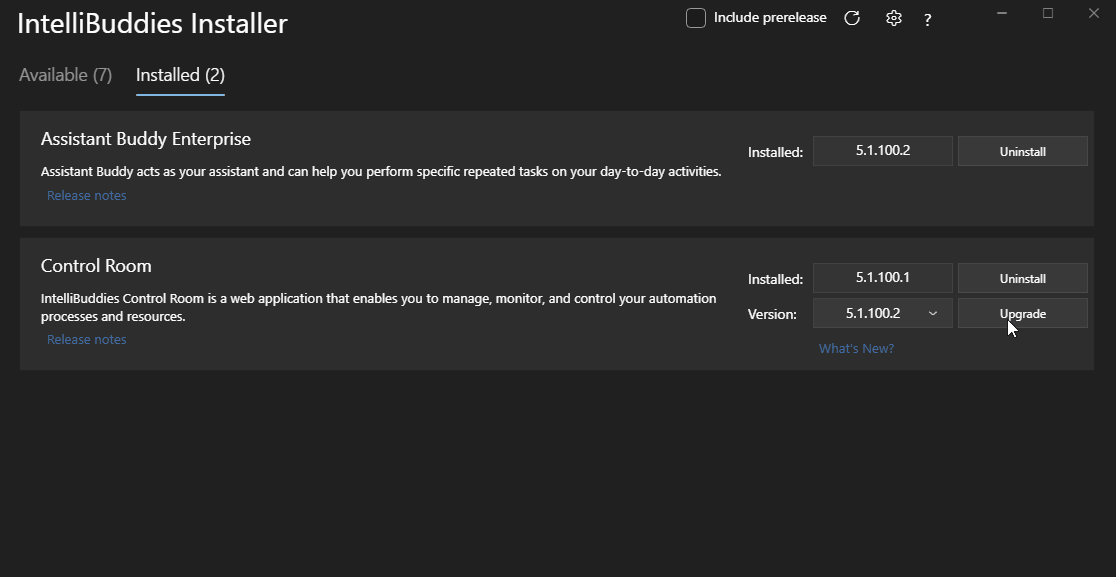IntelliBuddies - Web Installer
Web Installer is our lightweight online installer downloadable from our Account Manager.
Benefits
Web Installer or Online Installer is a single installer used to install any of the IntelliBuddies Editions and their corresponding Components. It is our recommended installer and provides the following benefits:
- Single installer to install any of our Components belonging to any of our Editions
- Simple to use with single-click installation for most of our components
- Takes care of checking and installing all the pre-requisites automatically
- Provides you with the details of all the components and their corresponding version already installed on the system
- Allows you to specify the version of the Component to be installed
- Gives you access to all our prerelease versions too
- Allows you to uninstall the Components
- Our Web Installer auto upgrades whenever there is a new version of Web Installer released
Deploying Web Installer
Pre-requisites
Download Web Installer
To use our Web Installer, you need to first download our Web Installer from our Account Manager either as a customer or partner
Deployment
Once you download the web installer MSI on your system, double-click the setup, and it will deploy our web installer onto your system.
Running Web Installer
Once after a successful deployment of our Web Installer, you can run it by following the steps below:
- Click on Windows Start
- Search for IntelliBuddies Installer
- Click on IntelliBuddies Installer to start our Web Installer
Web Installer UI
The Web Installer UI contains the following parts.
Settings
You can click on the gear icon available as part of the title bar to open the Settings dialog. In this settings dialog, you can set the download location. Web Installer uses this location to download the installable before installation.
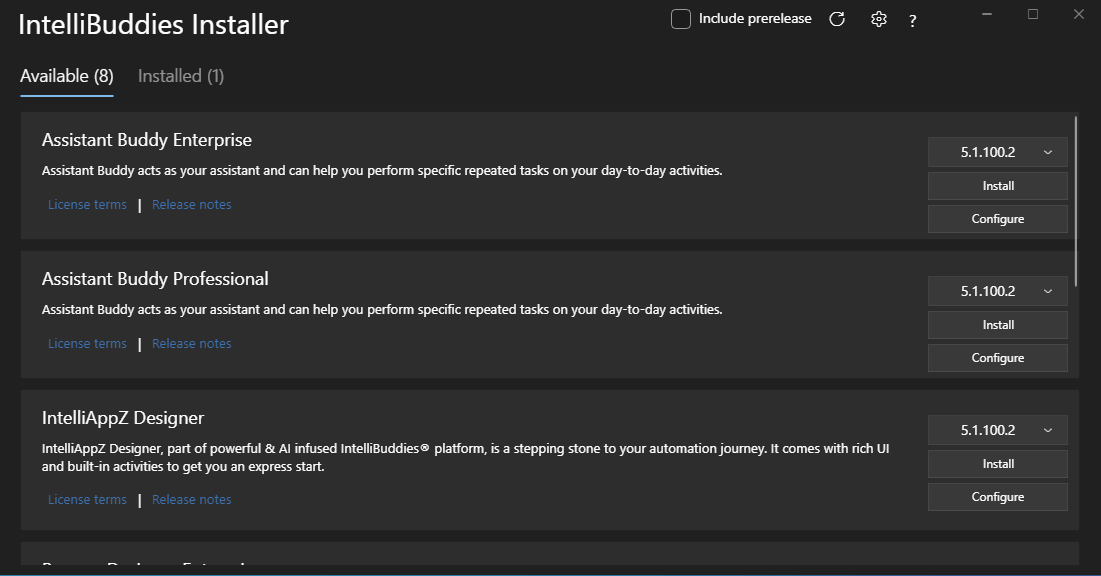
Include prerelease
Check the Include prerelease Option to include prerelease builds.
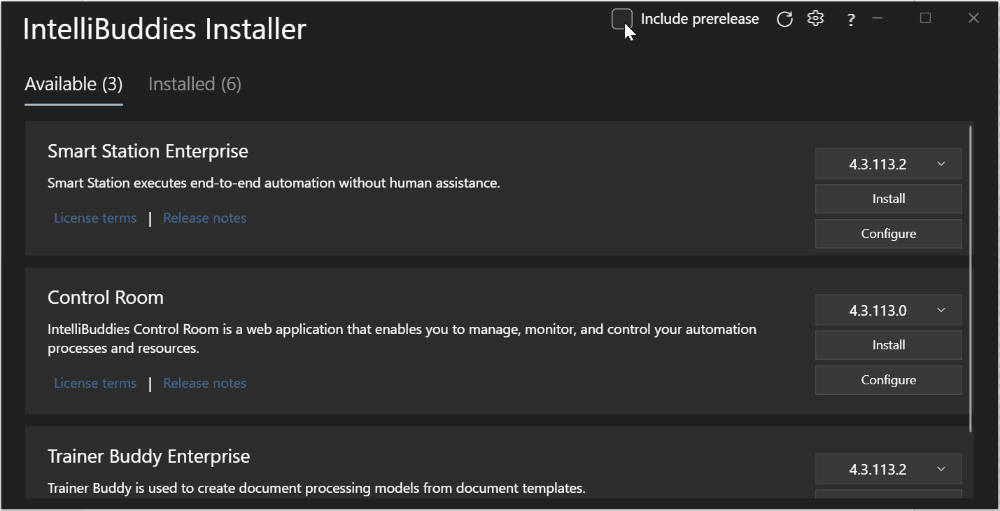
Prerelease is the Beta version of the release and hence not recommended to deploy in the Production environment. The prerelease might not guarantee the stability of the features included in that version.
Help Menu
Click on the ? help menu to get help regarding the web installer or any IntelliBuddies component.

You can find the following sub-options:
-
Documentation: it will take you to our documentation portal in a browser.
-
Checking for Updates: it will check whether there are any updates to the web installer.
-
About: displays a dialog with information about the version of the web installer currently deployed.
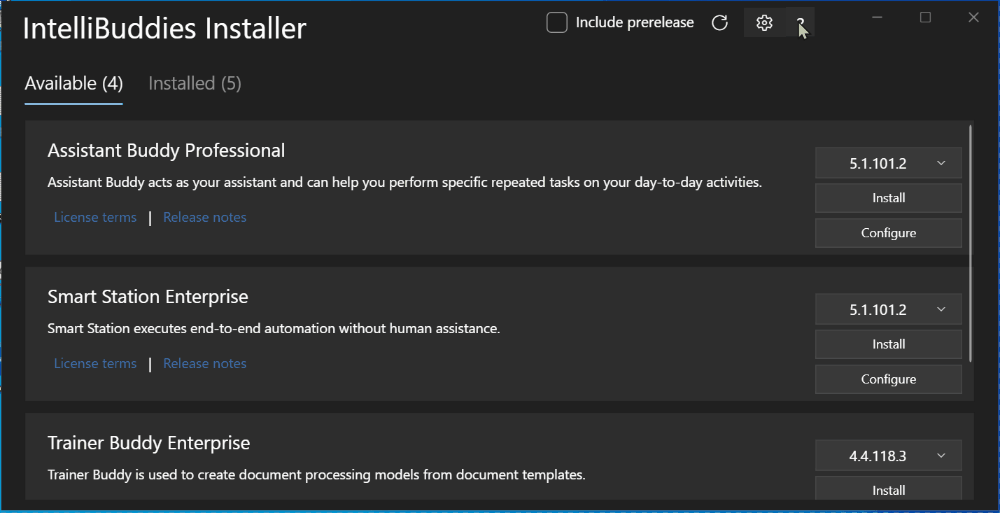
Available Tab
The Available Tab lists all the currently available components for you to install on your system.
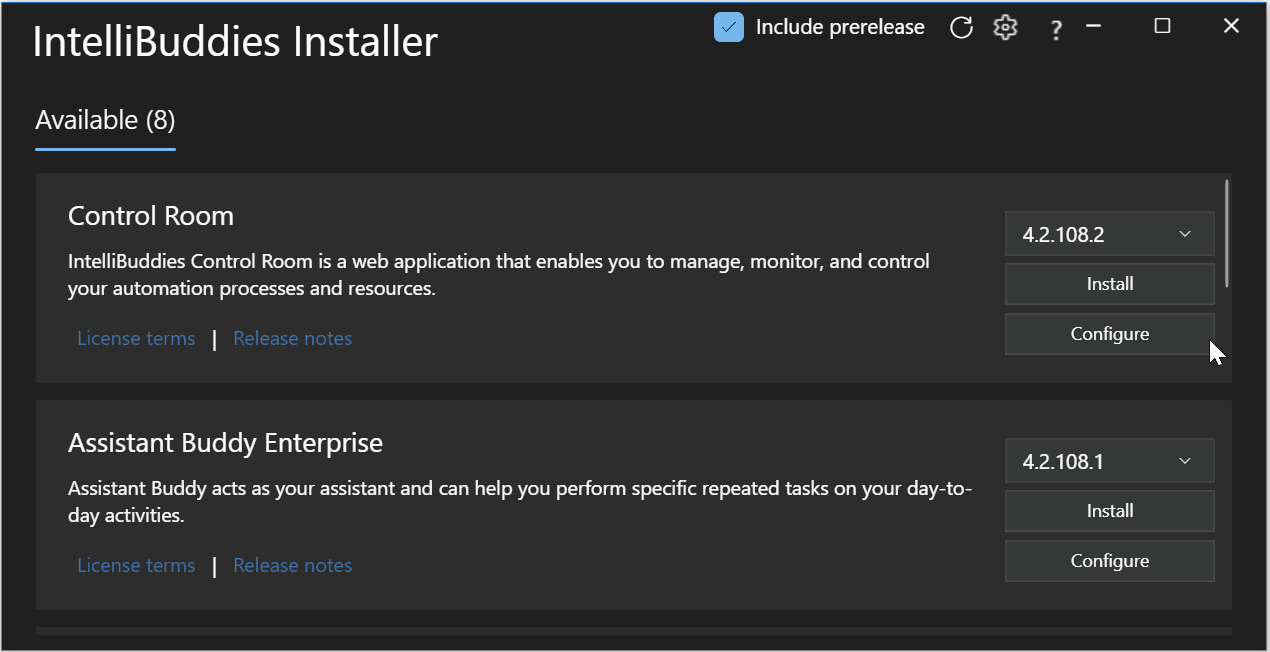
Each row in the list indicates one IntelliBuddies Component available to be installed. The Web Installer supports the following IntelliBuddies Component installation:
- Control Room
- Process Designer Enterprise
- Smart Station Enterprise
- Assistant Buddy Enterprise
- Process Designer Professional
- Assistant Buddy Professional
- IntelliAppZ Designer
- IntelliBuddies Chrome Extension
- IntelliTrainer
Licensing Terms
You can click on the licensing terms associated with the IntelliBuddies Component to open and read the licensing terms.

It will open the License Terms in a separate web browser window.
Release Notes
Click on Release Notes to read the release notes of the corresponding version selected.
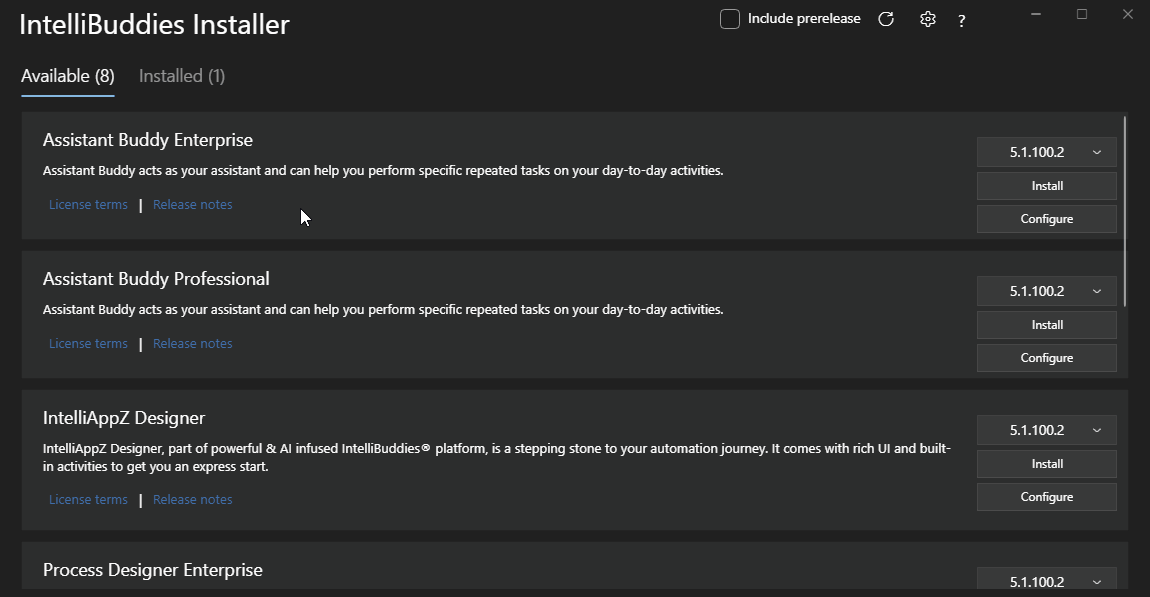
It will open the Release Notes of the corresponding version in a separate web browser window.
Available Versions
Lists all the versions of this Component available for you to install. Choose the appropriate version to be installed.
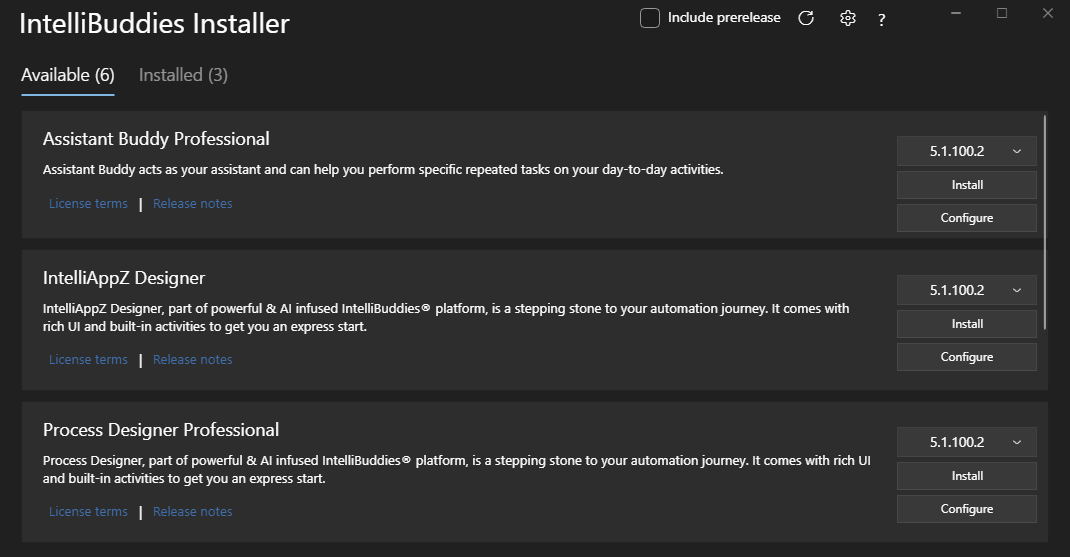
Installing the latest version available is recommended to ensure you access all the latest and stable features.
Installation
Click the Install button to download and install the corresponding Component from the IntelliBuddies download manager.

Installed Tab
- Installed Tab lists all the IntelliBuddies Components already installed on the system.
- Each installed Component is shown in a separate row with the details of the version installed on the system.
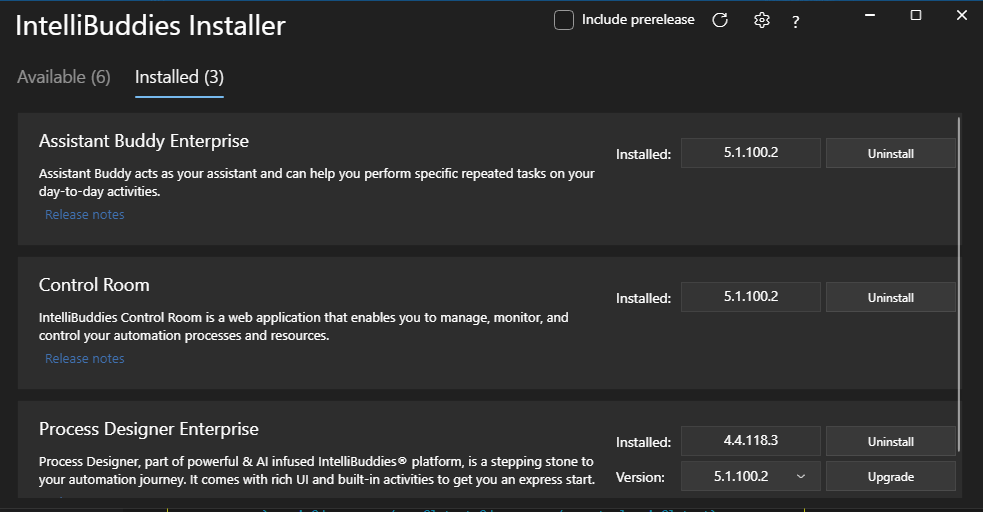
Upgrade
It will also list all the upgrade versions available for this Component in a separate dropdown. You can select the appropriate version to upgrade and click on the Upgrade button to Upgrade the installation to the version chosen.
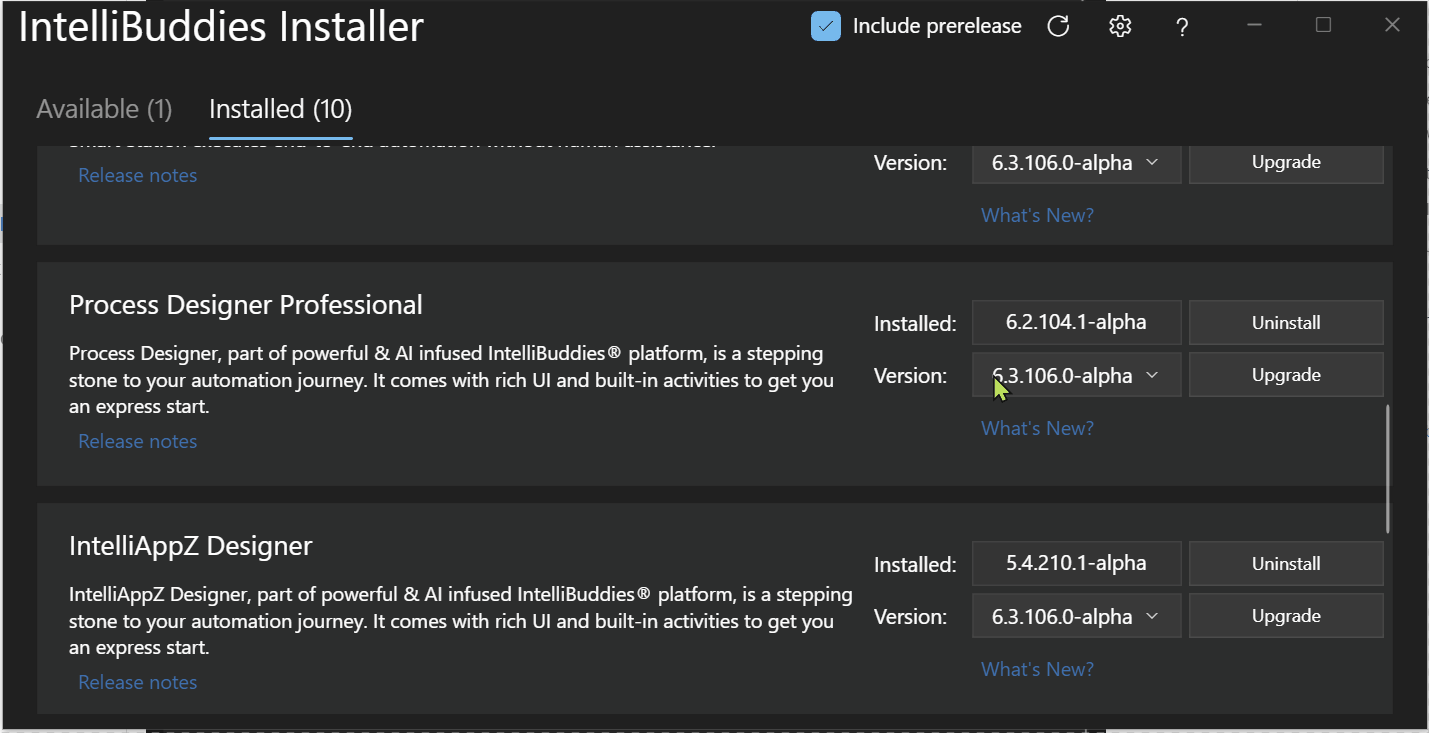
Uninstall
You can uninstall the specific IntelliBuddies Component by just clicking on the Uninstall button available as part of this Tab.