Using Text Variables
A variable that can hold text data is a text variable. A text is nothing but a string variable which is the type of variable that can store only strings. These variables can store textual information such as names (employee, user, student, ...), positions (software engineer, teacher, architect, ...), or any other string.

Let us understand text variables with an example process. Here is an example that takes first, middle, and last names as input and displays the complete name.
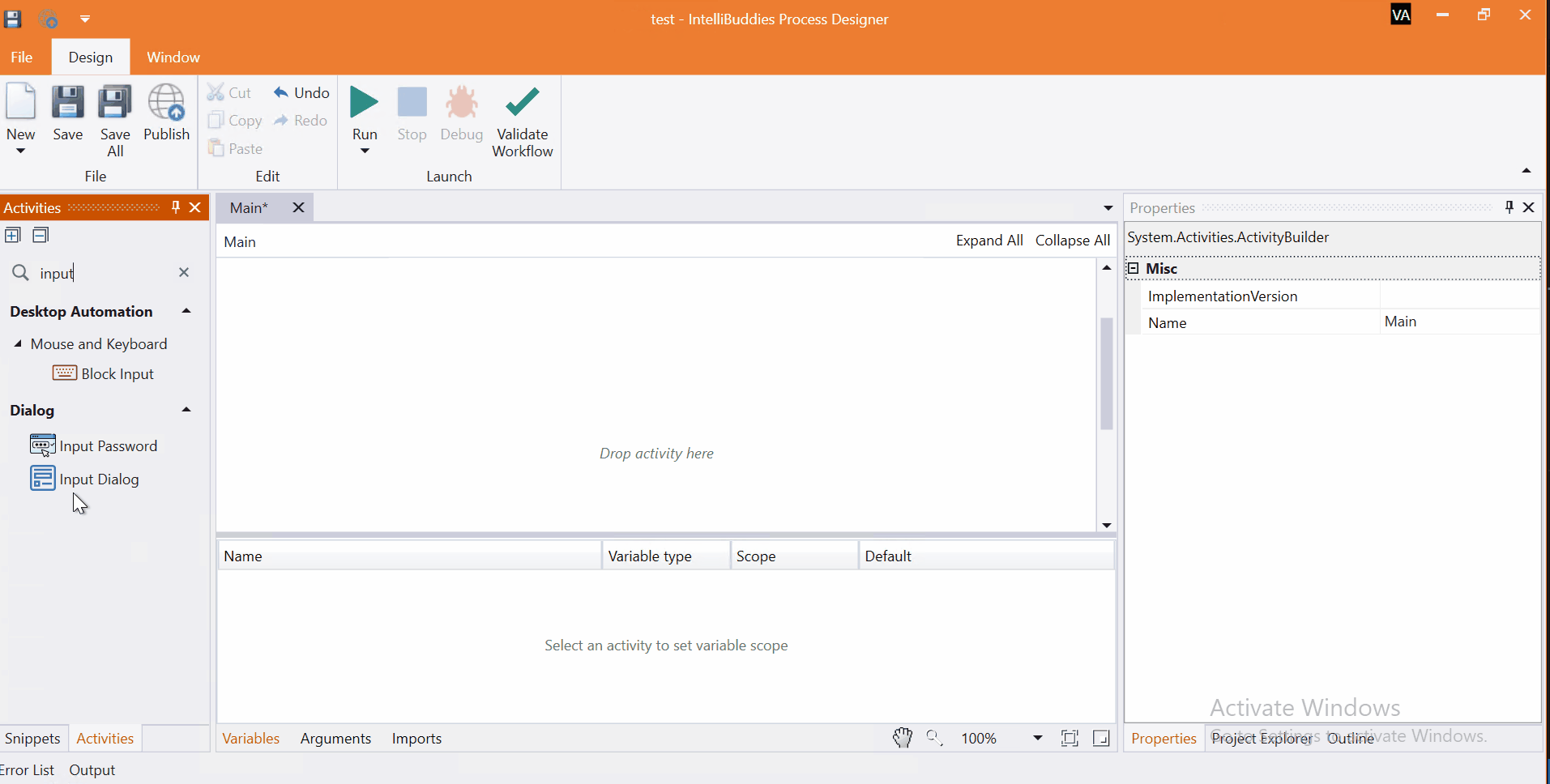
Come, let's create this process in Process Designer:
Step#1
Launch and create a new process in Process Designer
- Launch Process Designer from the Windows Start menu located under IntelliBuddies Enterprise
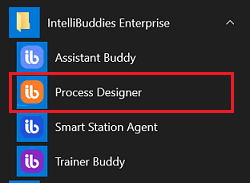
Step#2
Create New Process
-
Click on New Process and fill in the new process details
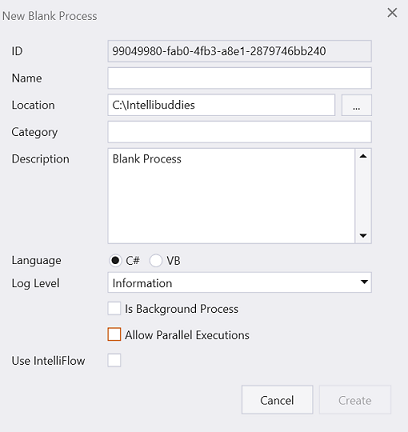
Step#3
Add three string variables.
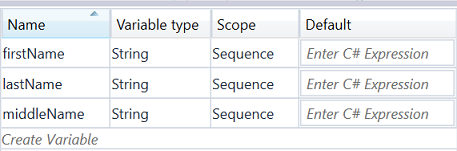
Step#4
- In Activity panel search for Input Dialog
- Drag and drop Input Dialog activity to main panel.
- Add three Input Dialog to get first, middle and last name.
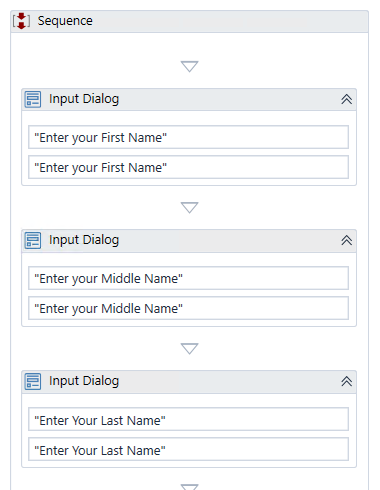
Step#5
Set the Input Dialog output to three variables defined in Step#3 to capture user entered value to these variables.
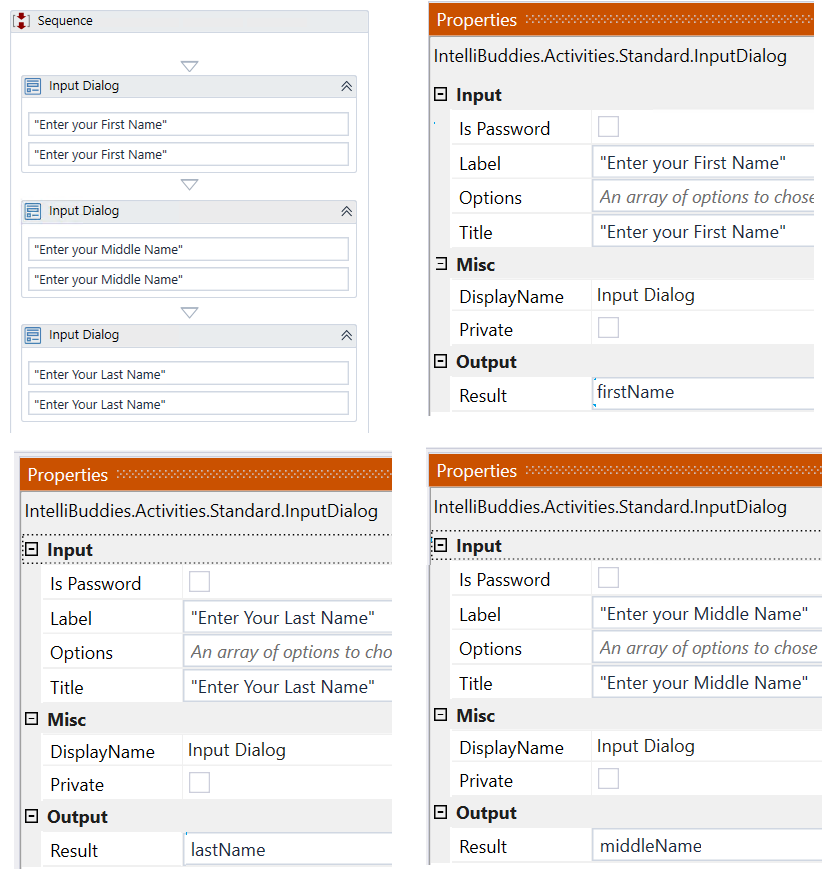
Step#6
Add Message Box to display the complete name.
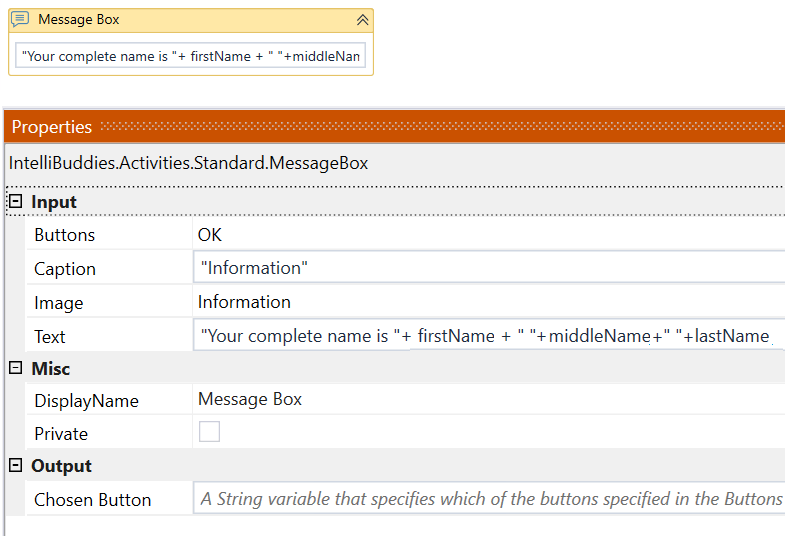
Step#7
Save the process
- From the Design tab ribbon, click on Save
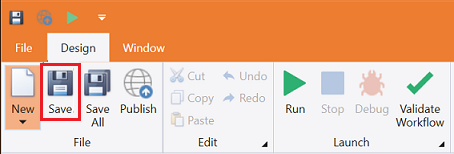
Step#8
Run the process
- From the Design tab ribbon, click on Run
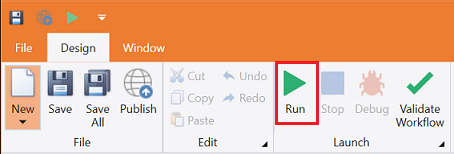
Step#9
Make sure the process executes and pops up input dialogs. Enter the first, middle, and last name accordingly and click on Ok. Then message box with 'Your complete name is ...' appears.
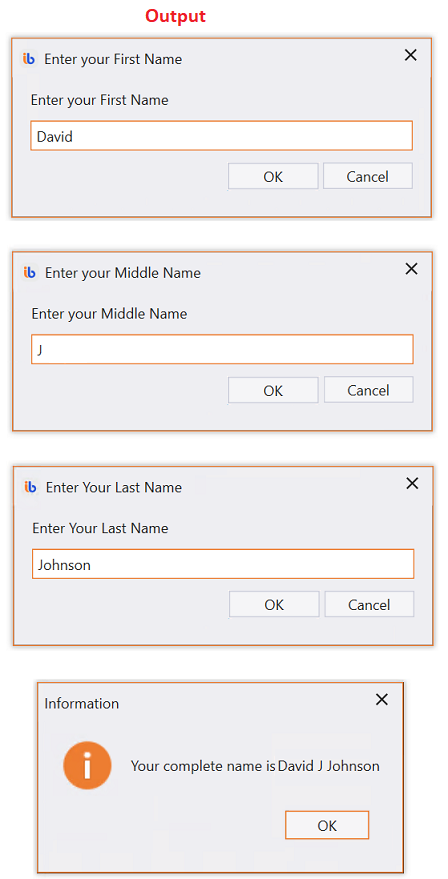
Download Example (C#)