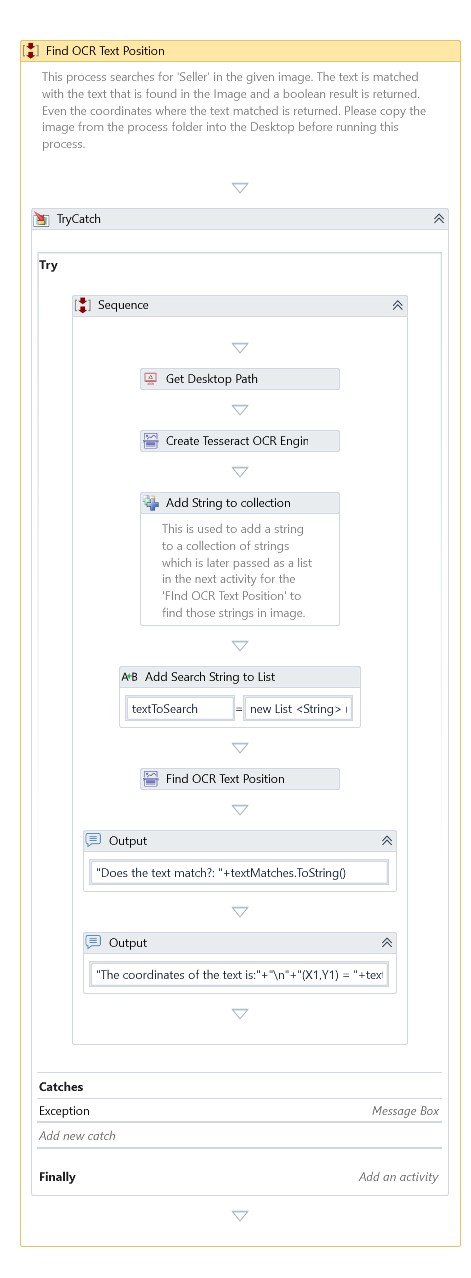Find OCR Text Position
Description
This Activity finds the text in the specified image. It returns the positional coordinates of the found text using the set OCR engine.
Properties
Input
- Clipping Region – Specify the rectangular region in the image to search for the specific text.
- Image File Path – Specify the image file's path to extract the text file.
- Match Whole Words – Enforces the search string to match exactly at a word boundary. By default, this option gets checked.
- OCR Engine – An instance of an OCR engine returned by one of the following activities. - Create Google Cloud OCR Engine - Create MODI OCR Engine - Create Tesseract OCR Engine
- Search Text – Specify the text to search in the specified image.
Misc
- DisplayName – Add a display name to your Activity.
- Private – By default, Activity will log the values of your properties inside your workflow. If private is selected, then it stops logging.
Optional
- Continue On Error – It Specifies whether the automation should continue even when the Activity throws an error. If True, the Activity continues without throwing any exceptions. If False, the Activity throws an exception. The default value is False.
note
Catches no error if this Activity is present inside the Try-Catch block and the value of this property is True.
Output
- Exists – Specifies if search text exists in a given image.
- Result – Returns the screen coordinates of type BoundingRect for the search text in specified image.
Tesseract
- Page Segmentation Mode - Set the page segmentation mode used for extracting data by Tesseract.
Example
Download Example