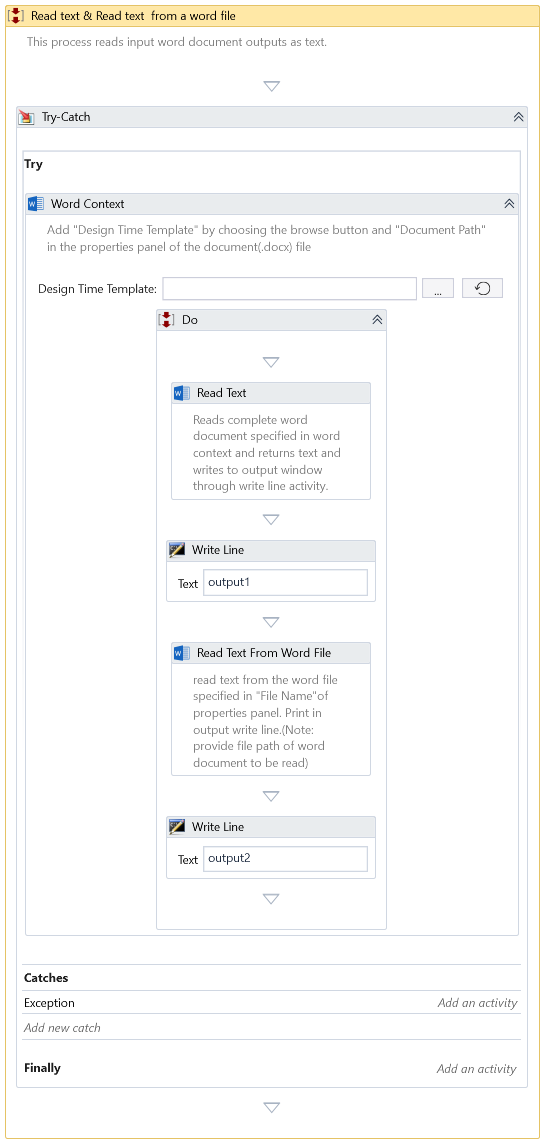Read Text From Word File
Description
This activity reads the complete document specified and returns the text.
You can only use this activity inside Word Context.
Design Time Configuration
At design time, you can configure the following properties:
-
File Name – The path of the file to read.
-
Use Native API – Determine whether to utilize the Microsoft Word Interop API for word processing tasks. If opting for this method, ensure that 'Microsoft Word' is installed on the machine executing the process.
-
Page(s) to read – Use the options below to read text within one or more pages.
Option Description All Choose this option to read the text on all the page(s). Single Choose this option to read the text on one page. Range Choose this option to read the text on the page(s) range. -
From page—When Page(s) to read is configured to Range, designate the initial page to initiate the text's reading.
-
To page—When Page(s) to read is set to Range, indicate the concluding page number within the range for the text's reading. –Page number–If Page (s) to read is set to Single, define the specific page number for reading the text.
-
Read page by - This option becomes accessible exclusively when Single is chosen under Page(s) to read. It allows for the specification of the page index or number to facilitate the selection of subsequent options.
Option Description Page Index Select this selection to access the page via its index. Page Number Choose this option to access the page using its number.
The page index denotes the fixed physical page number, whereas the page number is user-defined and customizable. Users can define it on any page within the document's Header or Footer.
- Text format - Whether to read the text in plain text, HTML, or RTF format.
- Result - Returns the text read from the document.
Property
Misc
- DisplayName – Add a display name to your activity.
- Private – By default, activity will log the values of your properties inside your workflow. If private is selected, then it stops logging.
Optional
- Continue On Error – It Specifies whether the automation should continue even when the activity throws an error. If True, the activity continues without throwing any exceptions. If False, the activity throws an exception. The default value is False.
It does not catch an error if this activity is present inside the Try-Catch block and this property's value is True.
Example
Download Example