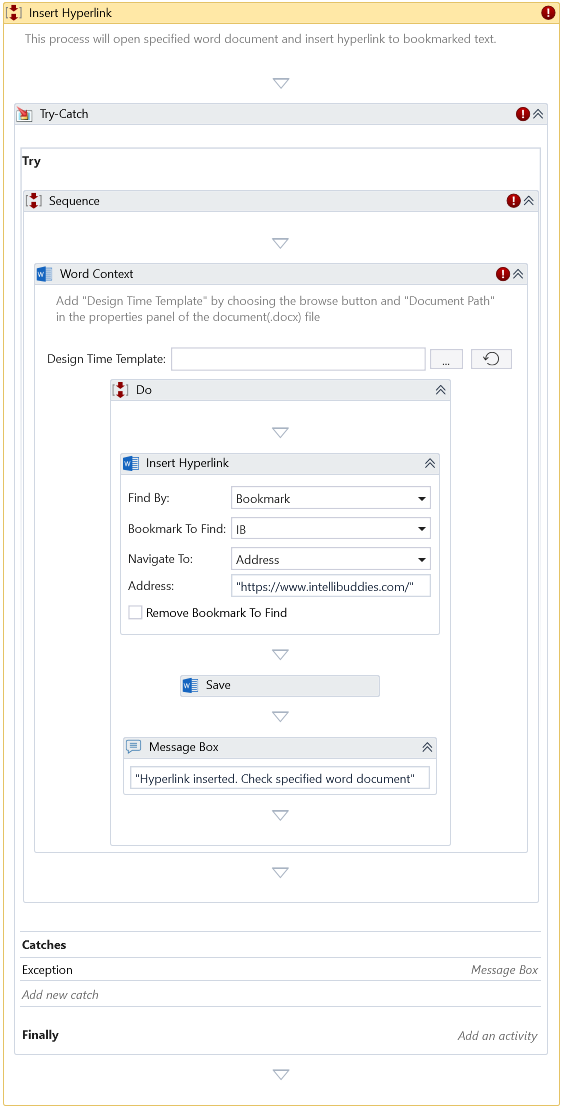Insert Hyperlink
Description
Use this activity to insert a hyperlink into the specified Word document at a fixed position relative to a bookmark or text.
note
You can only use this activity inside Word Context.
Design Time Configuration
At design time, you can configure the following properties:
- Find By - Select the option to find the position inside the document to insert the Hyperlink. The available options are:
| Option | Description |
|---|---|
| Text | Insert the Hyperlink at the position of the specified text |
| Bookmark | Insert the Hyperlink at the position of the specified bookmark |
- Text To Find - This option becomes visible exclusively when Text is chosen under Find By property. Specify the text to search, which helps to identify the position to insert Hyperlink.
- Bookmark To Find - Choose the Bookmark to be used to identify the position.
- Occurrence - This option becomes visible exclusively when Text is chosen under Find By property. Select the occurrences of the specified text relative to which to insert the Hyperlink. The following options are available:
| Option | Description |
|---|---|
| All | Insert the image at every occurrence |
| First | Insert the picture only at the first occurrence |
| Last | Insert the picture only at the last occurrence |
- Navigate To - Specify where the Hyperlink should navigate when clicking on the mouse. The available options are:
| Option | Description |
|---|---|
| Bookmark | Navigates to bookmark in the document |
| Address | Navigates to file system path or URL |
- Bookmark - This option becomes visible exclusively when Bookmark is chosen under the Navigate To property. Select the Bookmark with a hyperlink in the document.
- Address - This option becomes visible exclusively when Address is chosen under the Navigate To property. Enter the Address to navigate to a hyperlink in the document.
- Remove Bookmark to Find - This option becomes visible exclusively when Bookmark is chosen under Find By property. Check this option to remove the Bookmark. The Bookmark is chosen from the Word file to replace it with a hyperlink.
- Advance Options - This option becomes visible exclusively when Text is chosen under Find By property. You can search your text using advanced options. See the Advance Options dialog section.
Properties
Misc
- DisplayName – The display name of the activity.
- Private – By default, activity will log the values of your properties inside your workflow. If private is selected, then it stops logging.
Optional
- Continue On Error – It Specifies whether the automation should continue even when the activity throws an error. If True, the activity continues without throwing any exceptions. If False, the activity throws an exception. The default value is False.
note
It does not catch an error if this activity is present inside the Try-Catch block and this property's value is True.
Example
Download Example