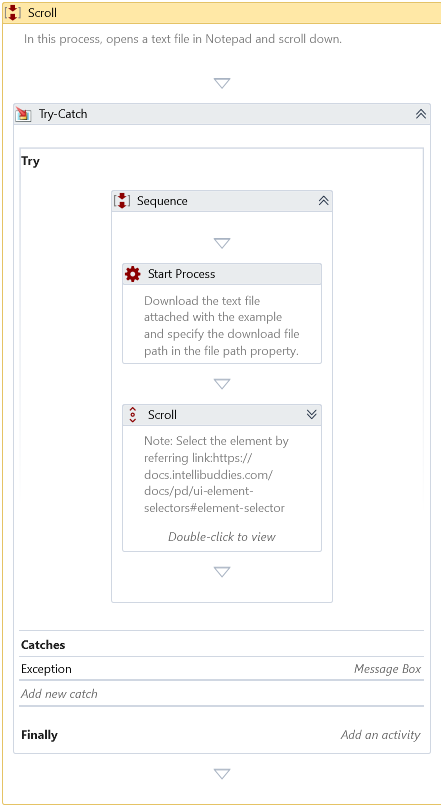Scroll
Description
This Activity automates the Scroll to the left, right, up, and down.
This activity requires an active display and an unlocked user session to simulate interactions with UI components successfully. For more detailed information, please refer to the relevant section in the Desktop Automation Notes.
Properties
Input
- Automation Mode – Defines the method of automating UI elements through hardware drivers or the Send Windows Messages API. The default option is Drivers.
| Mode | Description |
|---|---|
| Drivers | Leverages hardware drivers to simulate interactions directly with UI components. It requires an active display and an unlocked user session. |
| Window Messages | Utilizes the Send Windows Messages API for automation, eliminating the need for an active display or unlocked session. Note: This mode is compatible only with certain types of applications that support window message-based automation and may not work with others, such as WPF applications. |
| Simulate | Leverages Windows automation library to simulate interactions directly with UI components. It does not require an active display or an unlocked user session. For a detailed comparison of automation mode compatibility across UI frameworks and screen availability, see Automation Mode Compatibility Matrix. |
-
Delay After – The activity applies a delay, in milliseconds, after execution. By default, it applies a 300-millisecond delay.
-
Delay Before – The activity applies a delay, in milliseconds, before execution. By default, it applies a 200-millisecond delay.
-
Vertical Scroll – Specify the number of scroll steps. Enter a positive value to scroll up or a negative value to scroll down. By default, you set this value to 0.
Total lines scrolled = Vertical Scroll x Lines specified in vertical scroll settings
-
Horizontal Scroll – Specify the number of scroll steps. Enter a positive value to scroll right and a negative value to scroll left. By default, you set this value to 0.
Total characters scrolled = Horizontal Scroll x Characters specified in horizontal scroll settings
-
Window Instance - Holds the window instance identified through Window Selector. You can also type in the window instance for automation.
-
Search Parameters – Holds the information of the UI element identified through Element Selector.
-
X Adjustment – Horizontal (X) adjustment relative to the element position
-
Y Adjustment – Vertical (Y) adjustment relative to the element position
Misc
-
DisplayName – The display name of the Activity.
-
Private – Logs the variable and argument values at the Verbose level when unchecked.
Optional
-
Timeout – Specifies the maximum time the activity waits for a response to complete the operation. It throws a timeout error if it doesn't receive a response within this period. By default, it waits for 30 seconds.
-
Continue On Error – It Specifies whether the automation should continue even when the Activity throws an error. If True, the Activity continues without throwing any exceptions. If False, the Activity throws an exception. The default value is False.
Catches no error if this Activity is present inside the Try-Catch block and the value of this property is True.
Check and adjust in Vertical Scroll Windows Settings
You can use this method to review and adjust the vertical scroll settings in Windows, deciding how many lines the mouse wheel scrolls with each tick.

- Open Windows Settings by pressing
Win + I - Navigate to Devices (or Bluetooth & devices in Windows 11)
- Select the Mouse section.
- Under Roll the mouse wheel to scroll, choose one of the following options:
- Multiple lines at a time (default is three lines) - Specify the number of lines scrolled per wheel movement.
- One screen at a time - Specify page down to perform per scroll to scroll an entire page with each wheel movement.
Check and adjust in Horizontal Scroll Windows Settings
This method allows you to review and modify the horizontal scroll settings in Windows, which determine how many characters are scrolled horizontally with each tick of the mouse wheel.
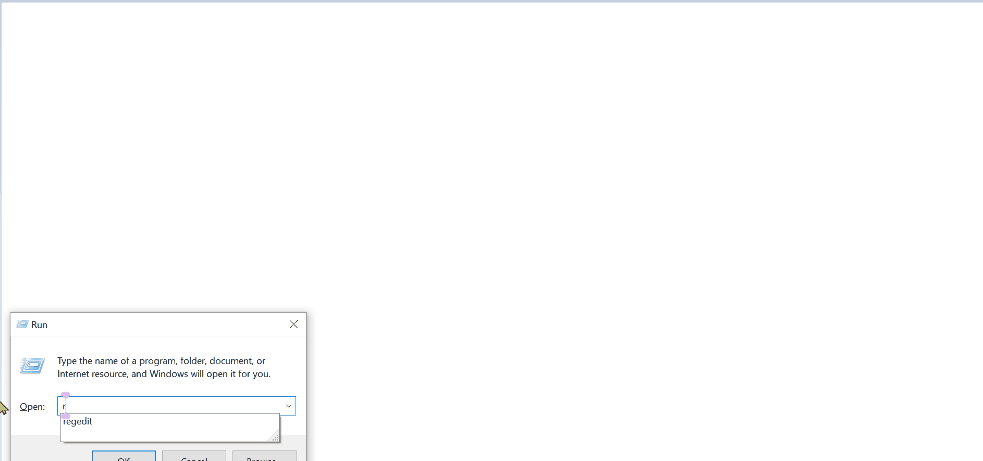
- Press
Win + Rto open the Run dialog. - Type
regeditand press Enter to open the Windows Registry Editor. - Navigate to the following path:
HKEY_CURRENT_USER\Control Panel\Desktop
4. Locate the registry key WheelScrollChars
- Default is 3
- Modify this value to specify the number of characters scrolled per horizontal scroll action.
Example
Download Example