Client Tools - Upgrade Installation
This document describes IntelliBuddies®' Client tool upgrade installation steps.
Upgrade Installation of IntelliBuddies® Client Tools
Download Windows Installer
If you have not yet downloaded the Client Tools Windows Installable, please download it from your IntelliBuddies® Account Manager portal.
https://accounts.onintellibuddies.com
Once you login to IntelliBuddies® Account Manager portal with your login credentials, go to the Downloads section and download the installable onto the system where you need to upgrade the Client Tools.
Installation Steps
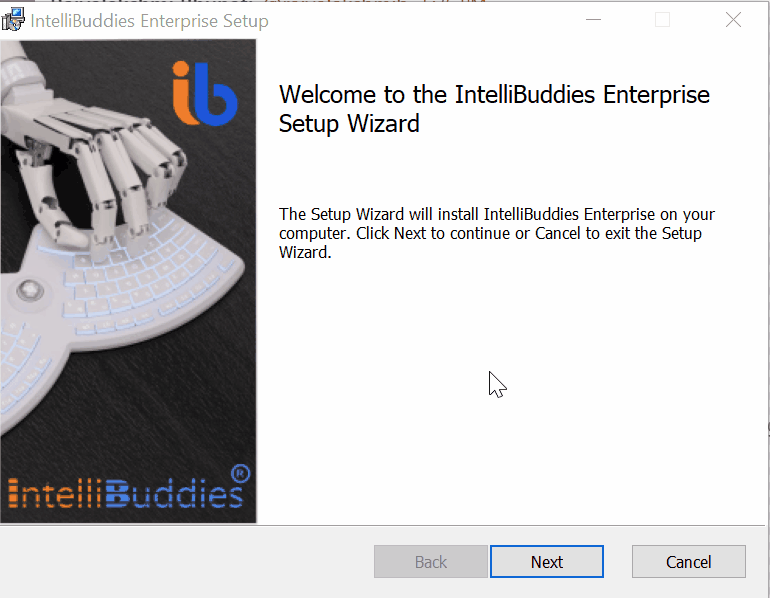
Step – 1: Invoke Installer
- Run the Windows Installer (IntelliBuddies.Client.msi). The IntelliBuddies® Client Tools Setup wizard will be displayed. • Click on Next
Step – 2: Upgrade
- The setup wizard will bring the Ready to Upgrade Intellibuddies Enterprise. Click on Upgrade. The upgrade installation process starts, and the IntelliBuddies client tools will be upgraded.