Using Clipboard Activities
Clipboard is temporary storage where text is held after the cut command or the copy command. There are two activities Set To Clipboard and Get From Clipboard used to set and get the content from clipboard.
Let us understand Clipboard activities with an example process. Here is an example that takes input from user to set to clipboard using Set To Clipboard. Then using Get From Clipboard text is read from clipboard and displayed using [Message Box](../../activities/dialog/message-box.md.
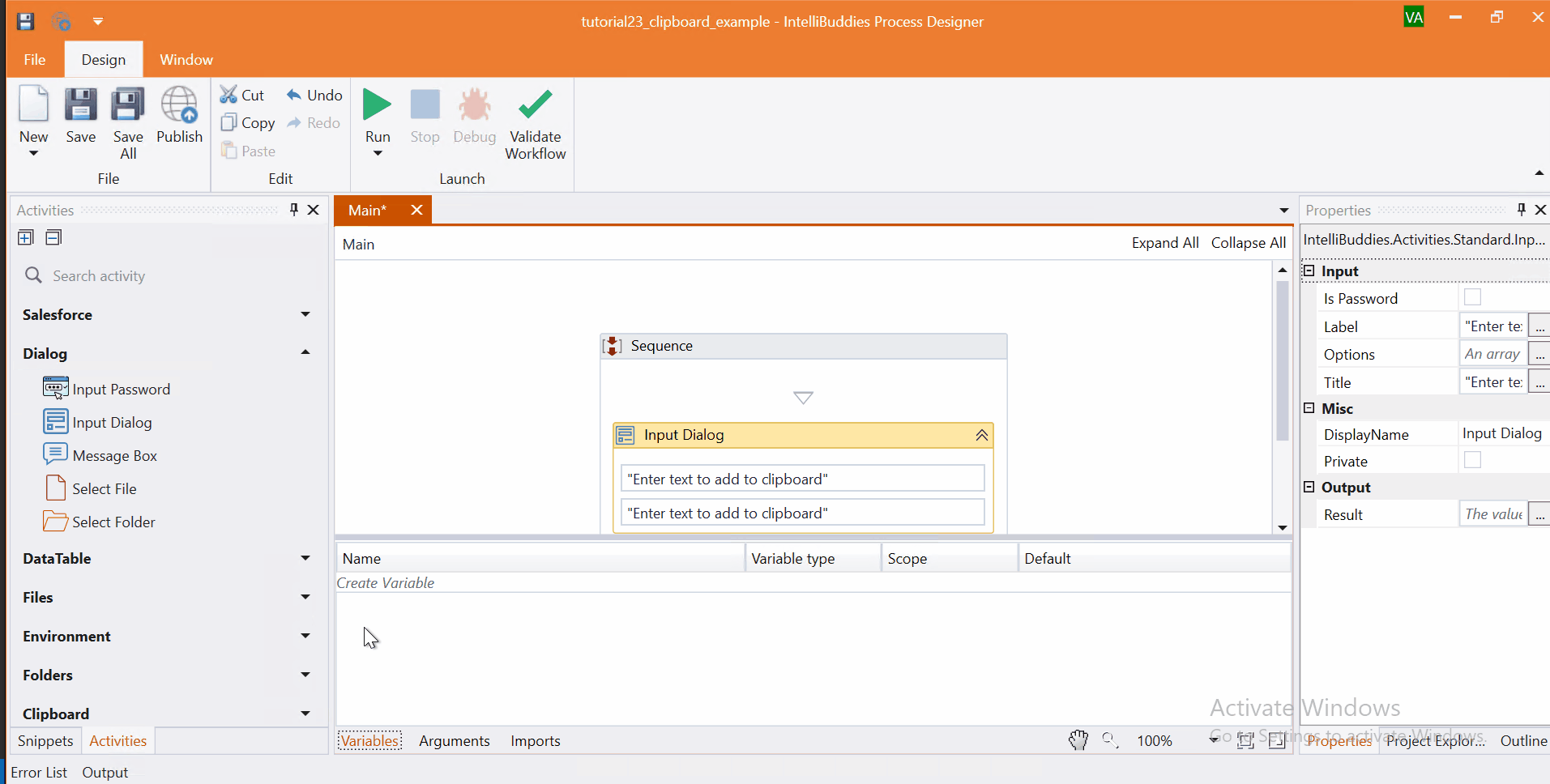
Come, let's create this process in Process Designer:
Step#1
Launch and create a new process in Process Designer
- Launch Process Designer from the Windows Start menu located under IntelliBuddies Enterprise
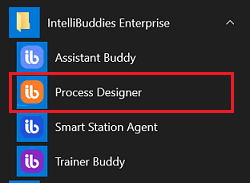
Step#2
Create New Process
- Click on New Process and fill in the new process details
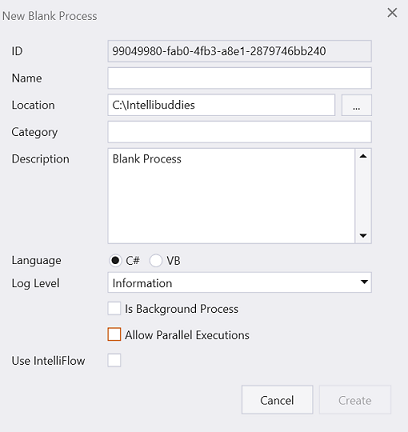
Step#3
Add variables to hold the user input.
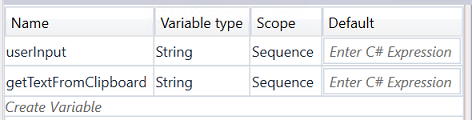
Step#4
- In Activity panel search for Input Dialog
- Drag and drop Input Dialog activity to main panel. Set the
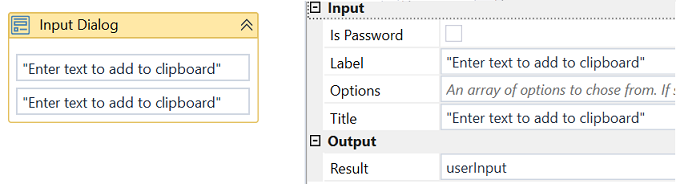
Step#5
Add Set To Clipboard set the user input data to clipboard.
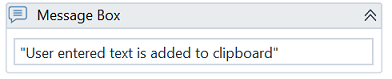
Step#6
Add Message Box to display update message.
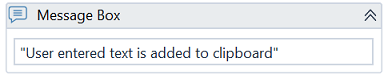
Step#6
Add Get From Clipboard to read the clipboard data.

Step#7
Add Message Box to display read clipboard message.
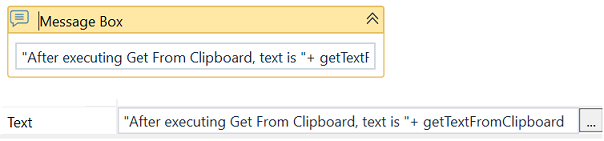
Step#8
Save the process
- From the Design tab ribbon, click on Save
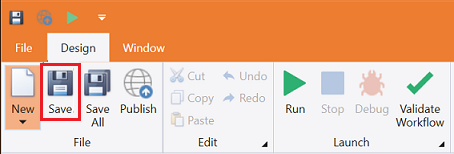
Step#9
Run the process
- From the Design tab ribbon, click on Run
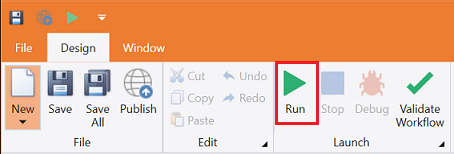
Step#10
Make sure the process executes and pops up input dialogs. Enter the text to be set to clipboard. The same text is read back using Get From Clipboard and displayed using Message Box.
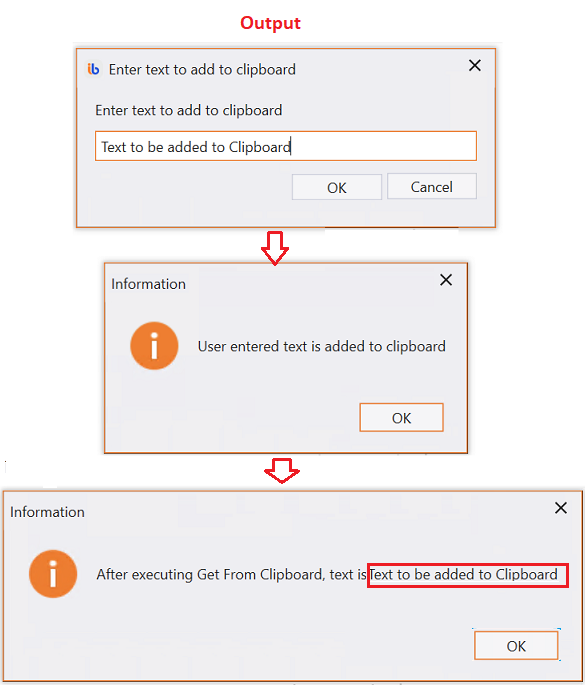
Download Example (C#)