Using File Activities
A file is a collection of data stored in one unit, identified by a filename.
Activities
| Activity | Description |
|---|---|
| Create File | Use to create new file |
| Copy File | Use to copy file |
| Delete File | Delete file |
| Move File | Move file from one location to other |
| Write File | Write data into file |
| Append Line File | Append line of text into file |
| Get File | Get list of files from the path provided |
Let us understand File activities with an example process. Here is an example of generating a payslip for employees by reading the information from an Excel file.
Note:
-
Get File activity is used to get the list of input xlsx file names from user selected folder path.
-
Create File, Write File and Append Line File actitivies are used to write into text file the status of payslip creation.
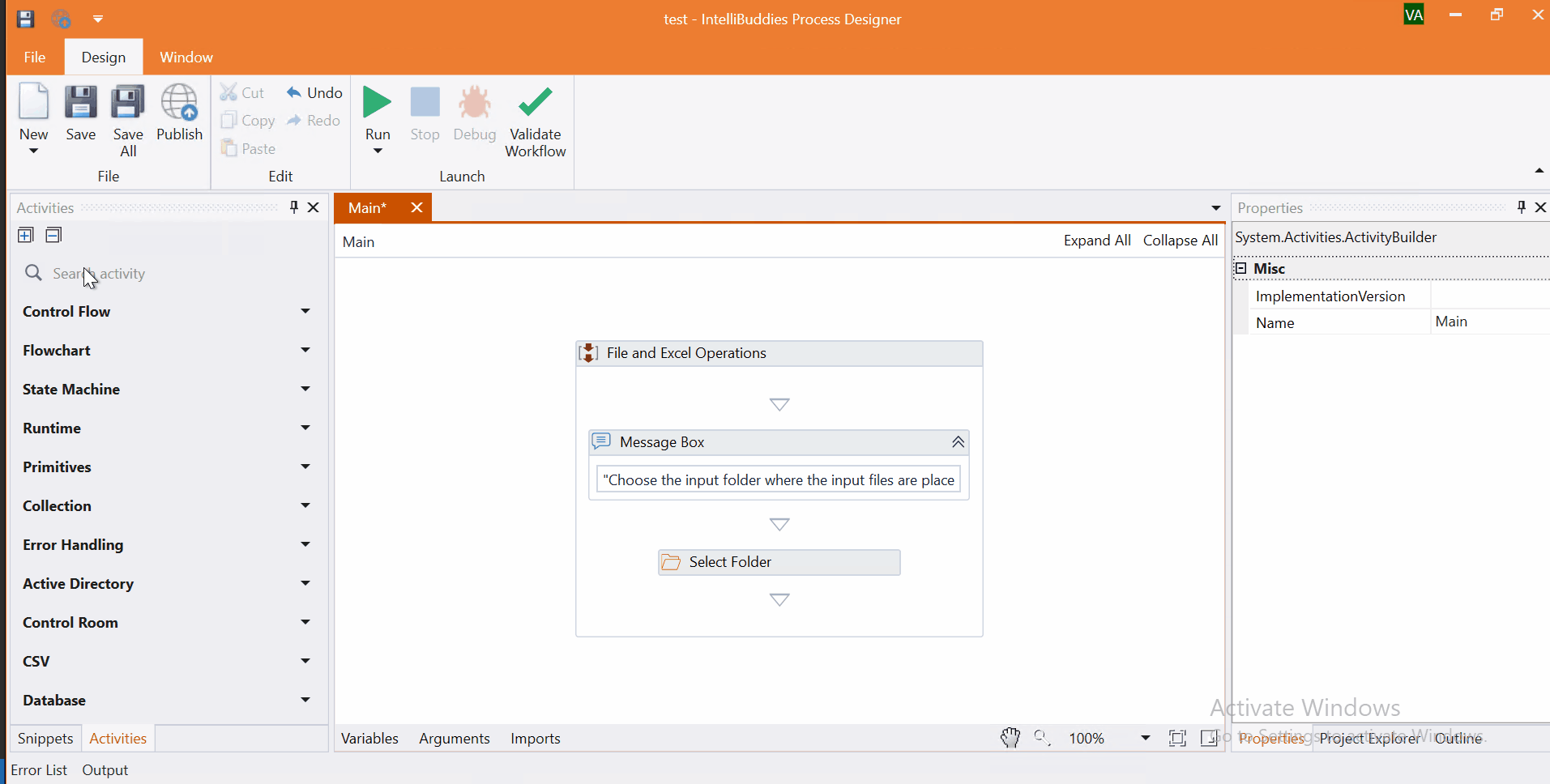
Come, let's create this process in Process Designer:
Step#1
Launch and create a new process in Process Designer
- Launch Process Designer from the Windows Start menu located under IntelliBuddies Enterprise
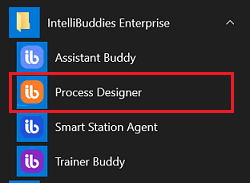
Step#2
Create New Process
-
Click on New Process and fill in the new process details
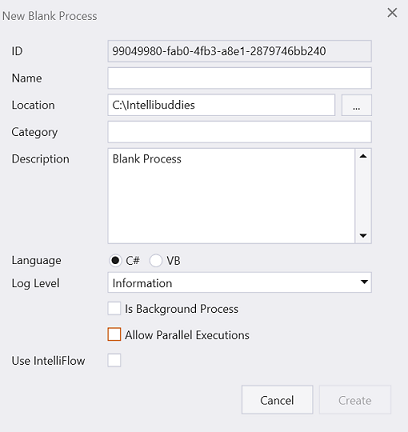
Step#3
-
Add Message Box and Select Folder to display message to choose the input file path.
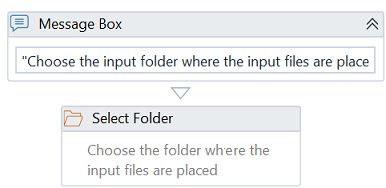
Step#4
-
Add Create File and Write File activities to create and write payslip generation started message.
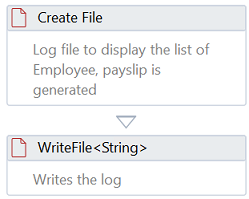
Step#5
-
Add Get File activity to get the list of Excel file names from the selected folder.
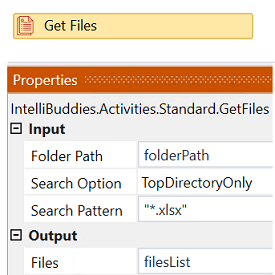
Step#6
Add and Export the Excel operation sequence as a Snippet
-
Add Using Excel Activity #Step2 to Using Excel Activity #Step6
-
Export the activities as a snippet from steps Using Excel Activity #Step2 to Using Excel Activity #Step6 to do Excel operations.
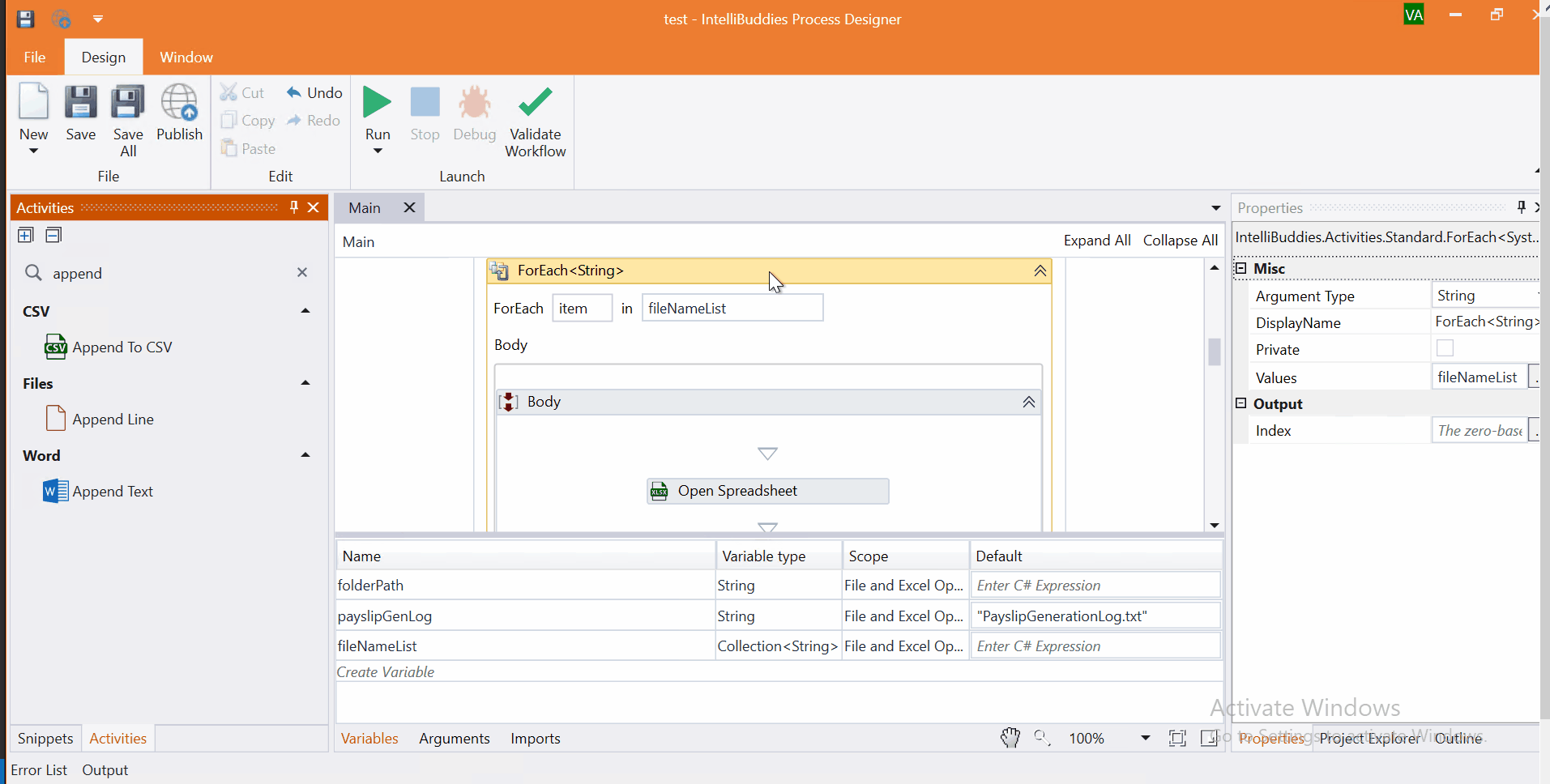
-
Use this snippet in any worflow by drag and drop mouse action.
-
Creates invoke workflow activity by setting appropriate arguments.
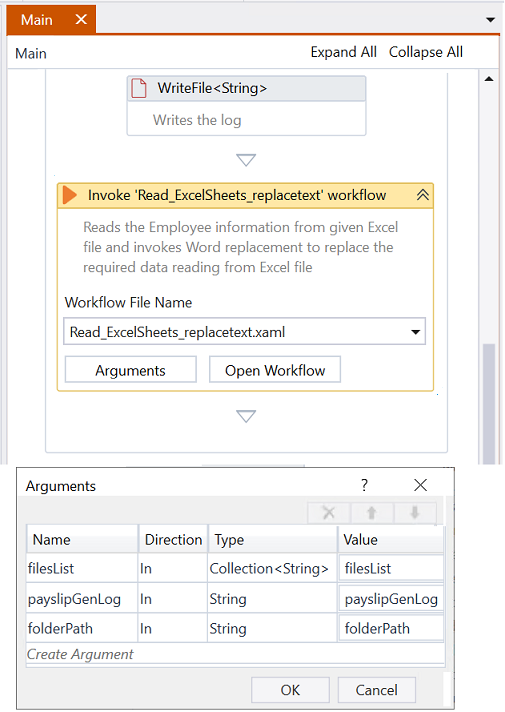
-
Step#7
Save the process
- From the Design tab ribbon, click on Save
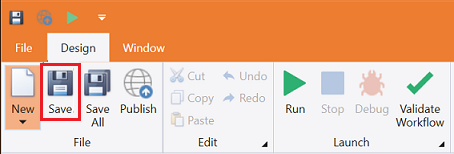
Step#8
Run the process
- From the Design tab ribbon, click on Run
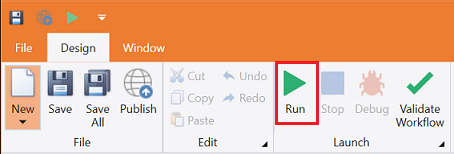
Step#9
Ensure the process executes and status of payslip generated is written into text file. Refer to Excel Input File.
-
An output text file containing log information:
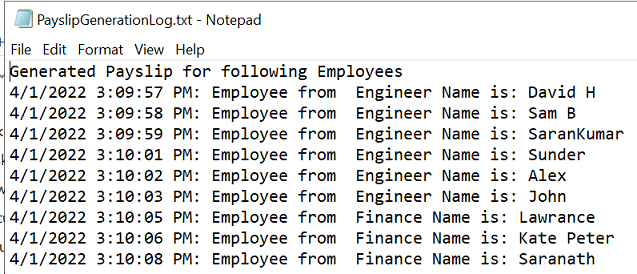
-
Payslip template and generated payslip:
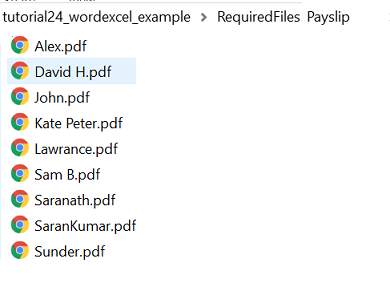
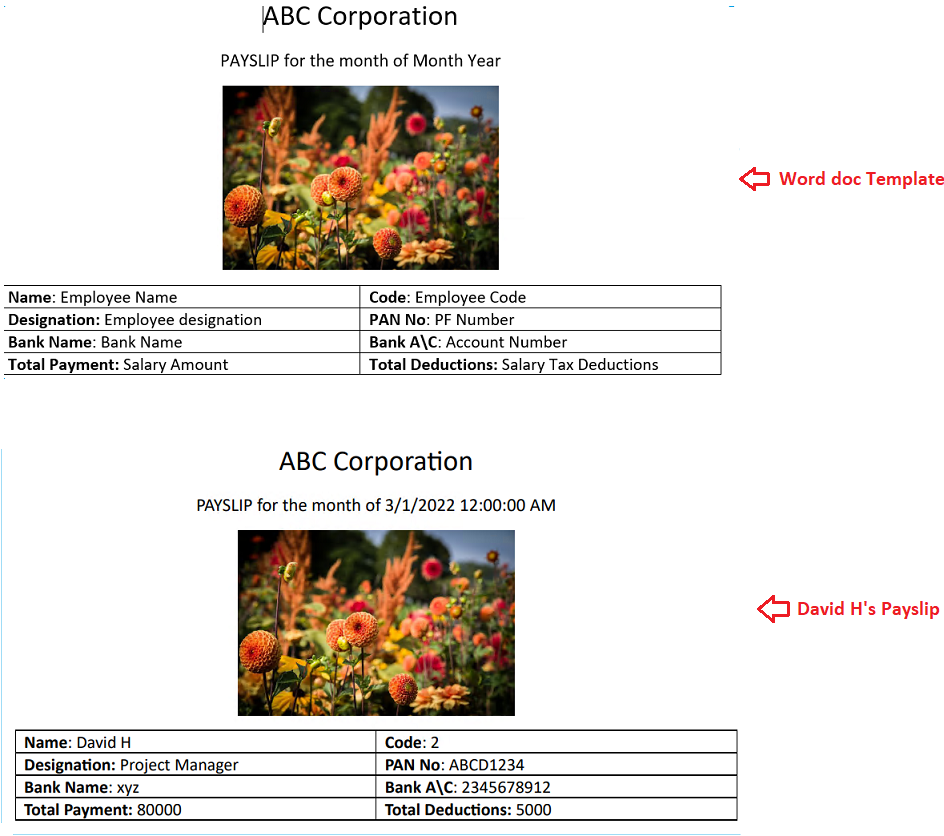
Download Example (C#)