Email Template Panel
Overview
The Email Template panel is the central place to manage all your email templates associated with your process. You can use these templates to configure notifications task-based or Send Email activities. It provides you with the following functionality:
-
Listing of all the Global Email Templates you can use as part of this process
-
Listing of all the Process Email Templates that are created and utilized as part of this process
-
You can create a Process Email Template
-
You can edit your existing Process Email Templates
-
You can clone an existing Global Email Template into a Process Email Template
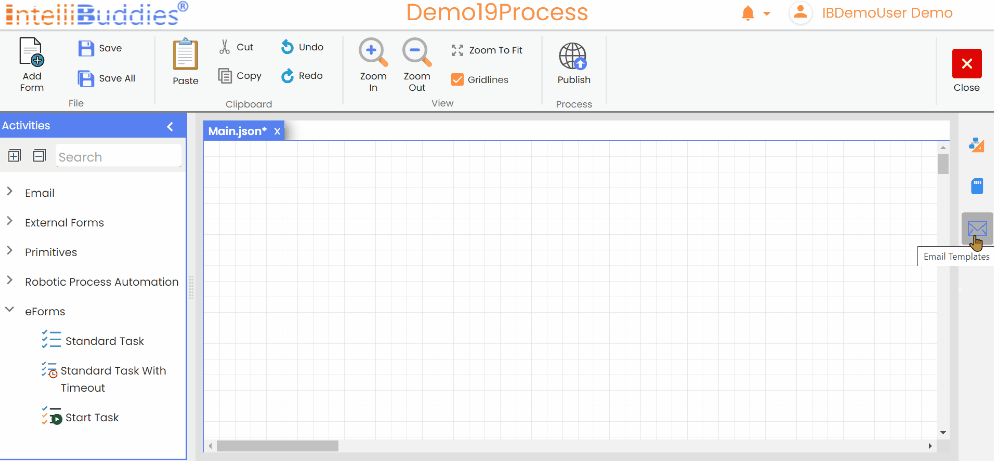
Functions
Creating a New Process Email Template
-
Click the + button in the Process Templates header section to create an Email Template.
-
This action will open a New Email Template creating wizard.
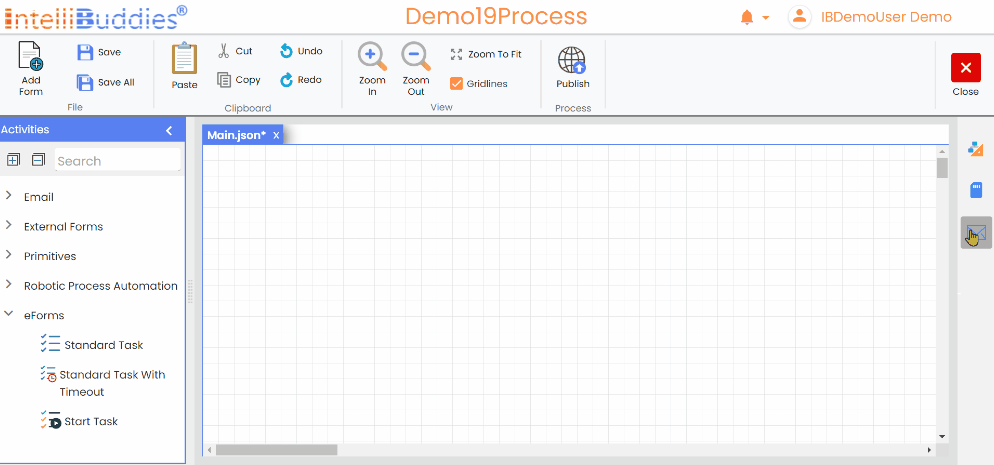
-
The email template creating wizard is a three-page wizard-based dialog. On the first page, type in the name and description of your email template
-
Click on Next
-
On the second page, specify the email's recipients and define the email's priority.
You can dynamically assign mail recipients by dragging and dropping variables from the Process Data model (present on the right side of this dialog).
- Click on Next
- On the last page, you can compose the body and subject of the email.
While composing the email body, you can use any variable from the Process Data Model by dragging and dropping that variable in the mail body. Similarly, you can compose your subject as well.
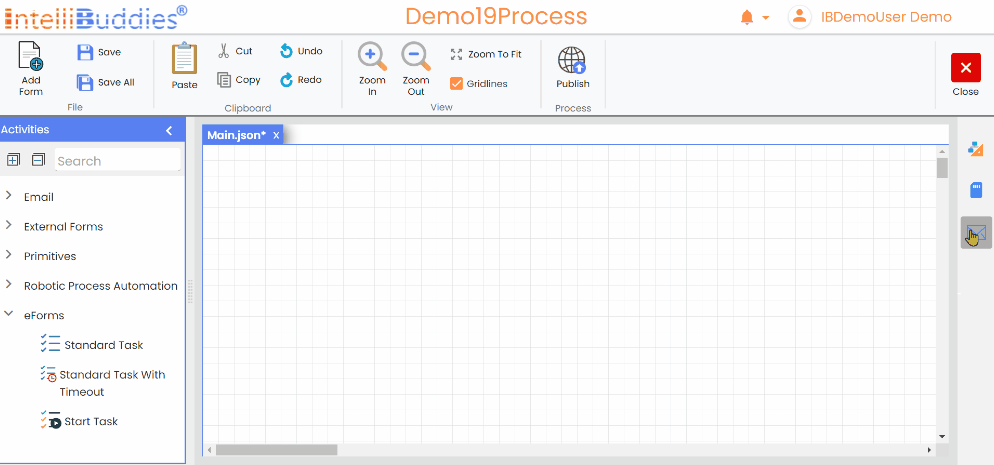
Managing Process Email Templates
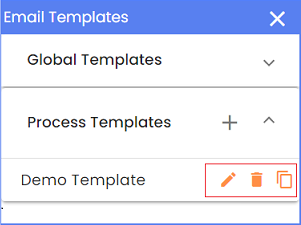
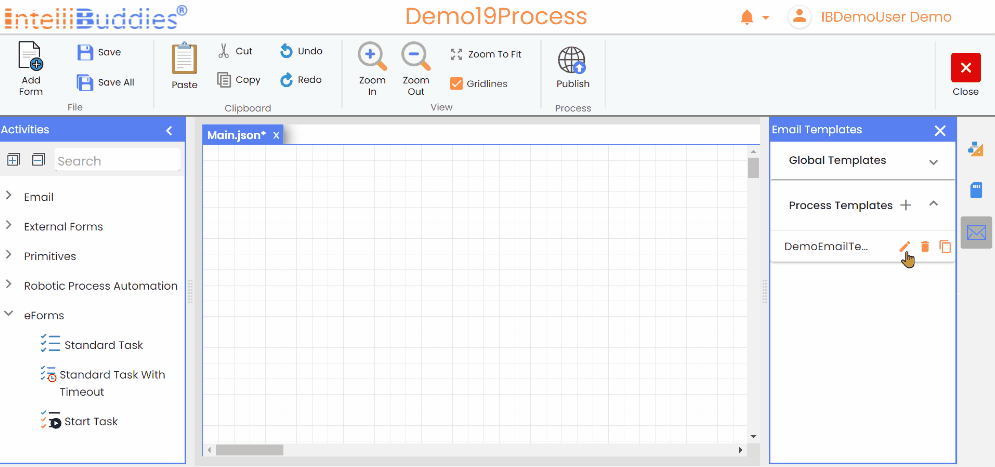
Editing Process Email Templates
- Click the edit button next to the desired template to modify an email template.
Deleting Process Email Template
- If you wish to delete the email template permanently, click the delete button next to that email template. Additionally, you can create a new template from an existing one by selecting the clone button.
Cloning Process Email Template
- Select the Email Template to be cloned.
- Click on Clone button.
- Clicking this button will open a dialog named Email Template - the name of selected email template where you can modify the email recipients and body and provide a new name and description.
- Click on Save.