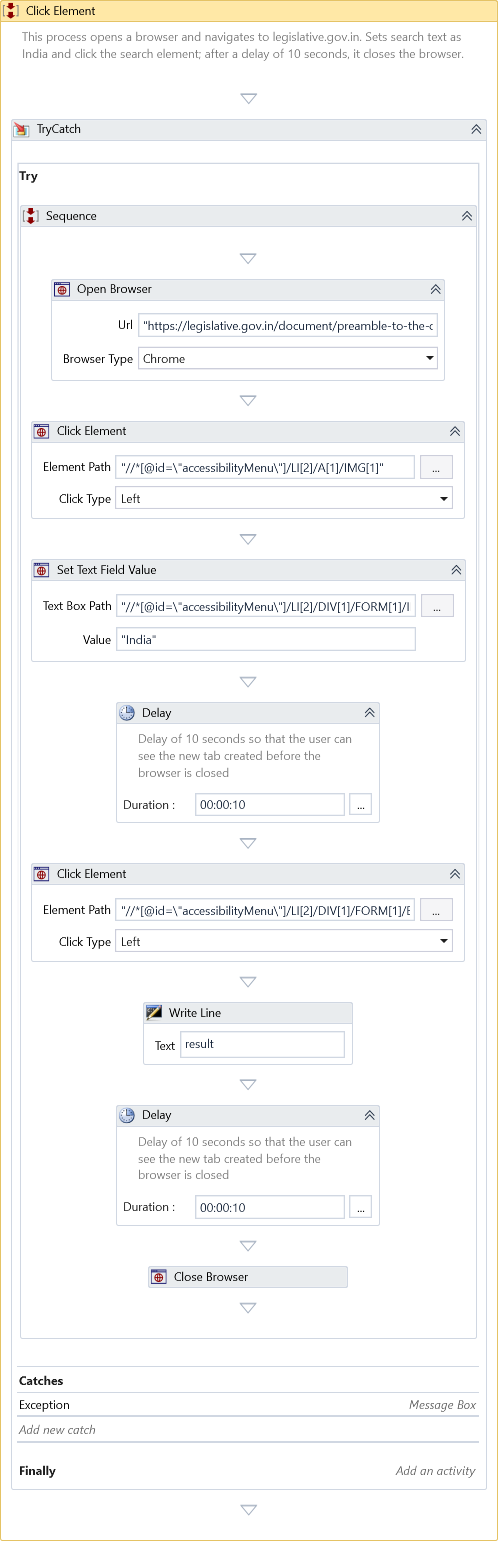Click Element
Description
This Activity performs a specified click(left, double, or right) on a particular UI element, like a button or a link in a selected webpage.
Properties
Input
- Click Type - Specify the type of click to be performed. You have the following options:
| Option | Description |
|---|---|
| Left | Perform a left button click operation. This is the default option. |
| Left (Simulate) | If the left-button click function is ineffective, choose this option to perform a left-button click action. It initiates the browser mouse events to perform a left-button click action. |
| Left (Physical) | If the left-button click function is ineffective, choose this option to perform a left-button click action. It initiates the Windows mouse events to perform a left-button click action. |
| Right | Perform a right button click operation |
| Double | Perform a left button double-click operation |
- Delay After Execution—This specifies the delay in milliseconds. This time indicates that the subsequent activity execution starts only after the specified time after completing this Activity. The in-between time will ensure enough time for the next page to load.
- Path Parameters – Holds the XPath collection of the selected UI element (e.g.,button control present on the web page) identified through Element Selector.
- Web Page – It specifies the webpage object of the currently opened web page.
Misc
- DisplayName – Add a display name to your Activity.
- Private – By default, Activity will log the values of your properties inside your workflow. If private is selected, then it stops logging.
Optional
- Continue On Error – It Specifies whether the automation should continue even when the Activity throws an error. If True, the Activity continues without throwing any exceptions. If False, the Activity throws an exception. The default value is False.
note
It does not catch an error if this Activity is present inside the Try-Catch block and the value of this property is True.
- Timeout – An Argument of type Timespan specifies the amount of waiting time the Activity takes to run before an error occurs and aborts the workflow. The default timeout is automatically set to 10 minutes.
Output
- Result – If the Element gets clicked successfully, the Result will be True.
Example
Download Example