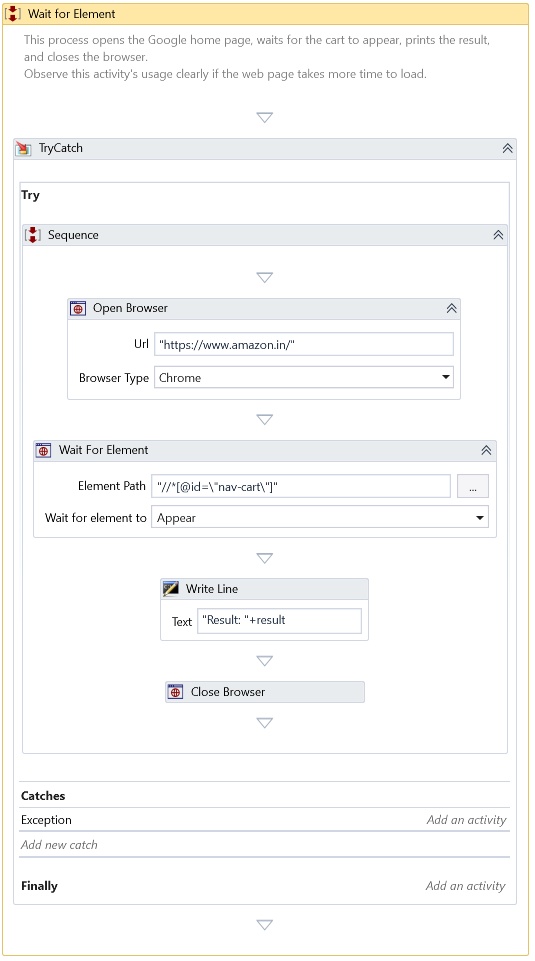Wait For Element
Description
This activity waits until a specified element appears or disappears on the web page.
Properties
Input
- Wait for element to - Specify an option to wait for.
| Option | Description |
|---|---|
| Appear | Waits until the element appears on the web page. |
| Disappear | Waits until the element disappears from the web page. |
- Path Parameters – Holds the XPath collection of the selected UI element identified through Element Selector.
- Web Page – Specify the webpage object of the currently opened web page.
- Interval - Specify the interval to check for the element's existence. The default value is 1000 milliseconds.
Misc
- DisplayName – Add a display name to your activity.
- Private �– By default, activity will log the values of your properties inside your workflow. If private is selected, then it stops logging.
Optional
- Continue On Error – It Specifies whether the automation should continue even when the activity throws an error. If True, the activity continues without throwing any exceptions. If False, the activity throws an exception. The default value is False.
note
Catches no error if this activity is present inside the Try-Catch block and the value of this property is True.
- Timeout – An Argument of type Timespan Specifies the activity's waiting time to run before an error occurs and aborts the workflow. By default, the Timeout value is 10 minutes.
Result
- Result - Returns the boolean value True if succeeded.
Example
Download Example