IntelliBuddies Extension for Chrome Browser
There are multiple ways you can install IntelliBuddies Extension for Chrome Browser.
Online Web Installer
You can install IntelliBuddies Chrome Extension using Online Web Installer. Perform the following steps:
- Start Online Web Installer.
- Go to Available tab.
- Search for IntelliBuddies Chrome Extension.
- Click on Install.
Offline Client Tools Installation
IntelliBuddies Chrome Extension gets installed when you install IntelliBuddies Client Tools using an offline installer.
Installing from Chrome Web Store
IntelliBuddies Browser Extension for Chrome Manifest V2
Step#1
- Open the URL in Chrome browser.
- Click on Add to Chrome button
Step#2
- Click on Add extension in the dialog.
Step#3
- Message of IntelliBuddies Web Automation successful addition and usage appears.
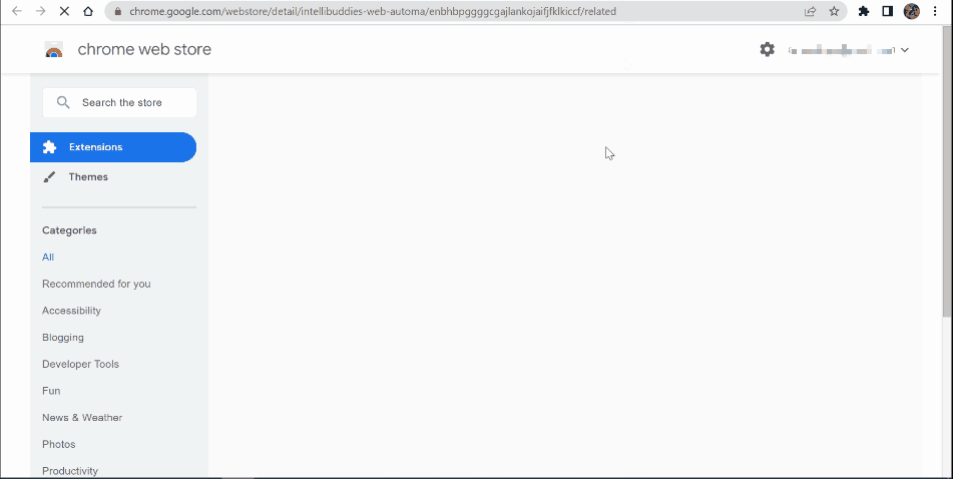
IntelliBuddies Browser Extension for Chrome [Manifest V3]
Step#1
- Open the URL in Chrome browser.
- Click on Add to Chrome button
Step#2
- Click on Add extension in the dialog.
Step#3
- Successful addition and usage of IntelliBuddies Web Automation message appear.
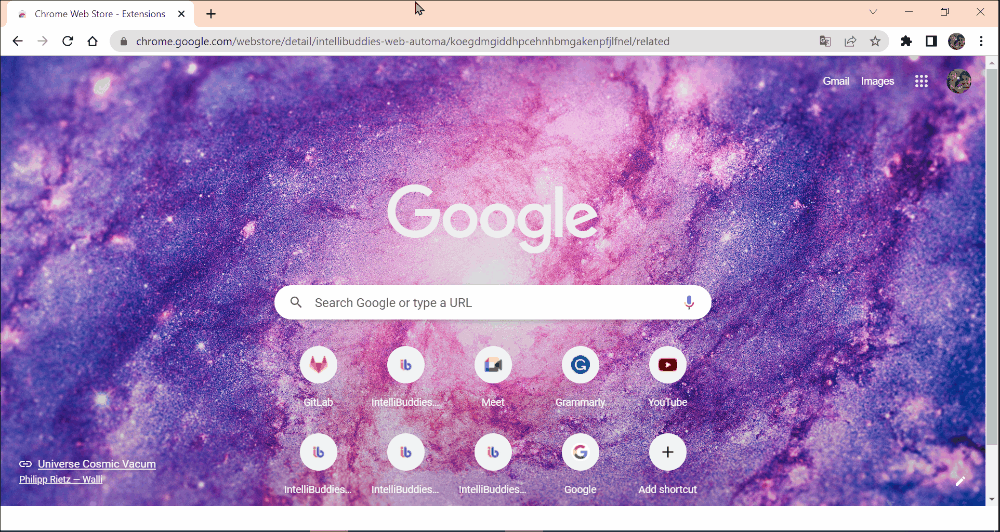
Enabling Extension
- Open the Google Chrome browser.
- A pop-up will appear, asking to enable the IntelliBuddies Web Automation V3 extension.
- To activate the IntelliBuddies Web Automation V3 extension, click the button labeled Enable extension.
Limitations
In the following cases, automation may not work:
-
If your Chrome browser is configured with multiple user profiles, the Show on startup option is enabled. To overcome this situation, follow the steps provided below:
- Disable the Show on startup option for automation to work.
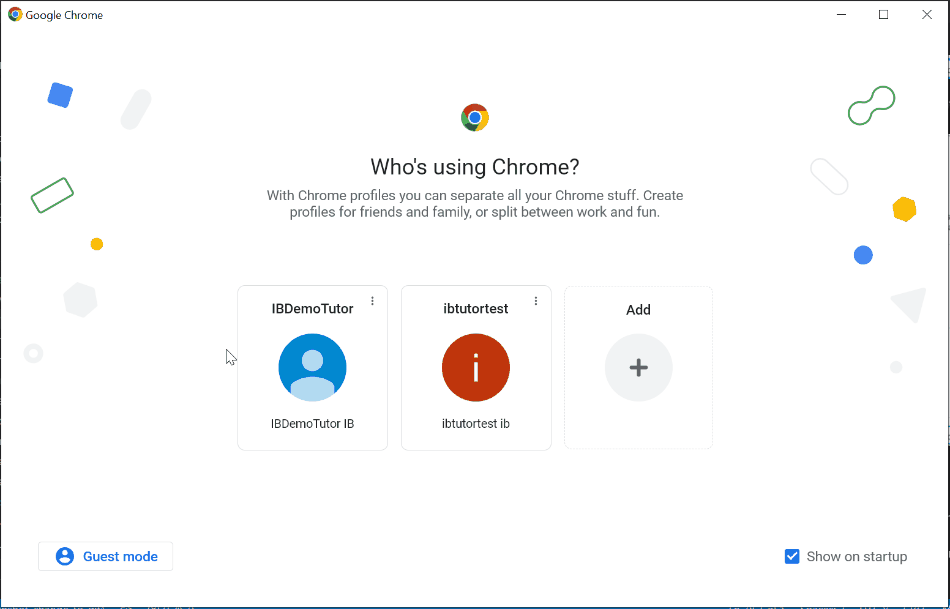 Or
Or - Start the browser using a single user profile.
- Disable the Show on startup option for automation to work.