Jobs
Overview
A job is an instance of a process executed by a Buddy. You can run Jobs by either an Assistant or a Smart Buddy.
Assistant Buddy Jobs
You can submit a job for an Assistant Buddy either manually from the Assistant Buddy user interface or through the Triggers configured as part of Assistant Buddy. The submitted jobs and their corresponding logs can be either pushed inside Control Room or stored as part of the configured local database. You can view those jobs in the Control Room from the RPA ENVIRONMENT > Audit > Assistant Buddy Jobs page.
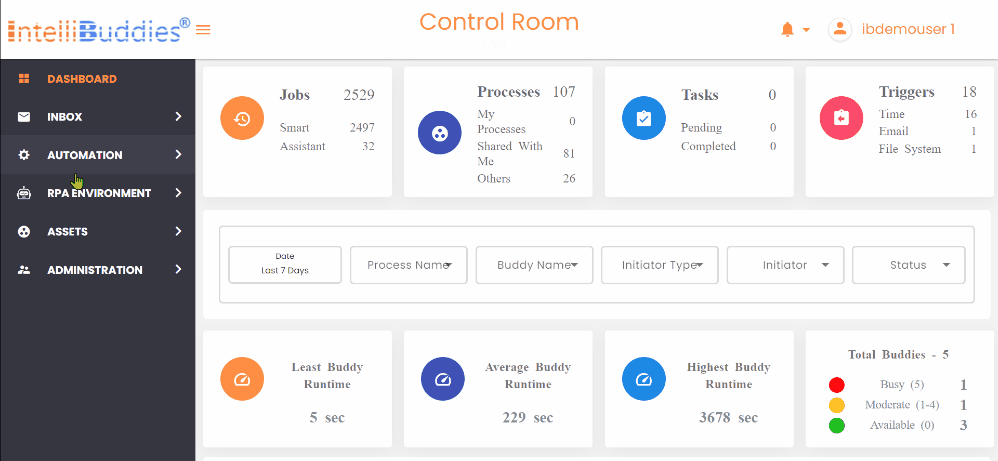
Smart Buddy Jobs
You can submit a job for a Smart Buddy within the Control Room from Smart Buddy Jobs, Triggers, and Processes pages. You can also submit jobs for a Smart Buddy outside the Control Room using IntelliBuddies Client API. You can view all the jobs executed by Smart Buddy, irrespective of from where they are submitted, inside the RPA ENVIRONMENT > Audit > Smart Buddy Jobs page inside the Control Room.
Job Submission Mechanisms
There are three possible job submission mechanisms for Smart Buddies.
| Submission Mechanism | Description |
|---|---|
| Manual | You can submit jobs to Smart Buddy from the Smart Buddy Jobs and Processes pages inside the Control Room. Please refer: Manually Submitting a Job |
| Triggers | You can create different types of Triggers (Time, Email, File System) to submit a job in a pre-planned manner. Please refer: Triggers |
| API | You can submit a job from external applications using IntelliBuddies Client APIs |
Manually Submitting a Jobs
You can manually submit a job to Smart Buddy from the Smart Buddy Jobs or Processes page inside the Control Room.
From Smart Buddy Jobs Page
- Click on Toolbar-Menu >
New Job button
- Select the Process from the dropdown
- Select the Smart Buddy to submit a job
If you select the Dynamic option, any available Smart Buddy will pick the Job for execution.
- Specify the input parameters to submit for the selected process from the Parameters tab.
- Click on the Submit button
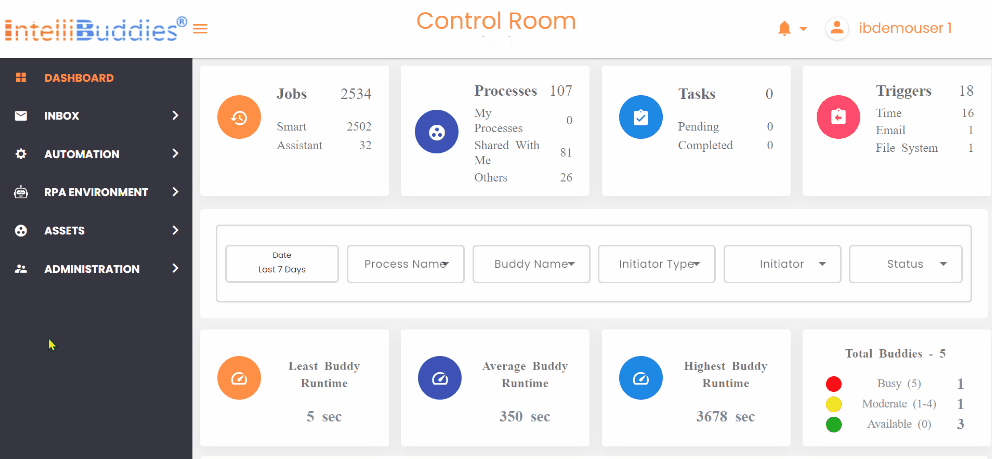
From Processes Page
- Select the Process in the Grid
- Click on Context-Menu > Submit Job option
- Select the Smart Buddy to submit a job
If you select the Dynamic option, any available Smart Buddy will pick the Job for execution.
- Specify the input parameters to submit for the selected process from the Parameters tab
- Click on the Submit button
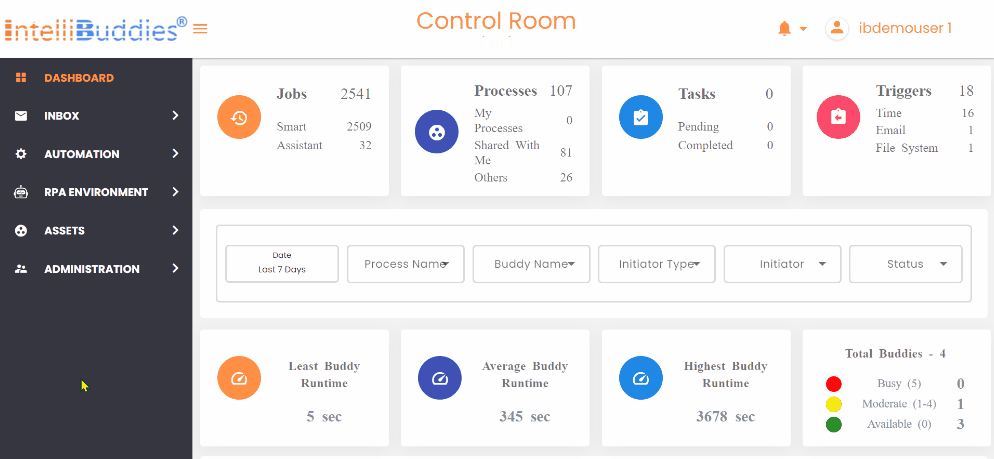
Auditing Jobs
You can view the logs for the associated jobs from the Jobs page.
Audit Assistant Buddy jobs from Audit > Assistant Buddy Jobs page
Audit Smart Buddy jobs from Audit > Smart Buddy Jobs page
Auto Refresh
When enabled, this feature applies data changes instantly, eliminating the need for repeated reloads of the data grid. If disabled, job data changes will not update automatically in the data grid; users must manually refresh the grid to see updates.
Additionally, when saving page settings, the auto-refresh state is retained as part of those settings.
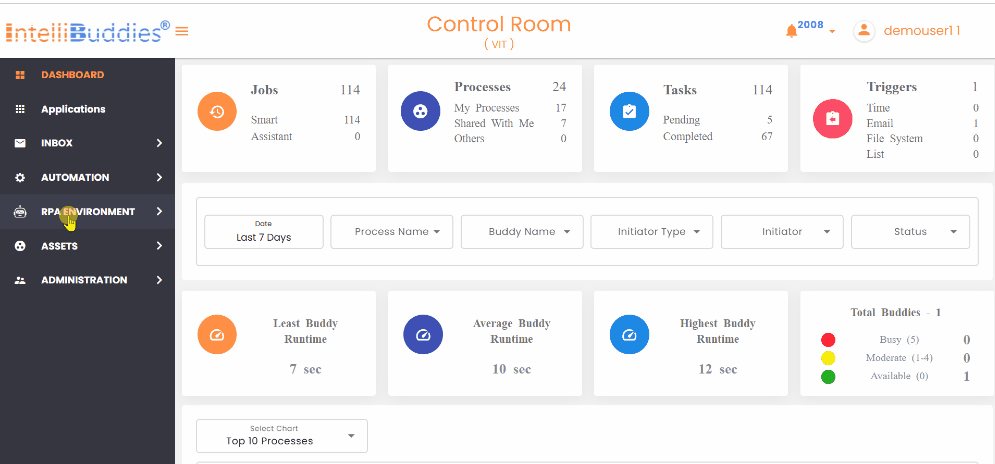
Viewing Job Logs
Control Room supports two job log views: Grid View and Pop Up View. The jobs our buddies execute will log the required information for auditing purposes. By default, the IntelliBuddies platform logs certain needed information for every other Job. Users can extend the logging capabilities by pushing logs through WriteLog activity.
IntelliBuddies supports the severity levels while logging a message. Users can also specify the severity level the Job needs to execute. Based on the severity level of the Job, only those log messages whose severity level is higher or equal to the job severity level would be logged and displayed.
Grid View
- Select the Job from the corresponding Jobs page
- Click on Context-Menu > View Log option
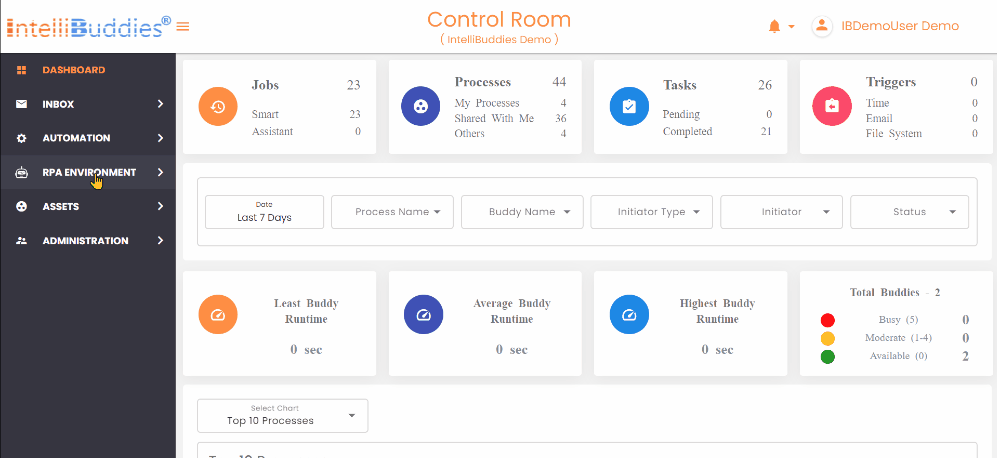
Pop-Up View
It will show the job log more compactly and contextually and provide job execution statistics. You can double-click on the Job to view the log in this mode.
Logs will be automatically added to this dialog as the job progresses without requiring a manual refresh.
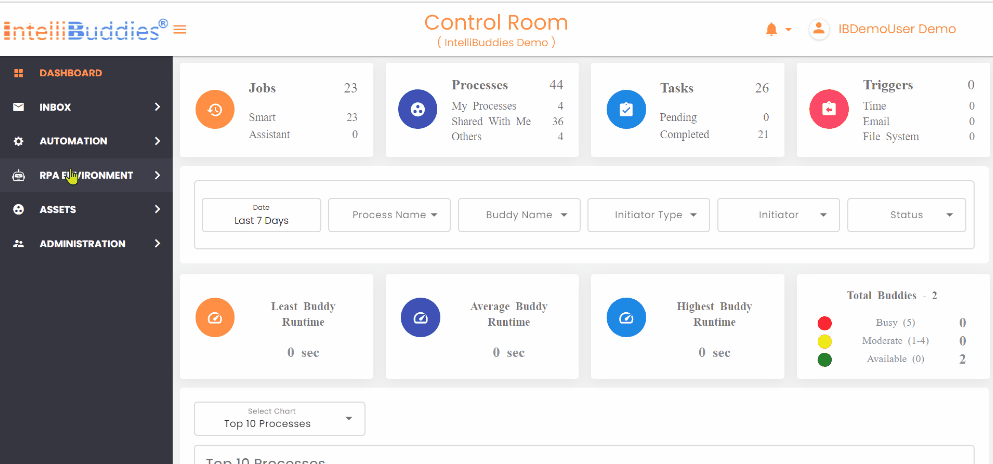
Cancel Job
To cancel a job, go to the Smart Buddy Jobs page, select the Job's Context Menu, and select Cancel. To cancel multiple jobs in bulk, choose the jobs by checking the checkboxes in those job rows and clicking the Cancel button in the toolbar.
-
By canceling the Pending Job, its status is set to Canceled
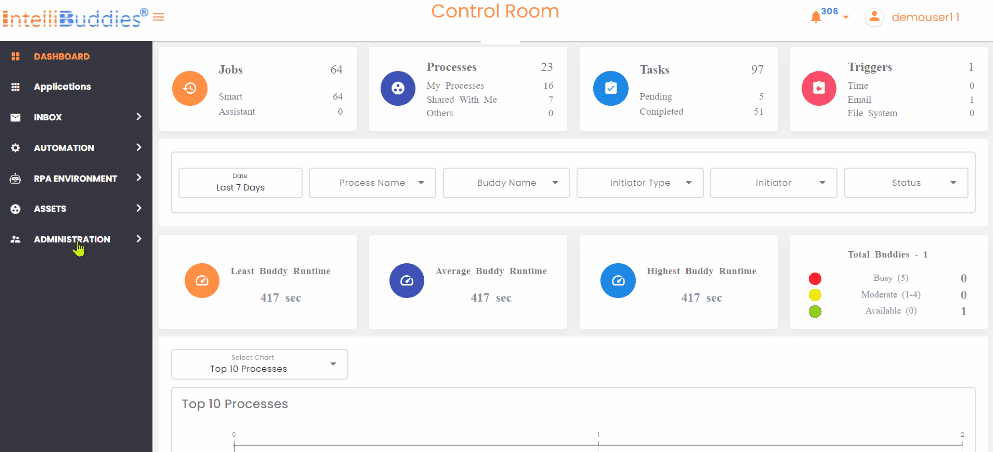
-
By canceling the Running Job, its status is set to Terminated
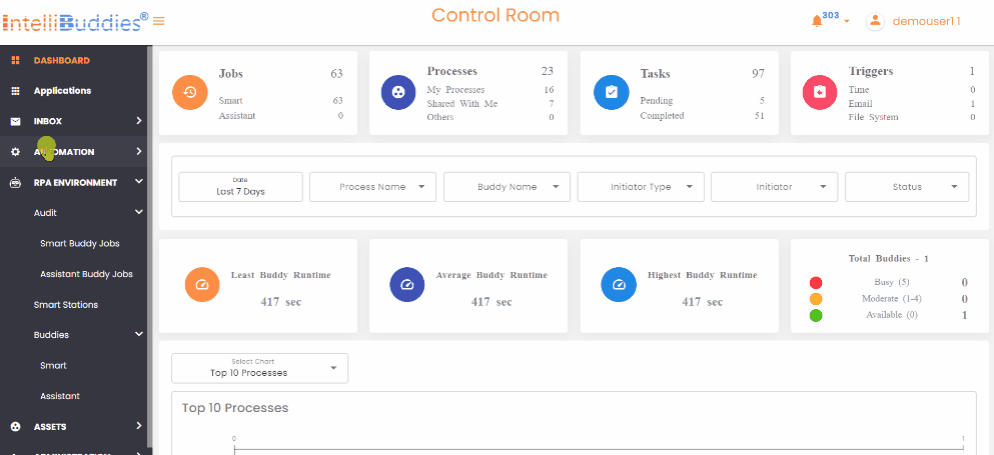
Job Status
The following table explains the different job statuses.
| Options | Description |
|---|---|
| Pending | A job is in this state when it is queued and not yet picked up for execution. |
| Starting | An intermediary state is when a Job is picked up from the queue for execution, but the execution has yet to start. |
| Running | A job is in this state when Smart Buddy is currently executing the associated process. |
| Completed | A job is in this state when Smart Buddy successfully executes the associated process. |
| CompletedWithError | A job will be in this state when its execution is complete, and the Job has encountered some errors. |
| Faulted | A job is in this state if it fails to start or the process throws an unhandled error during execution. |
| Cancelled | A job is in this state when the user cancels a job that was still in the queue (in the pending state), and then it will be marked as Cancelled. |
| Terminating | An intermediary state when the user cancels a job, and the cancellation signal is sent to Smart Buddy. |
| Terminated | A job is in this state when the user cancels a job, and Smart Buddy terminates the running process. |
| Aborted | A job is considered to be in the "Aborted" state under the following circumstances: 1. When a user cancels a job, the Control Room cannot communicate with the Smart Station. In this case, the Control Room will mark the Job as "Aborted". 2. If a job stops abruptly due to the termination of the underlying system process that was executing the Job, the Smart Station will mark that Job as "Aborted." |
Filtering Jobs by Creation Date
You can filter jobs based on their creation date by selecting the Calendar option under Jobs Created.This filtering option is available on both the Smart Buddy Jobs and Assistant Buddy Jobs pages. The following built-in filter options are available:
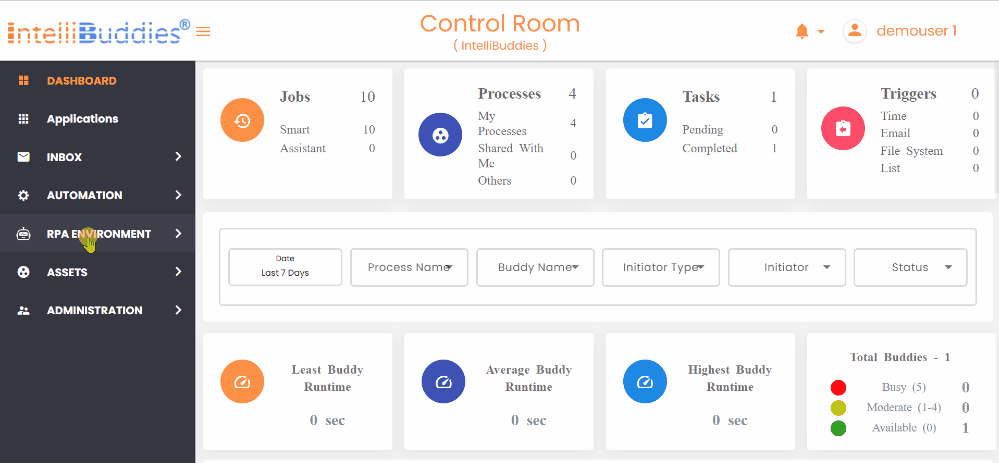
| Options | Description |
|---|---|
| Today | Displays all jobs created today. |
| Yesterday | Displays all jobs created yesterday. |
| Last 7 Days | Lists all jobs created within the last 7 days. |
| Last 30 Days | Lists all jobs created within the last 30 days. |
| This Month | Displays all jobs created in the current month. |
| Last Month | Displays all jobs created in the previous month. |
| Custom range | Allows users to define a specific date range for filtering jobs. |