Email Templates
Overview
Email templates play a crucial role in Business Process Automation (BPA) by providing a standardized and efficient way to communicate with stakeholders, customers, and employees. These templates ensure consistency in messaging, reduce the risk of errors, and save time crafting repetitive emails. They also enable organizations to maintain professionalism and brand consistency in their communications. Moreover, email templates can be seamlessly integrated into automated workflows, enhancing the overall efficiency of BPA systems. As businesses increasingly rely on automation to streamline operations, email templates ensure effective and uniform communication throughout the automated processes.
IntelliBuddies supports two types of Email Templates: Global and Process-specific. You can use global email templates in any process. To access the library of global email templates, go to the ASSETS navigation menu and click on Email Templates.
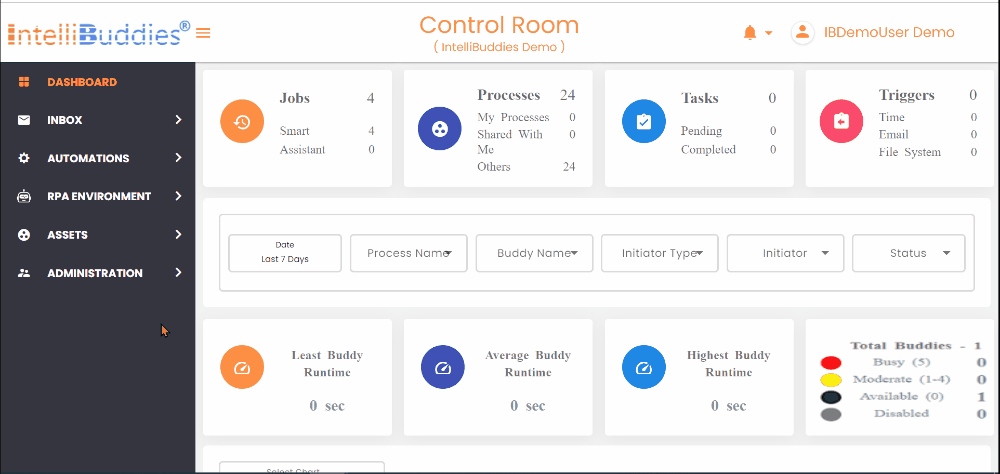
Creating New Email Template
To create a new global email template, click the toolbar labeled New Template. This action will prompt the appearance of a dialog box named New Email Template where you can effortlessly create your desired template.

New Email Template Dialog
This dialog guides you step-by-step through creating an Email Template.
- On the first page, you can give your template a name and describe it.
- On the second page, you can choose the recipients of the email and set its priority.
You can easily assign recipients by dragging and dropping variables from the Process Data model on the right side of the dialog.
- On the final page, you can write the content and subject of your email.
When composing your message, you can easily use any variable from the Process Data Model by dragging and dropping it into the email body. You can also compose your subject in the same manner.
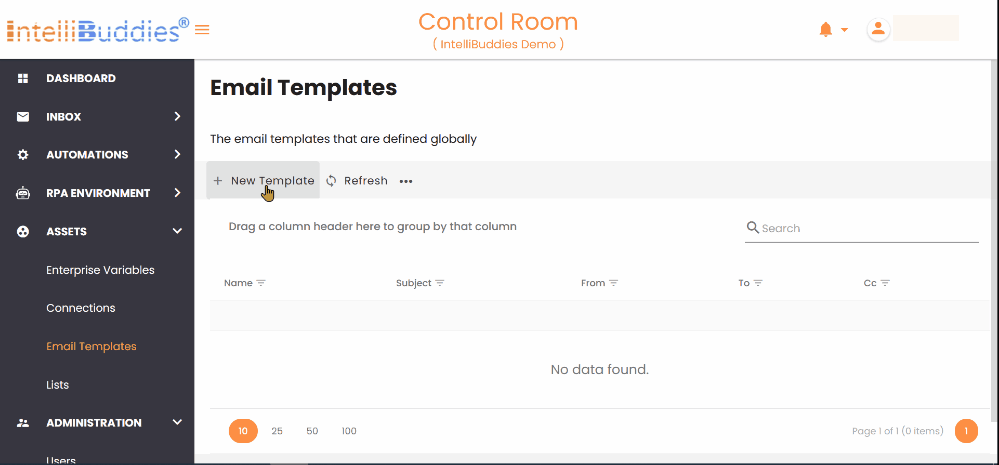
Updating Email Template
To edit any global email template, right-click the email template row and select the Edit context menu. It will take you to the Edit Email Template dialog, similar to the New Email Template dialog. Here, you can make your changes and save it.
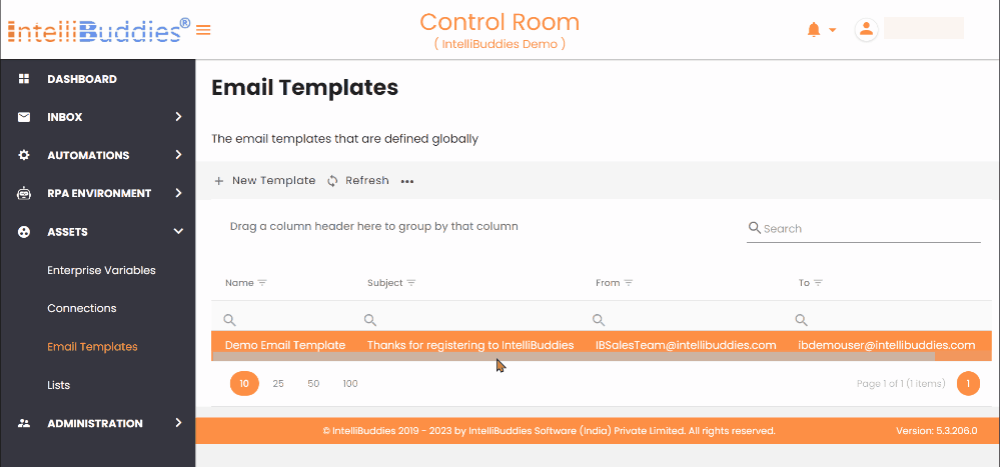
Cloning Email Template
You can create a new Email Template from an existing one by right-clicking on an email template you want to clone and selecting the Clone context menu.
