AppZ Box - Global Settings
AppZ Box Global Settings
In the AppZ Box title bar, click the gear icon to open the Global Settings dialog.
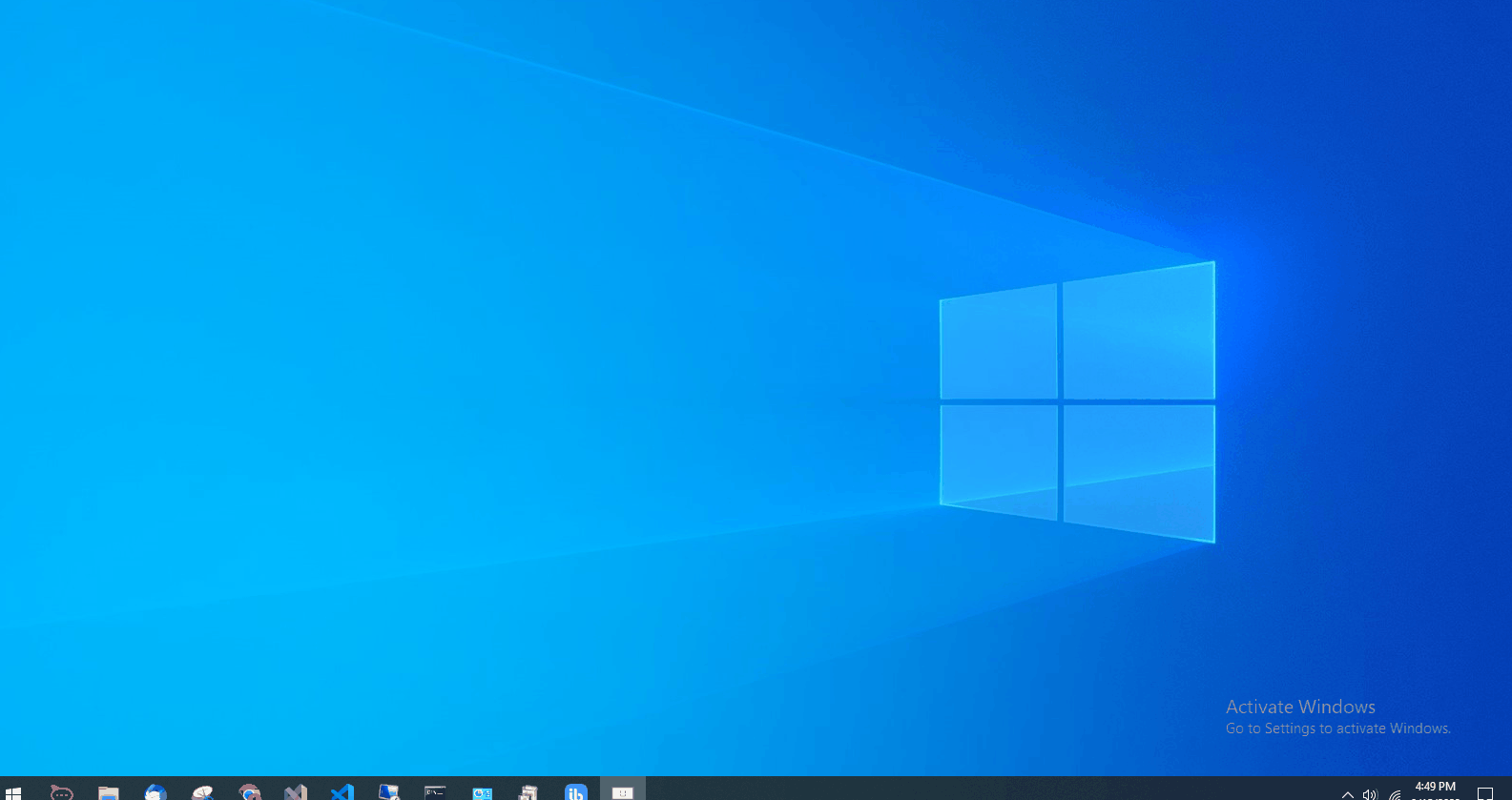
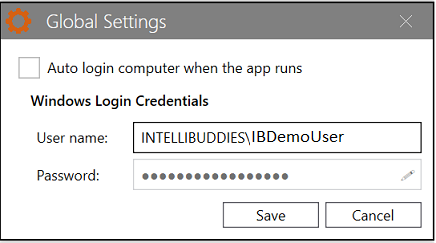
Setting up Auto-Login option
IntelliAppZ can be run as a background service, provided it does not need any resources associated with a user context. If your IntelliAppZ requires UI or I/O resources, it should run under a user context.
By default, IntelliAppZ would run only if the user context is available. This will be the case if you manually start or execute an IntelliAppZ. Suppose you have created a trigger to run your AppZ at a specific time or on a particular event. If the user context is unavailable during that time, you want IntelliAppZ to auto-login by logging in and executing the job.
You can set up the auto-login by specifying the user credentials to be used by IntelliAppZ to perform RDP and create a user session.
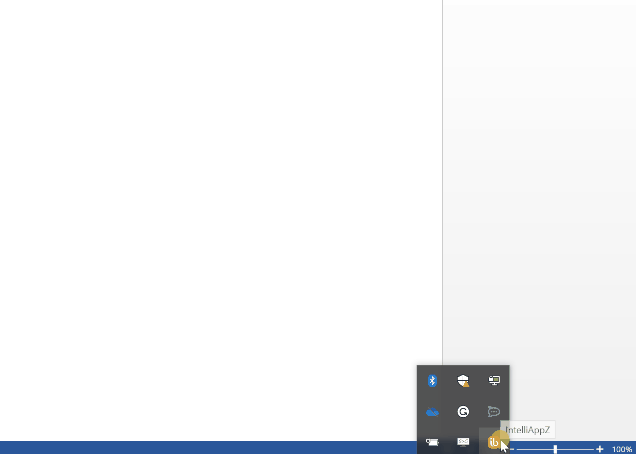
- Enable Auto-Login In the Global Settings dialog, enable auto-login by checking the "Auto login computer when the app runs" checkbox.
By default, this option is unchecked and allows your IntelliAppZ to run only if the user session exists.
Your user name will be auto-populated; provide your windows login password and click the Save button.
- Disable Auto-Login In the Global Settings dialog, disable auto-login by unchecking the "Auto login computer when the app runs" checkbox.