Jobs Queue
You can run IntelliAppZ either manually or pre-plan the executions by configuring a particular trigger. Triggers will create jobs for app executions. At a time, only one job instance of an IntelliAppZ can execute. If triggers create multiple execution instances, they will be queued in the jobs queue.
Viewing Job(s)
You can view the queued jobs by clicking on the jobs queue button. The Jobs Queue window will show all the jobs that are currently executing or waiting for execution.
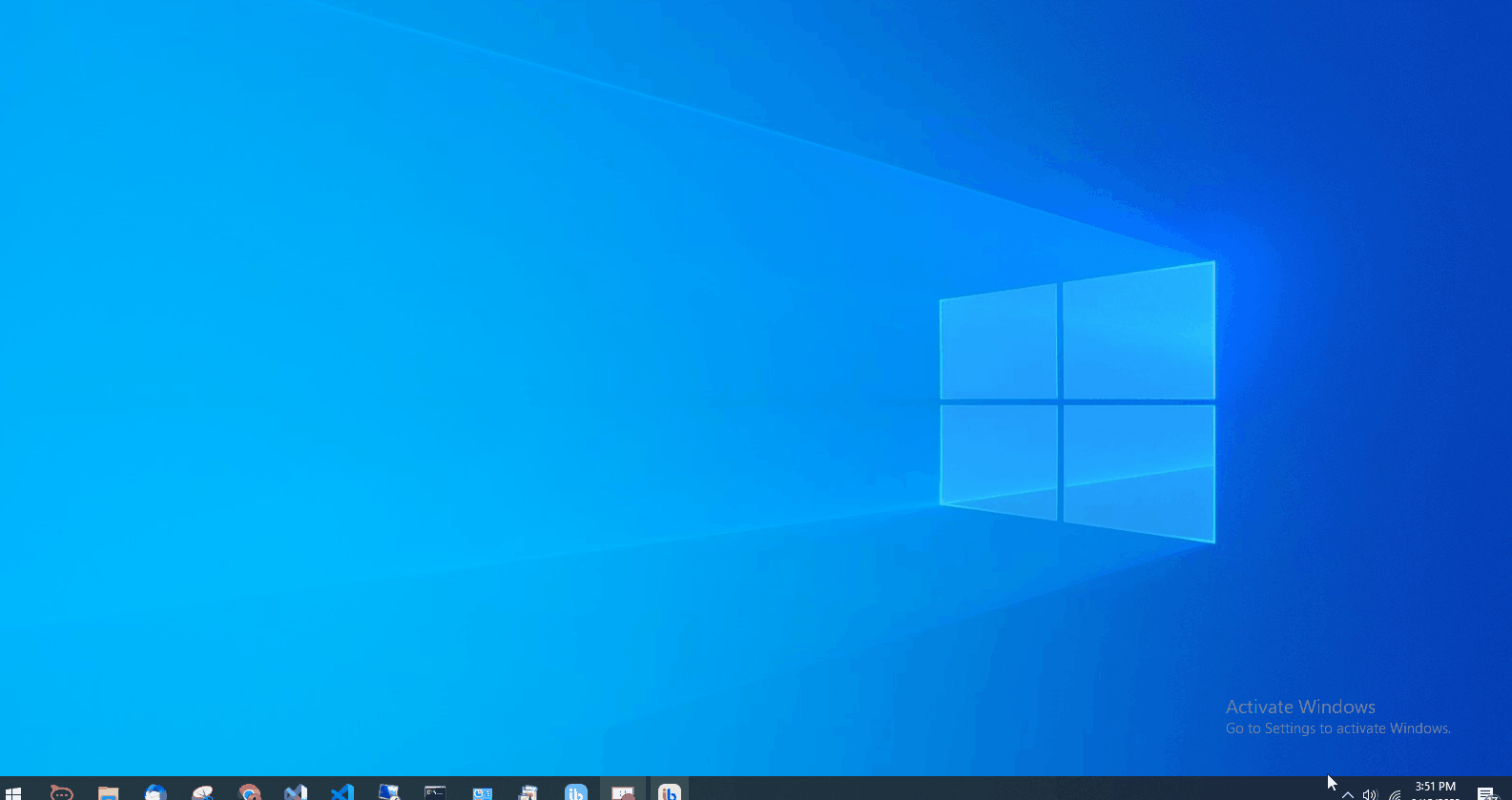
The jobs view has the following columns:
| View Column | Description |
|---|---|
| AppName | The IntelliAppZ associated with this job |
| Execution Status | The status of the job. It could be one of the following: Pending, Starting, Running |
| Initiator Type | It specifies the type of the initiator of this job. It could be one of the following: User, Time Trigger, File System Trigger, Email Trigger |
| Initiator Name | It provides information about the initiator. If the Initiator Type is User, it will hold the User's name. If the Initiator Type is Trigger, it will hold the name of the Trigger. |
Aborting Job(s)
You can abort any job(s) present in the queue at any time by selecting the job entry and clicking the Delete button at the bottom of the window.
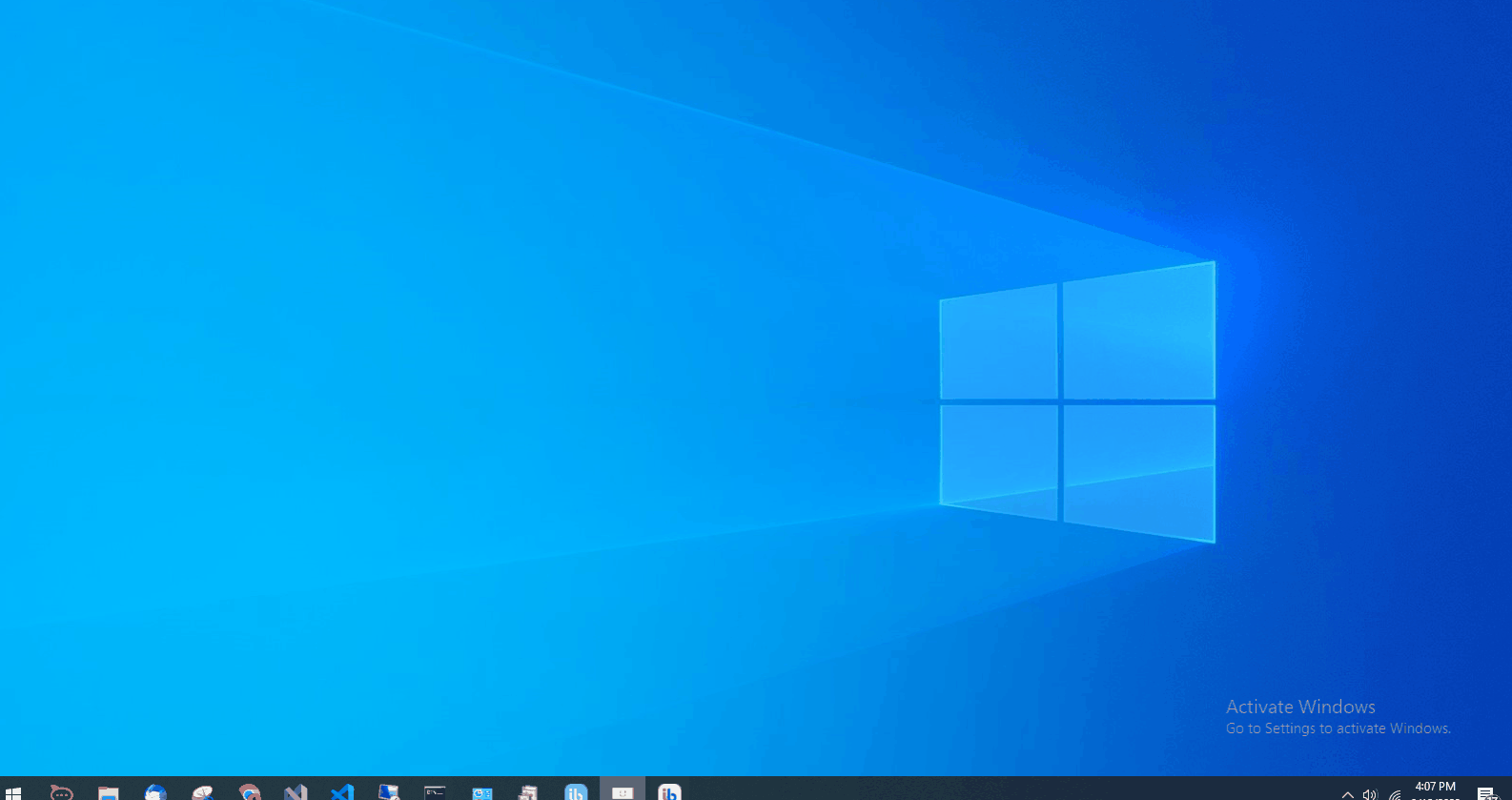
Refreshing Job Queue
You can refresh the queue by clicking the Refresh button next to the abort button.