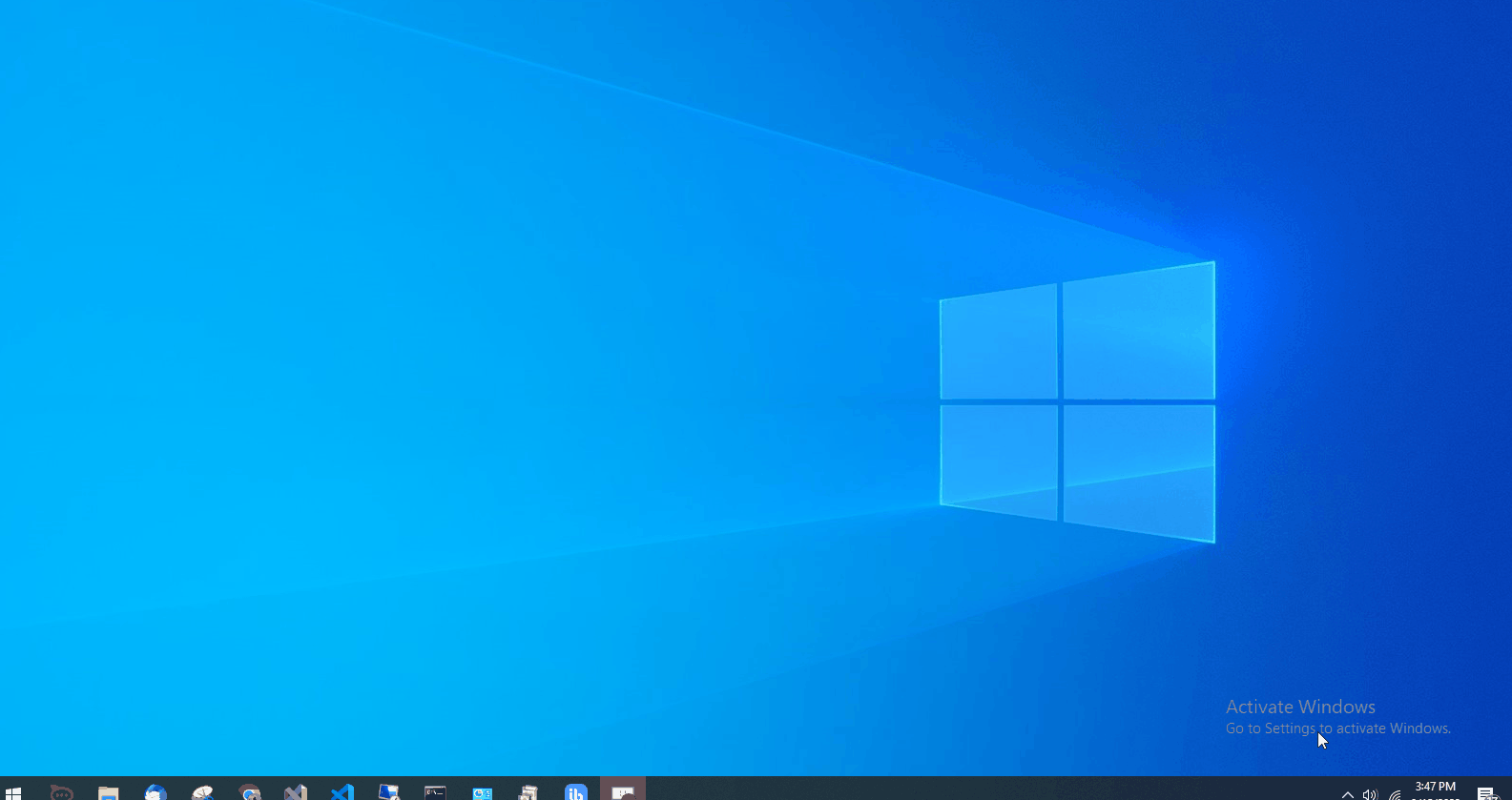Logs
Each execution of an IntelliAppZ creates a set of log statements that might be very useful for analyzing the execution traces of the IntelliAppZ. Though the IntelliAppZ might be stable, issues may arise within a production environment. Logging will help to locate the occurrence of the problem.
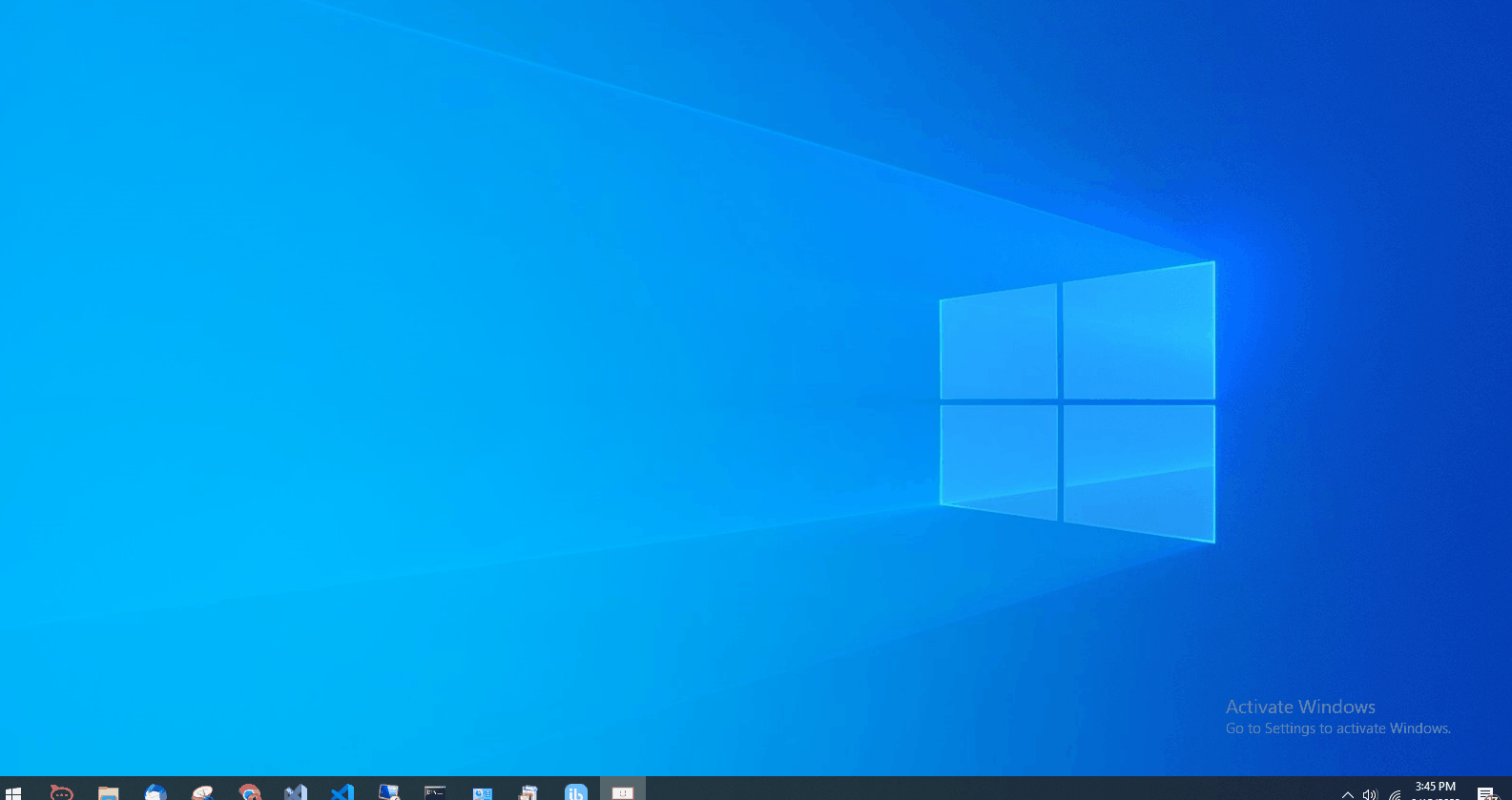
- Open AppZ Box from the Windows Tray.
- Choose IntelliAppZ to view the logs and click on the vertical ellipses.
- Click on the View Logs option to open the Logs dialog.
- A two-panel log dialog opens up with the left pane listing all the execution instances and the right pane detailing out log trace for the selected execution instance.
- In case you are viewing the logs for the currently executing instance, click on the refresh button in the top-right corner to view the latest logs in the Logs dialog.