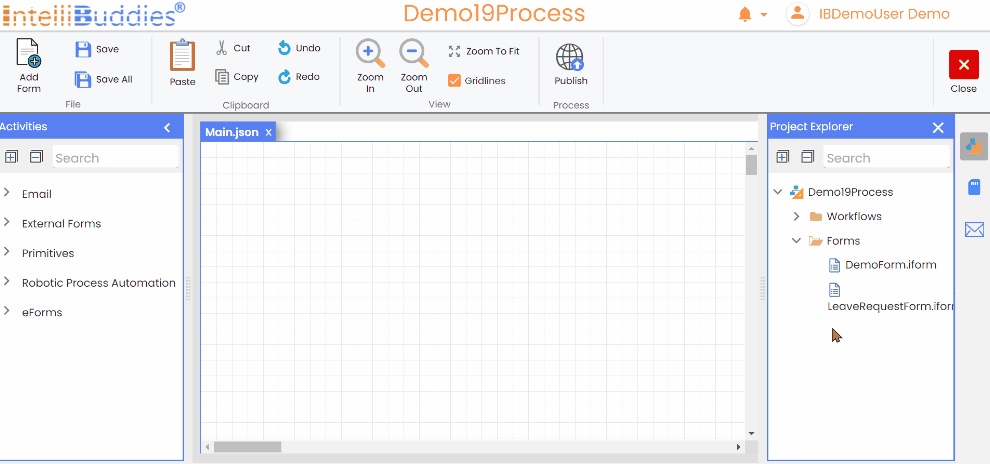Forms
Overview
The forms node shows all the forms associated with your process. From here, you can do the following operations:
- Add a new form to the process
- Edit an existing form
- Import a form
- Export a form
- Clone a form
- Bind Form Data & Events
Adding New Form
-
To add a new form to the process:
- Click on Add Form button inside Toolbar
- Right-click the Forms node and select the Add Form menu option.
-
It will bring up a New Form dialog, in which you can provide the name and description. Click on Add.
-
Once you add a new Form to your process, it will open up the form designer page where you can design your form.
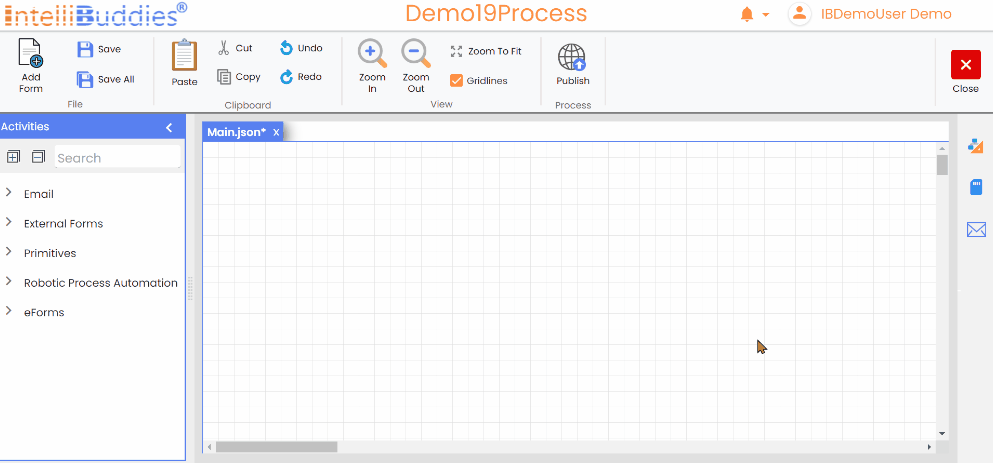
Editing an existing Form
-
In the Project Explorer Panel, expand the Forms node.
-
Select the form to edit.
-
Double-click on the selected form or right-click and select the Open menu option to edit that form.
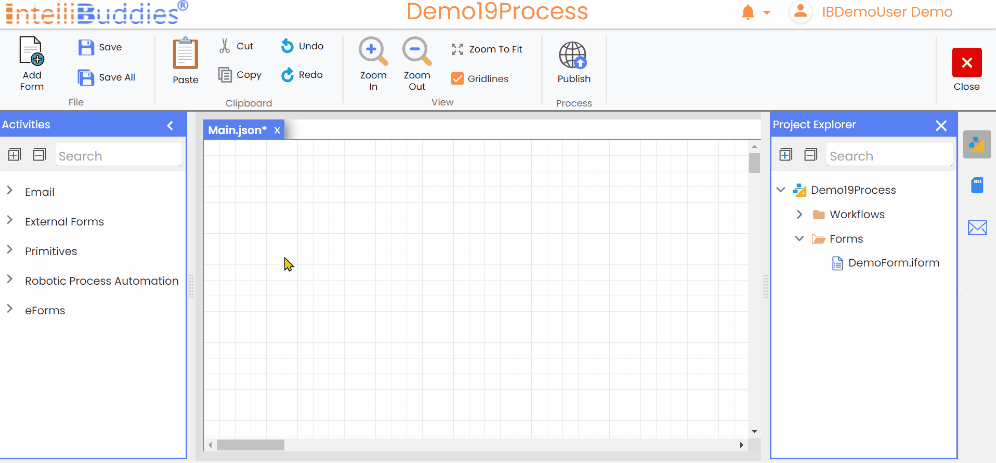
Importing a Form
-
Right-click on the Forms node and select the Import menu option in the Project Explorer Panel.
-
It will bring up the file selection dialog.
-
Select the form to be imported (*.iform).
-
On confirmation, it imports the selected form into the process.
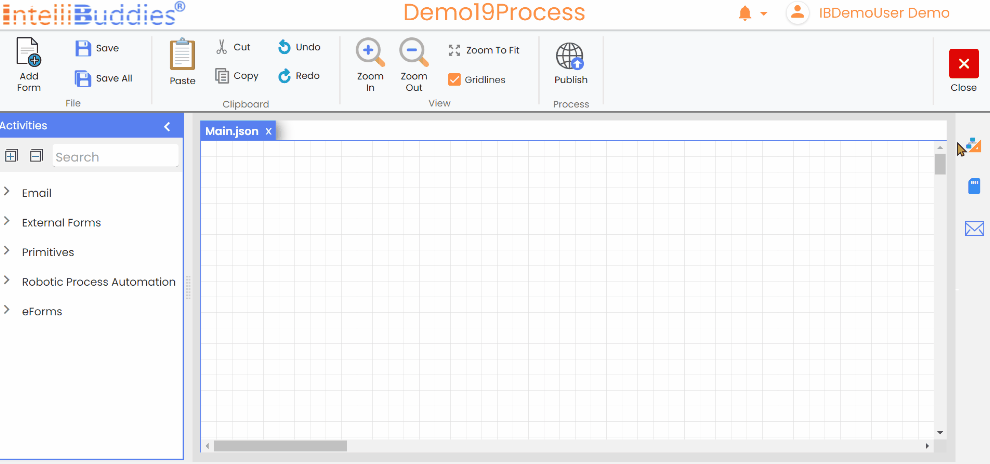
Exporting a Form
-
In the Project Explorer Panel, expand the forms node.
-
Select the form to export.
-
Right-click and click on Export menu option.
-
Specify the folder and the name of the export file.
-
Exports the selected form into the specified file with extension ".iform"
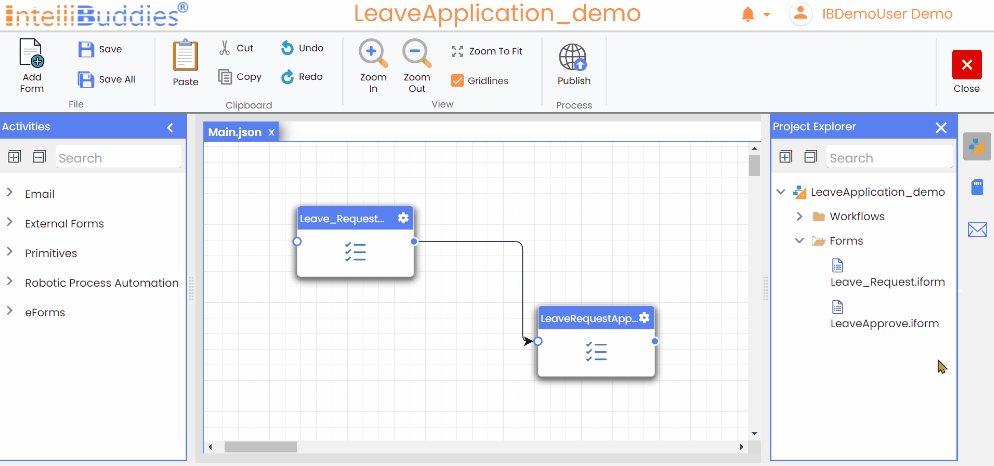
Clone a Form
-
In the Project Explorer Panel, expand the forms node.
-
Select the form to Clone.
-
Right-click and select Clone menu option.
-
It will bring up a Clone Form dialog, in which you can provide the name and description for the new form.
-
Click on Cloneto open up the form designer page to view and edit your cloned form.