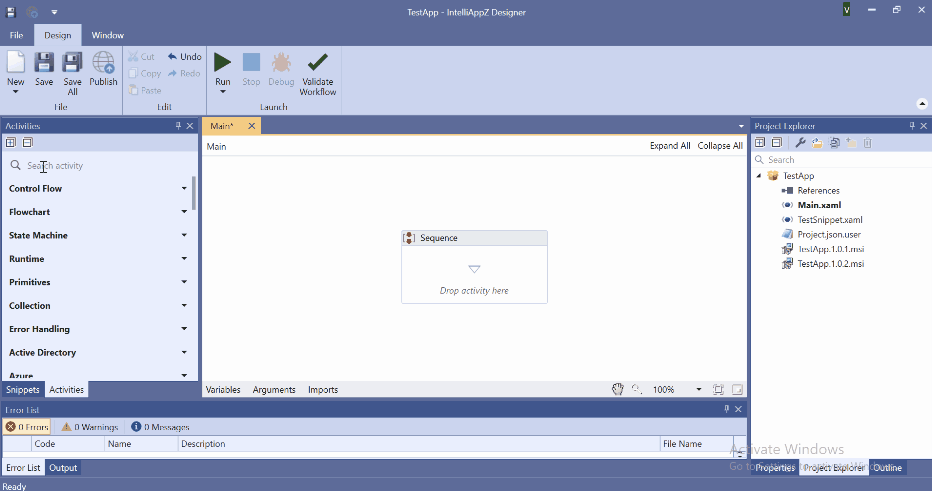Adding New Workflow
The IntelliAppZ Process consists of interconnected workflows that function as modular units containing sequences of activities. Understanding this structure is crucial for effectively navigating and managing the IntelliAppZ Process.
IntelliAppZ Process offers flexibility in incorporating workflows. You can import an existing Workflow (.XAML) file or create a new Workflow by adding a new Sequence. Each workflow is contained within a separate file and bears the file extension .xaml. This flexibility allows you to adapt the system to your specific needs.
Importing Workflows
Importing an existing workflow into the IntelliAppZ Process is straightforward. Depending on your preference and the workflow's availability, you can import a workflow from either the file system or the Snippet Gallery.
Importing workflow from a file system
- Within IntelliAppZ Designer, navigate to the Project Explorer panel.
- Right-click on the project name, expand the Import menu, and select Workflows.
- A file selection dialog will appear. Choose the desired Workflow file (.xaml) for import
- Click OK to proceed.
When you import a workflow from another IntelliAppZ process, rest assured that any modifications you make within the current process are isolated. They won't impact or mirror the original IntelliAppZ process or its associated workflow.
Adding New Workflow
We can create the new workflow using the following methods:
- Go to the main menu's Design ribbon tab and click on the small down arrow in the New item. A dropdown list with options appears. Select and click on the Workflow option.
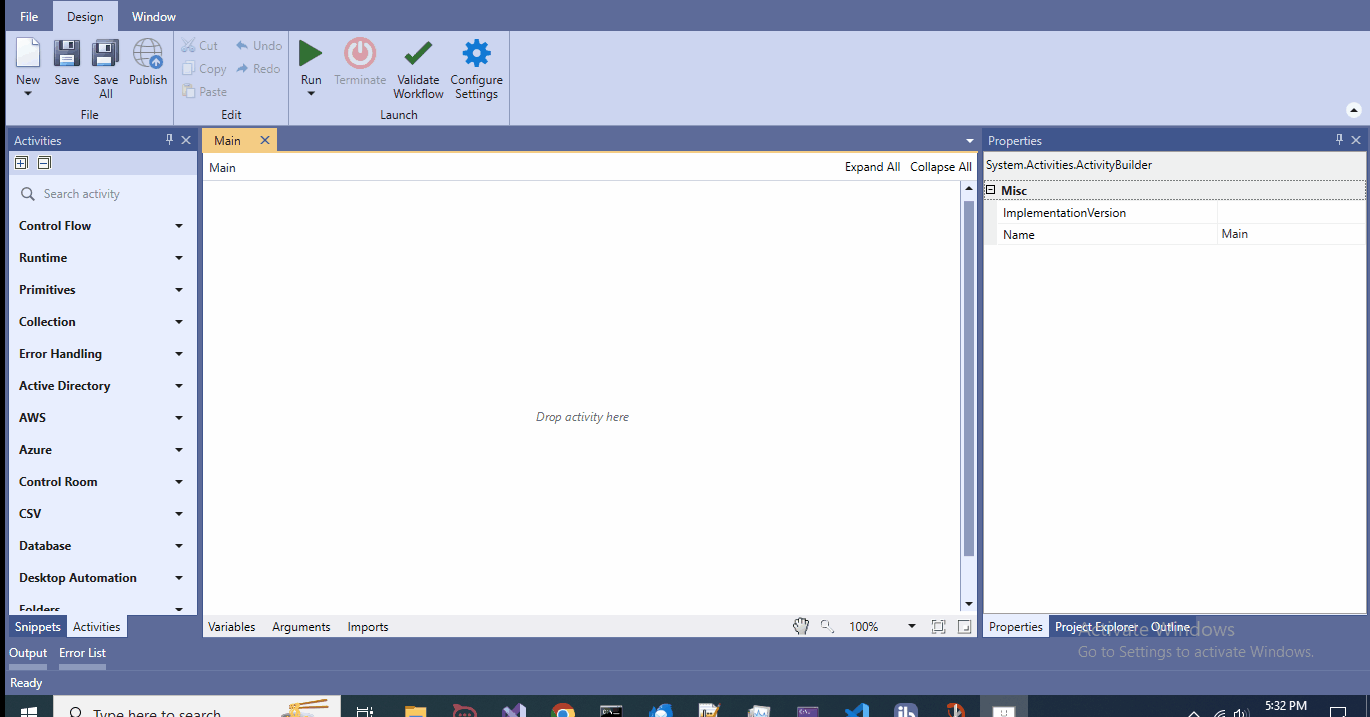
- In IntelliAppZ Designer, go to the Project Explorer panel. Right-click on the project name or any folder, expand the Add menu, and click the Workflow option.
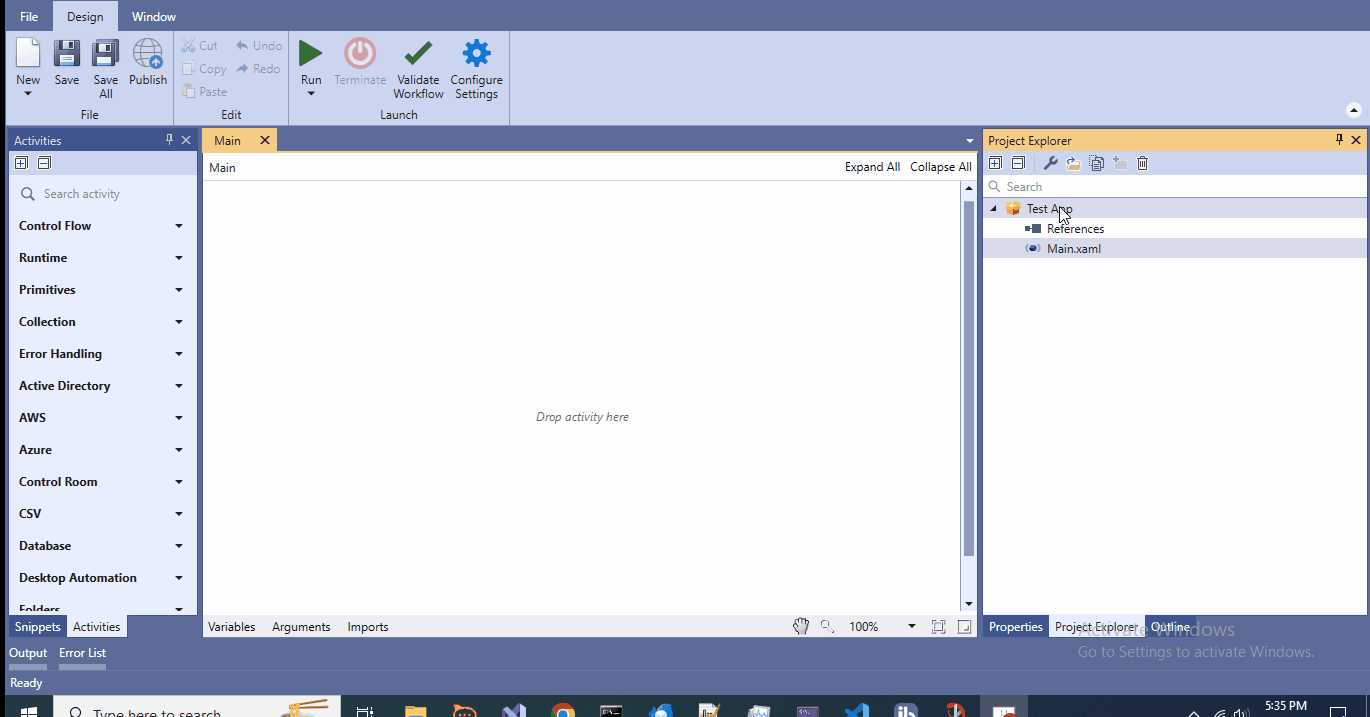
New Workflow dialog details:-
- Name - Specify the Name of the workflow to create.
- Location - By default, set it to the process path, or you can select the folder path.
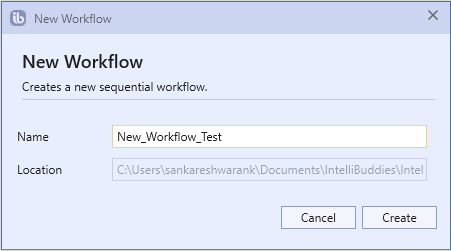
Invoking Workflow
Adding a new workflow to your IntelliAppZ Process becomes callable by other workflows within the IntelliAppZ Process through the Invoke Workflow activity.
To configure the invocation, you have two options:
- Drag and drop the Invoke workflow activity from the Activities panel
- Drag and drop the workflow from the Project Explorer panel onto the designer panel, as demonstrated below.