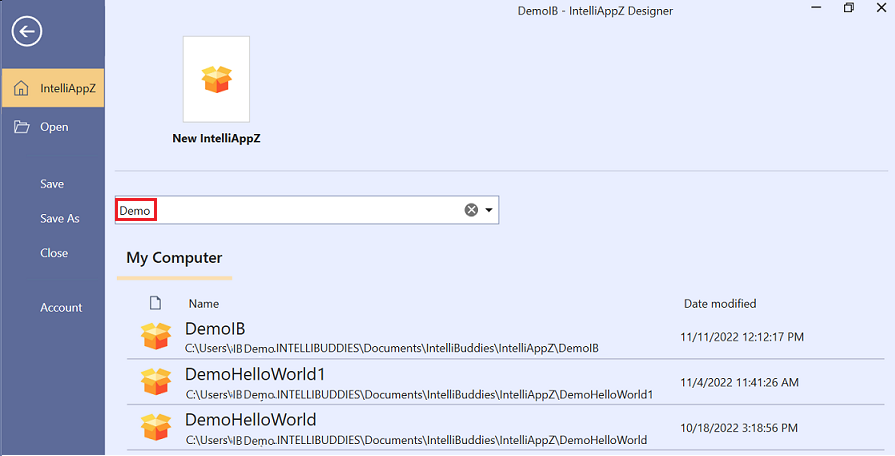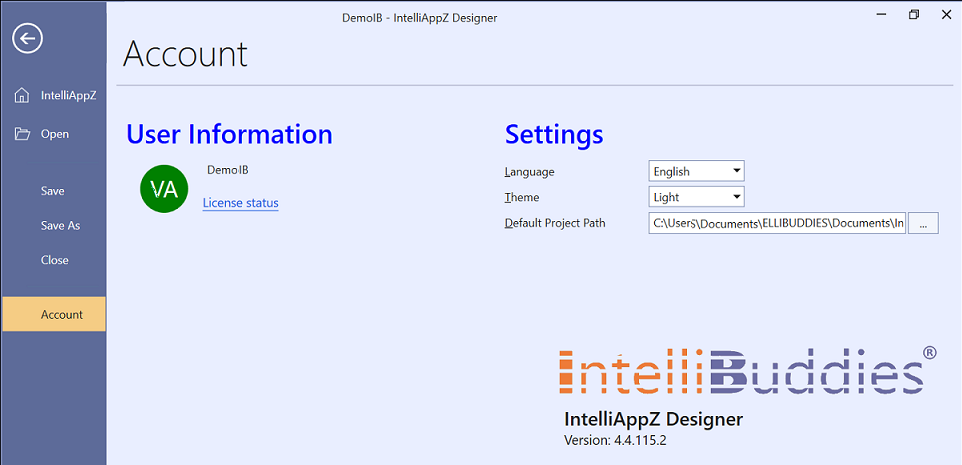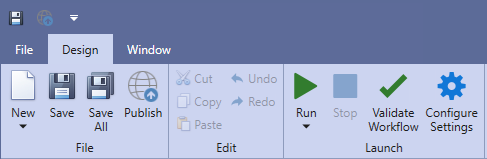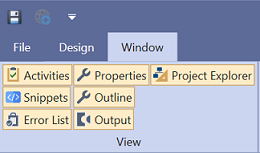Ribbon Tabs
The Ribbon Tabs consist of the following three tabs.
File Tab
This tab is a backstage view for IntelliAppZ Designer, where you can create and open AppZ.

Recent Appz
The file tab shows all the AppZ opened recently by the user for quick access to the Appz. You can click on the App to open it for editing purposes.
Search for an App
If you have already opened the App in this installation of IntelliAppZ Designer, you can search for the App with its name and open it just by clicking.
Opening an App
If you want to open the App from its location, click on the Open menu in the left panel of the File tab. This will bring up the folder selection dialog. Select your App folder and click on open to load the selected App in IntelliAppZ Designer.
User Settings
You can view and modify user preferences from the File tab. Click on Settings to view the current settings and adjust them according to your preferences.
| Setting | Description |
|---|---|
| Language | You can select the language of your preference. As of now, only the English language is supported. |
| Theme | You can choose the theme from IntelliAppZ Designer UI. As of now, there are two themes supported: Light and Dark |
| Default Project Path | Select the folder where you want IntelliAppZ Designer to save your processes by default. |
Design Tab
You can build, save, validate, and execute your automation from here. You can configure your IntelliAppZ Settings from here.
Windows Tab
You can hide or unhide IntelliAppZ Designer UI panels from here.