Getting Started
In this quick 5-minute tutorial, you will learn how to create a simple HelloWorld app and execute it from IntelliAppZ Designer.
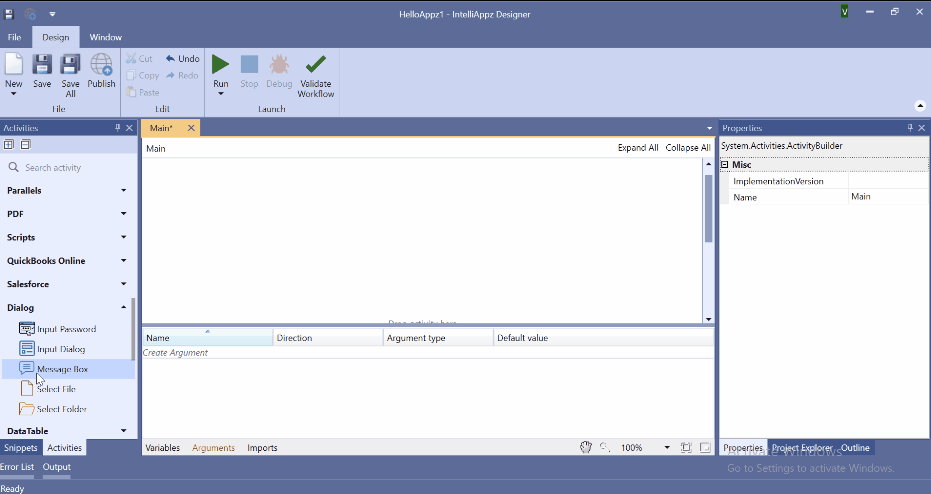
Create a new Appz
- Launch IntelliAppZ Designer. It loads with a backstage view.
- Select IntelliAppZ from the side panel and click on New IntelliAppZ. The new IntelliAppZ dialog pops up.
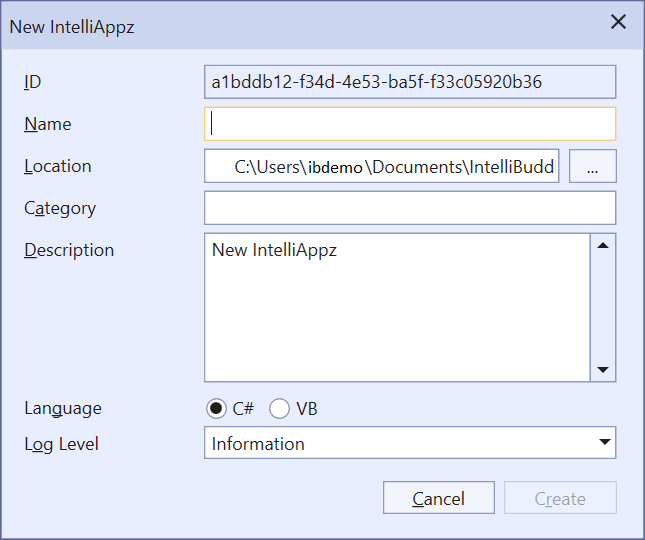
- Specify a Name to the App
- Specify a Location to store the App.
- Specify the Category of the App
- Provide a brief Description Of the App
- Choose the Language you want to use as part of your expressions inside the App.
Note: For more information, refer: Expression Editor
- Select the Log Level
You can fill in the details as shown in the screenshot below:
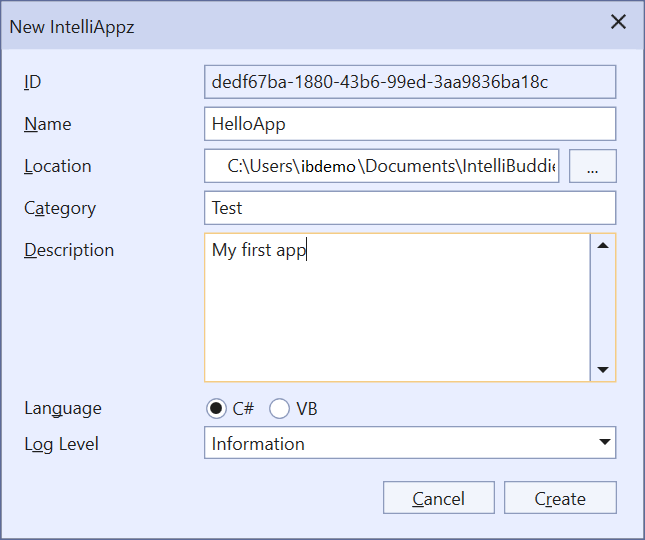
- Click on Create
The new App gets opened in the IntelliAppZ Designer.
Building the AppZ
- In the Activities panel, search for Message Box, drag and drop it into Designer canvas. Notice it wraps the activity automatically inside a Sequence.
- Type in "Hello! World" inside the Message Box input field.
- Save the Process by using Ctrl + S or clicking the Save button on the ribbon.
Running the App
-
Run the App by clicking on the Run button on the ribbon.
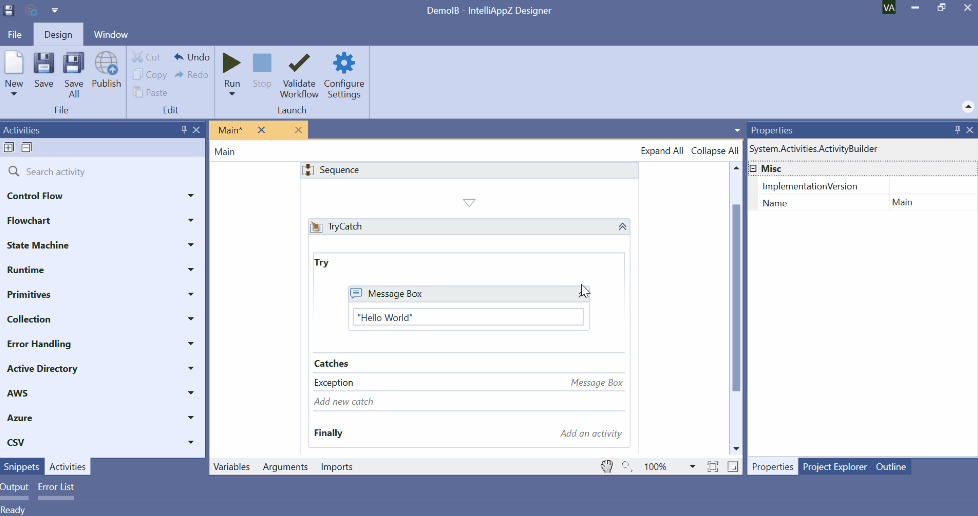
-
A Buddy Worker Process will appear on your Windows taskbar displaying the Message Box with the specified input text.
Publishing the App
On publishing the application, it creates a stand-alone IntelliAppZ MSI file. You can use this MSI to install this App on any windows machine.
- Publish the App by following the steps.