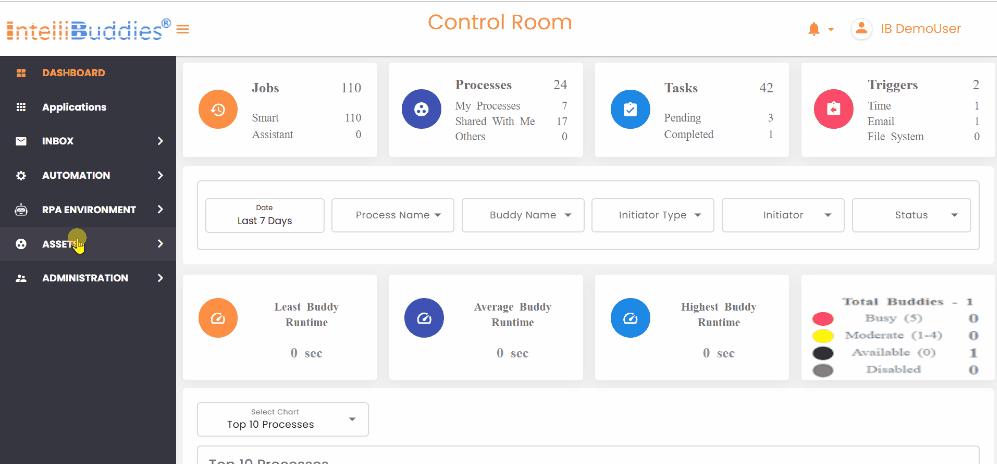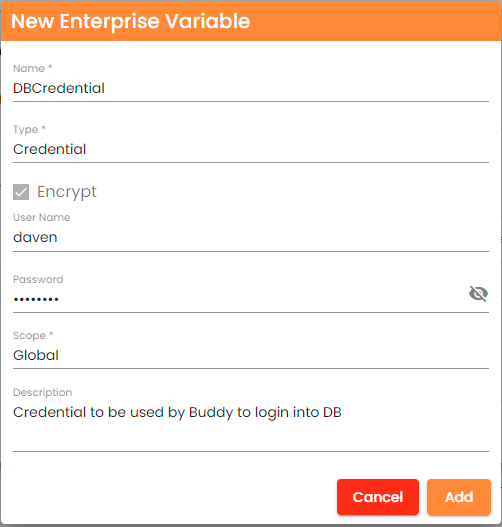Creating Enterprise Variables
Context Menu Options
You can manage your Enterprise Variable View, Edit, Delete, Clone, Transfer Ownership, and Audit operations from the Enterprise Variables page inside Control Room. You must have appropriate permissions for this entity to access and perform operations on the Enterprise Variables page. To manage your Enterprise Variables, go to the ASSETS -> Enterprise Variables page in the Control Room. Please note that you need permission to access and act on this page.
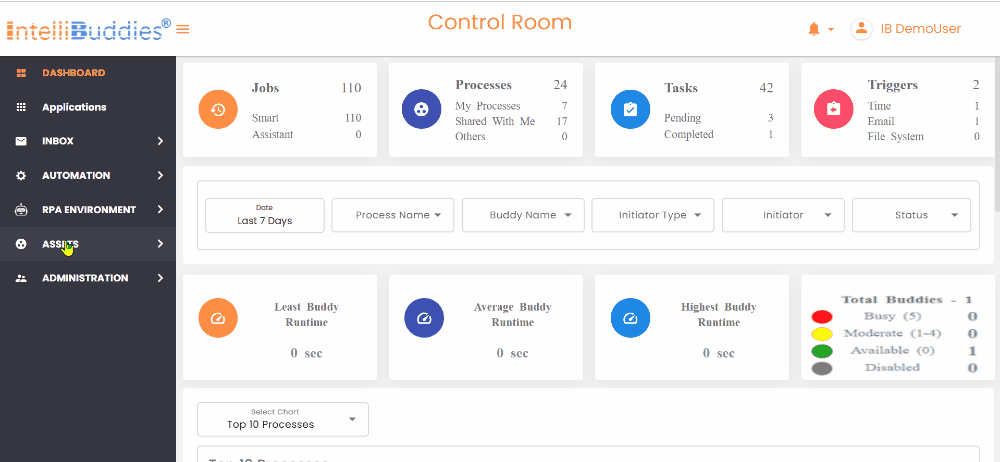
| Icon | Options | Description |
|---|---|---|
| View | View the details of the selected Enterprise Variable. | |
| Edit | Edit the details of the selected Enterprise Variable. | |
| Delete | Delete the selected Enterprise Variable. | |
| Clone | Clone the selected Enterprise Variable. | |
| Transfer Ownership | Transfer ownership of the selected Enterprise Variable by assigning it to another user. | |
| Audit | Audit the operations performed on the selected Enterprise Variable. |
Creating New Enterprise Variable
To create a new Enterprise Variable, navigate to the Enterprise Variables page under the ASSETS menu in the side panel. Note that the ability to create Enterprise Variables is available only if your role has the necessary permissions, as outlined in the following steps:
- Login into the Control Room
- Expand Assets in the side panel
- Click on Enterprise Variables
- Click on + New Enterprise Variable, as shown in the screenshot below
- Fill in the details about this new Enterprise Variable that you want to create
- Click on the Add button
Creating through Process Designer
The need for an Enterprise Variable for your process will arise when you define it. Hence, it makes more sense for a user to define all the Enterprise Variables needed during the process designing stage. Thus, the Process Designer provides the designer with either adding an existing Enterprise Variable or creating a new Enterprise Variable required in this process. To do this, follow the steps below:
- Start Process Designer
- Create a new process OR Open an existing process
- Go to Project Explorer panel
- Right-click on Enterprise Variables and select Add New:
- Fill in the details of the new Enterprise Variable as shown in the screenshot below:
- Click on the Create button
It creates a newly added Enterprise Variable in the Process Designer in the Control Room during publishing.
View an Enterprise Variable
To view the details of an existing Enterprise Variable, follow these steps:
- Navigate to ASSETS -> Enterprise Variables page
- Select the desired Enterprise Variable
- From the Context-Menu, choose View.
- Review the details of the selected Enterprise Variable.
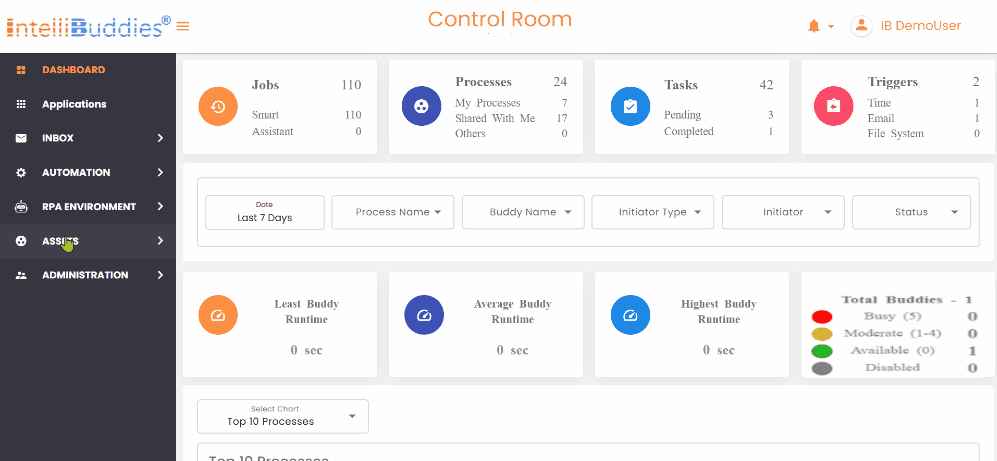
Editing an Enterprise Variable
To update the details of an existing Enterprise Variable:
- Navigate to ASSETS -> Enterprise Variables page
- Select the Enterprise Variable you want to edit.
- From the Context-Menu, select Edit.
- Update the necessary details.
- Click Update.
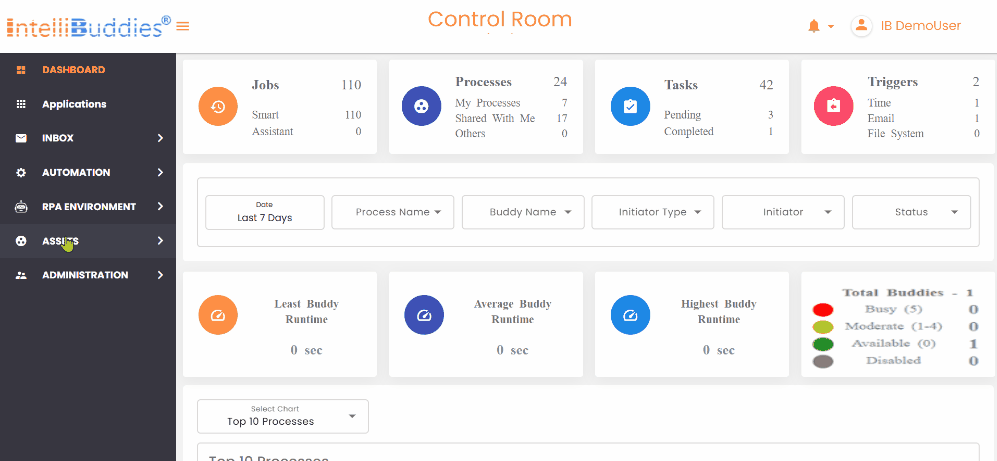
Deleting an Enterprise Variable
- To remove an Enterprise Variable:
- Navigate to ASSETS -> Enterprise Variables page
- Select the Enterprise Variable to delete.
- From the Context-Menu, choose Delete.
- Confirm the operation by clicking Yes
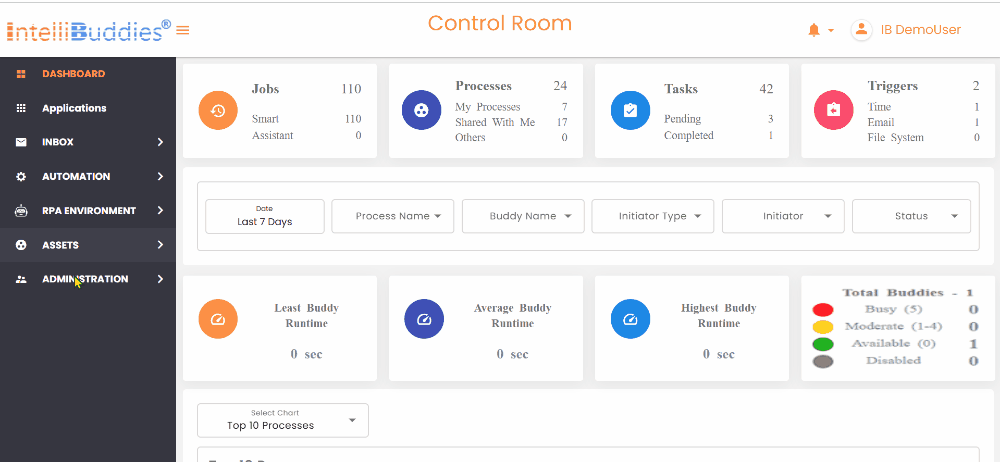
Cloning from an existing Enterprise Variable
You can clone an existing Enterprise Variable and modify its properties using a Global-scoped Enterprise Variable within your User scope. It creates a user-specific copy of the variable, allowing you to adjust its value for use within your scope. To achieve this:
- Login into the Control Room
- Expand Assets in the left menu panel
- Click on Enterprise Variables
- Select the Enterprise Variable that you want to clone in the grid
- Right-click and click on Clone as shown in the screenshot below.
- Modify the properties and click on Add
Transfer Ownership of an Enterprise Variable
To transfer the ownership of an Enterprise Variable:
- Navigate to ASSETS -> Enterprise Variables page
- Select the Enterprise Variable to transfer.
- From the Context-Menu, select Transfer Ownership.
- In the Transfer Ownership dialog, choose the new owner.
- Click Transfer.
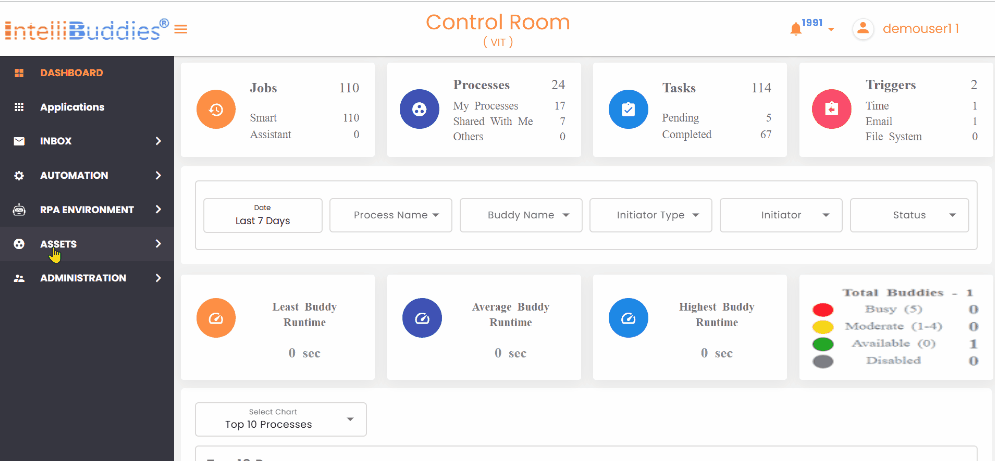
Audit an Enterprise Variable
To audit an Enterprise Variable:
- Navigate to ASSETS -> Enterprise Variables.
- Select the Enterprise Variable to Audit.
- Right-click and select Audit.