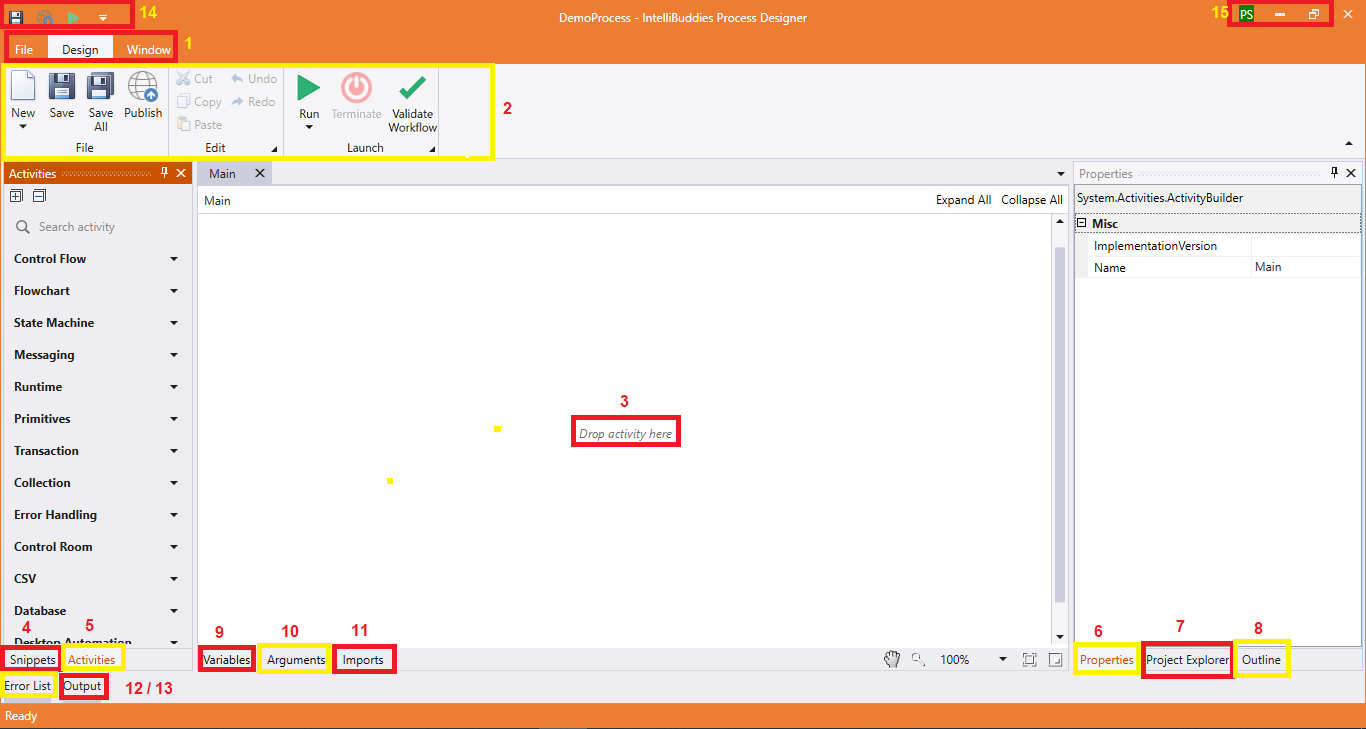Overview
Process Designer contains multiple panels for easier access to specific functionalities. These panels can be docked, act as floating windows, or auto-hide options can be enabled from the list of options.
| Sl# | Name | Description |
|---|---|---|
| 1 | Ribbon Tabs | These tabs could be used to access the three functional areas of Process Designer.
|
| 2 | Ribbon Menu | Get access to various functionalities provided based on the Ribbon tab selected |
| 3 | Designer Panel | Build your processes by dragging and dropping activities into this panel to form a workflow |
| 4 | Snippets Panel | Build your own workflow snippets to be reused and utilize the pre-built workflows from here |
| 5 | Activities Panel | View, Search, Drag and drop activities from this panel to build your automation |
| 6 | Properties Panel | View and configure properties of the selected activity |
| 7 | Project Explorer Panel | View the contents of your currently loaded project. Manage process folders, files, enterprise variables, reference assembly extensions, and project settings |
| 8 | Outline Panel | View the hierarchy of the currently loaded process or workflow |
| 9 | Variables Panel | Manage your process variables from here |
| 10 | Arguments Panel | Manage your process input and output arguments from here |
| 11 | Imports Panel | Manage your process imported namespaces from here |
| 12 | ErrorList Panel | View all errors thrown by the process when validating the workflow or process from Process Designer |
| 13 | Output Panel | View the output of the execution of the process from Process Designer from here. This will show all the log message along with messages displayed as part of WriteLog and WriteLine activities |
| 14 | Quick Access Toolbar | Provides quick access to perform following operations on the loaded process:
|
| 15 | Title Bar | Provides following operations:
|