Delegations
Overview
The Delegation feature in IntelliBuddies empowers users to assign tasks, responsibilities, and decision-making authority to specific individuals or groups within a structured process.
Creating New Delegation
-
Login into the Control Room
-
Select Administrator > Delegations option from side panel
-
Click on Toolbar-Menu >
button.
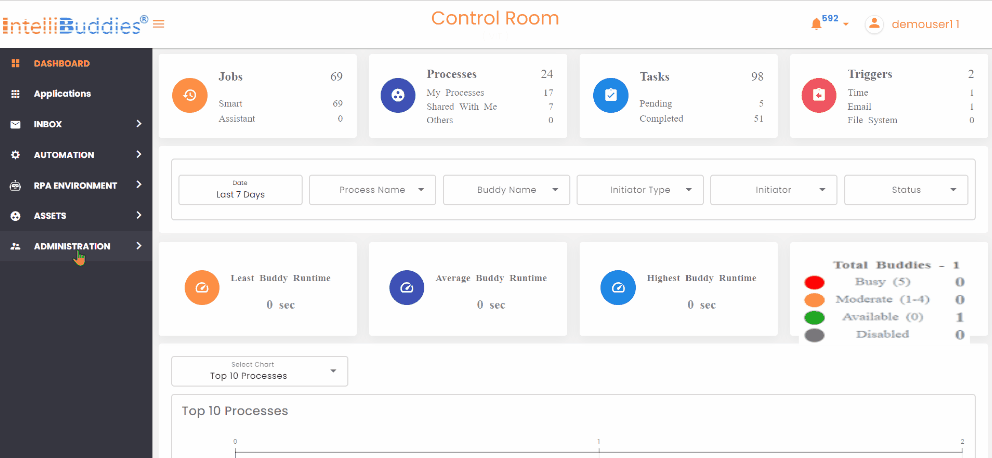
-
Type in the Delegation Name.
-
Optionally, provide a Description.
-
Choose the user whose tasks have to be delegated. By default, it would be set to the current logged-in user.
By default, you are allowed to create a Delegation for yourself. You can create Delegations for other users only if you have Create Delegation permission.
-
Choose the user to whom the task has to be delegated.
-
Specify the start and end date range for this Delegate.
-
Choose whether the tasks must be delegated all the days or pick specific weekdays within the specified date range.
-
Choose the list of processes to be associated with this Delegate.
-
Enable the Delegate to activate it.
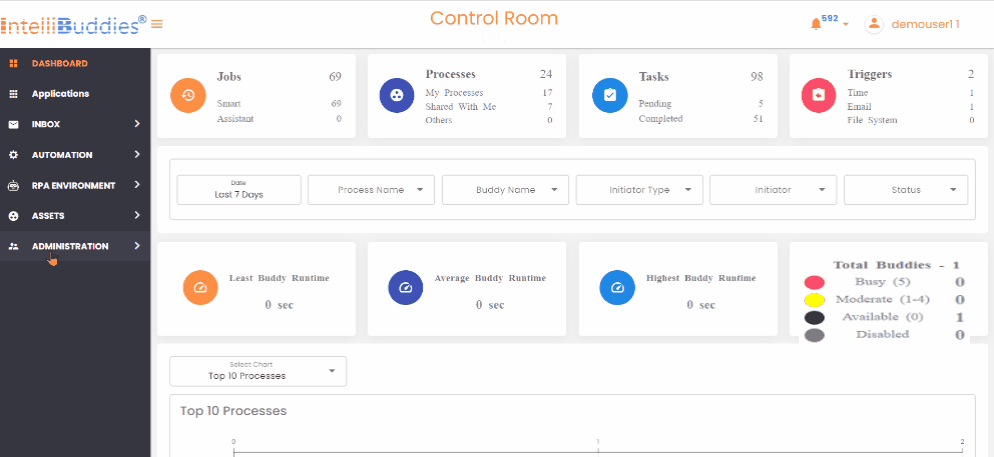
Updating Delegation
- Login into the Control Room
- Select Administrator > Delegations option from side panel
- Select the Delegation you want to update
- Right-click and choose Edit
- Modify the required properties inside the Delegation dialog and click on Update button.
Enabling/Disabling Delegation
- Login into the Control Room
- Select Administrator > Delegations option from side panel
- Select the Delegation you want to turn on/off
- Right-click and choose Enable or Disable
- On confirmation, the selected Delegation will be either Enabled or Disabled corresponding to the operation selected
Deleting Delegation
- Login into the Control Room
- Select Administrator > Delegations option from side panel
- Select the Delegation you want to update
- Right-click and choose Delete
- On confirmation, the selected Delegation will be deleted
Auditing Delegation
- Login into the Control Room
- Select Administrator > Delegations option from side panel
- Select the Delegation you want to update
- Right-click and choose Audit
Supported Views
You can select the appropriate views from the View dropdown available at the top-right corner of the Delegation list. The table below lists different views available for this page and its corresponding description.
| View | Description |
|---|---|
| All | You can view all the delegations based on the Delegation permissions associated with the roles assigned to the user. |
| Active | You can view only active or enabled delegations based on the Delegation permissions associated with the roles assigned to the user. |
| Inactive | You can view only inactive or disabled delegations based on the Delegation permissions associated with the roles assigned to the user. |