Groups
Overview
A Group is a collection of automation users with shared responsibilities, roles, or tasks within a specific process or workflow. It serves as a vital organizational tool that streamlines the management of complex processes by allowing for the efficient assignment and coordination of tasks among group members.
| Participants | Description |
|---|---|
| Group Leader | As the group leader, you can view all the tasks assigned to the members. You cannot remove this member from the group. |
| Group Member | A user who belongs to a group. A group member collaborates with other members to achieve a common goal. |
Groups enhance workflow efficiency and promote collaboration and accountability within teams. Moreover, the Group entity facilitates scalability, making it easier for organizations to adapt to changing workloads and evolving business needs.
Managing Groups
You can manage groups from the Groups page. You can reach this page by selecting the Administration > Groups option from the side panel. The Groups page will display all the existing groups. You can manage all your automation Groups from here.
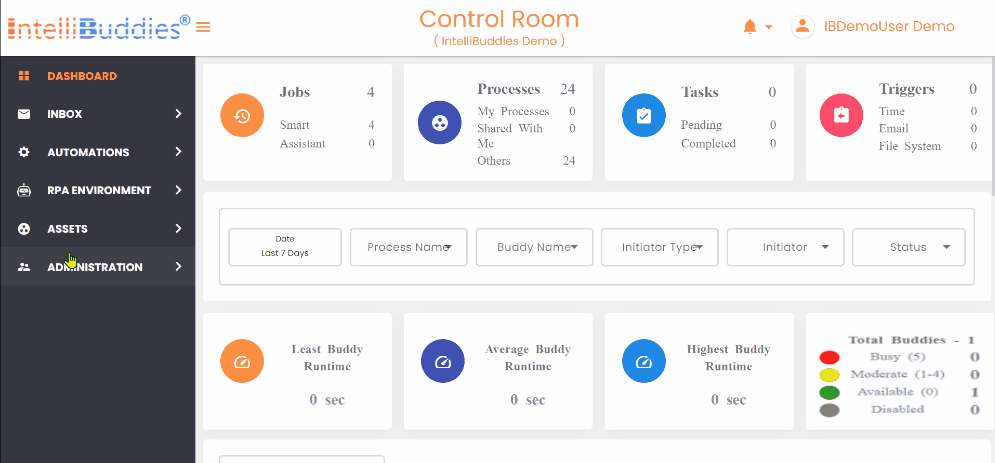
Adding a Group
- Login to the Control Room
- Navigate to Administration > Groups from the side panel
- click the Add Group toolbar button to create a New Group. This will bring a Group dialog.
- You can provide a unique name for your group and describe that group.
- You can also assign a leader for that group, who can be a manager or head of the organizational unit for that group.
- In the Users tab, you can search for users you want to add to the group and add them.
- Click on Add to save the Group
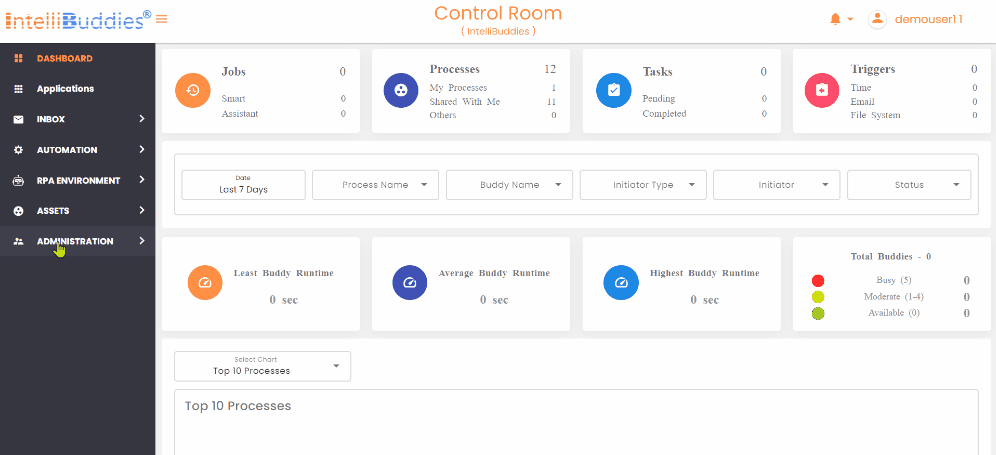
Editing a Group
- Login to the Control Room
- Navigate to Administration > Groups from the side panel
- Select the Group to be edited from the data panel
- Right-click and select Edit option
- Make the changes and click on the Update button
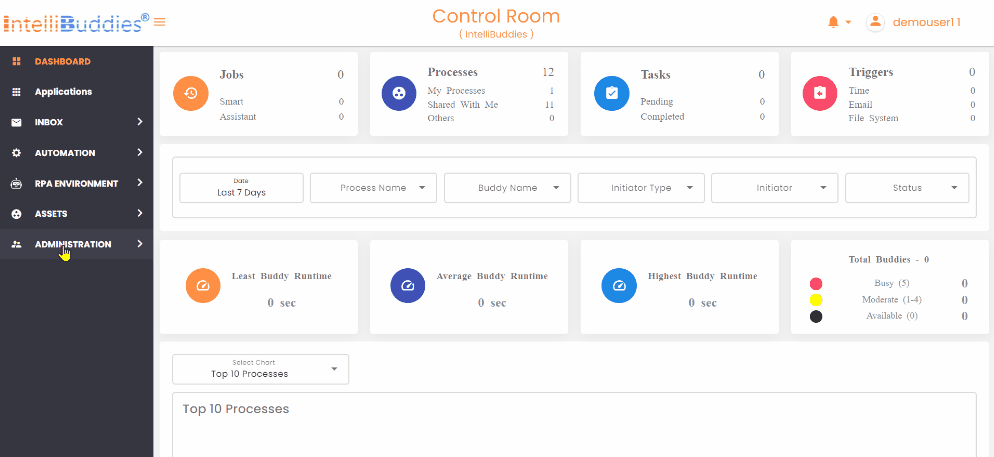
Deleting a Group
- Login to the Control Room
- Navigate to Administration > Groups from the side panel
- Select the Group to be deleted from the data panel
- Right-click and select Delete option
- On confirmation, will delete the selected group
Auditing a Group
- Login to the Control Room
- Navigate to Administration > Groups from the side panel
- Select the Group to be audited from the data panel
- Right-click and select the Audit option, which will bring the audit logs page for the corresponding group