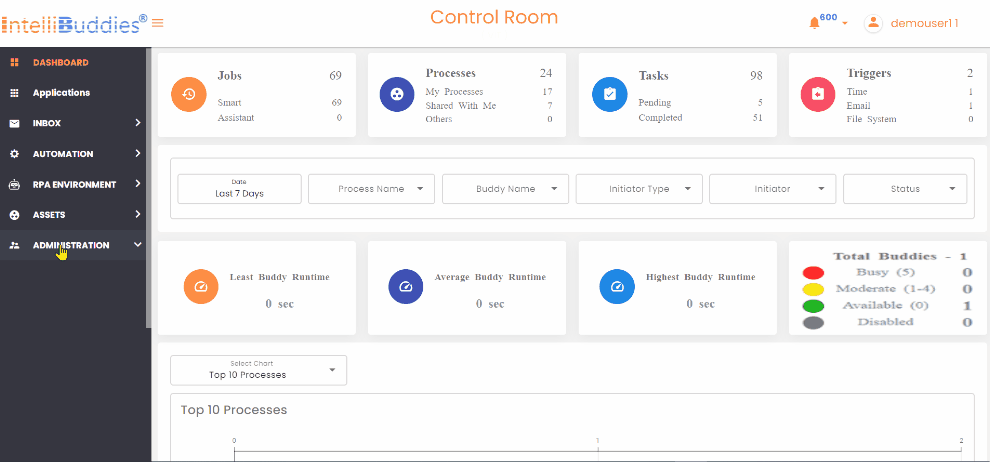Recycle Bin
When you delete an item from a Control Room, they are removed immediately from Control Room; however, deleted items go into the Recycle Bin and stay there for 30 days. During that time, you can restore the items you deleted to their original location or remove them permanently to free up storage space.
Viewing Deleted Items
You can find the Recycle Bin inside Control Room by:
- Log in to Control Room.
- In the left pane, locate the Recycle Bin under the Administrator drop-down.
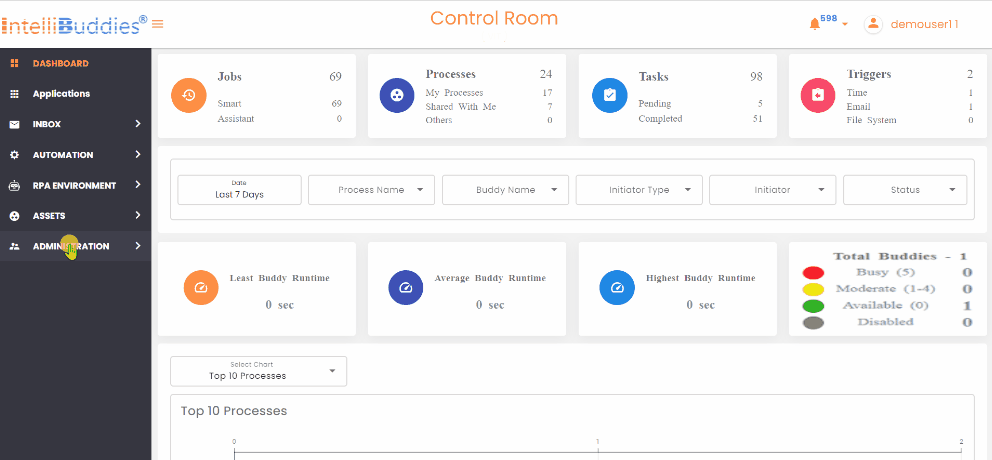
The deleted items inside Recycle Bin are categorized based on the entity type so that you can find the things easily.
Restoring Deleted Items
To restore an item from Recycle Bin, perform the following steps.
- Log in to Control Room and go to Recycle Bin
- Select the item to be restored
- Right-click and select Restore
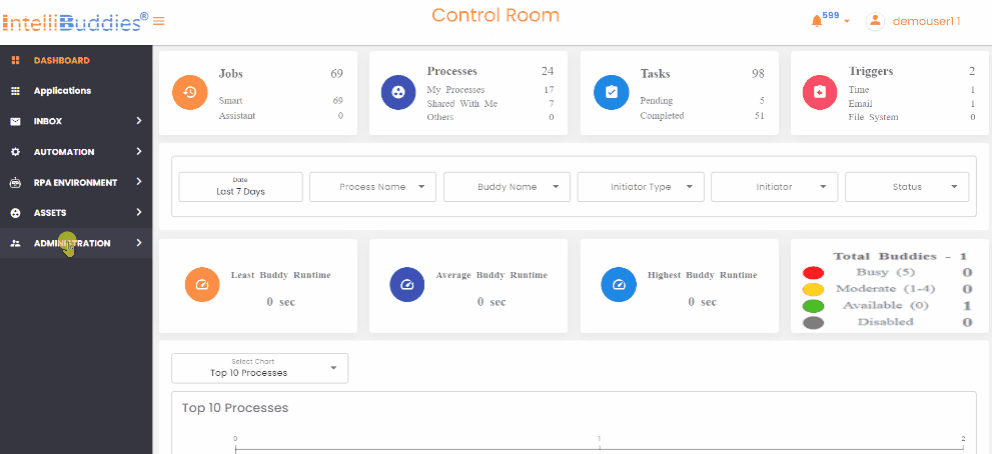
Permanently Deleting Items
To permanently delete an item from Recycle Bin, perform the following steps.
- Log in to Control Room and go to Recycle Bin
- Select the item to be deleted permanently
- Right-click and select Delete
Alternatively, you can permanently delete all the items inside Recycle Bin by clicking on the EMPTY RECYCLE BIN option at the top banner.
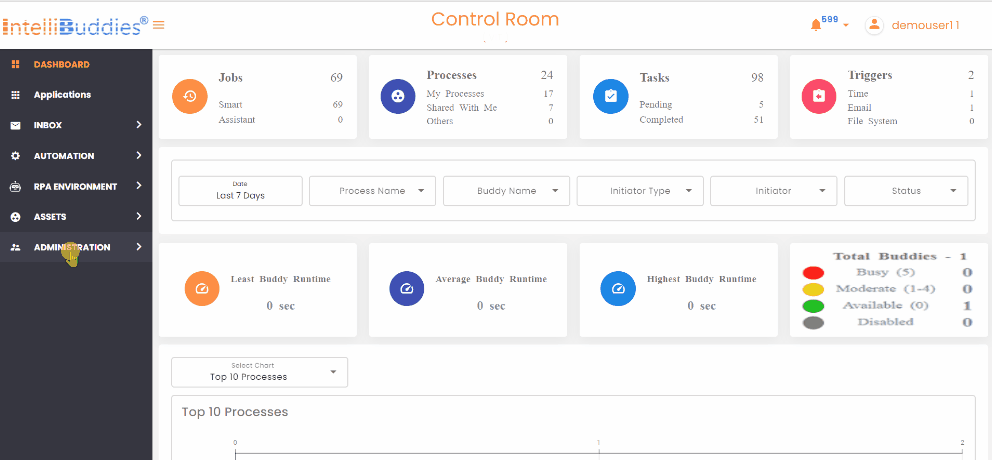
Configuring Recycle Bin
You can configure Recycle Bin settings to change the number of days an item could exist inside Recycle Bin by following the steps given below.
- Log in to Control Room and go to Settings
- Provide the number of days under the setting Delete items in Recycle Bin After (Days)
- Apply the settings by clicking on Save
By default, this would be set to 30 days.