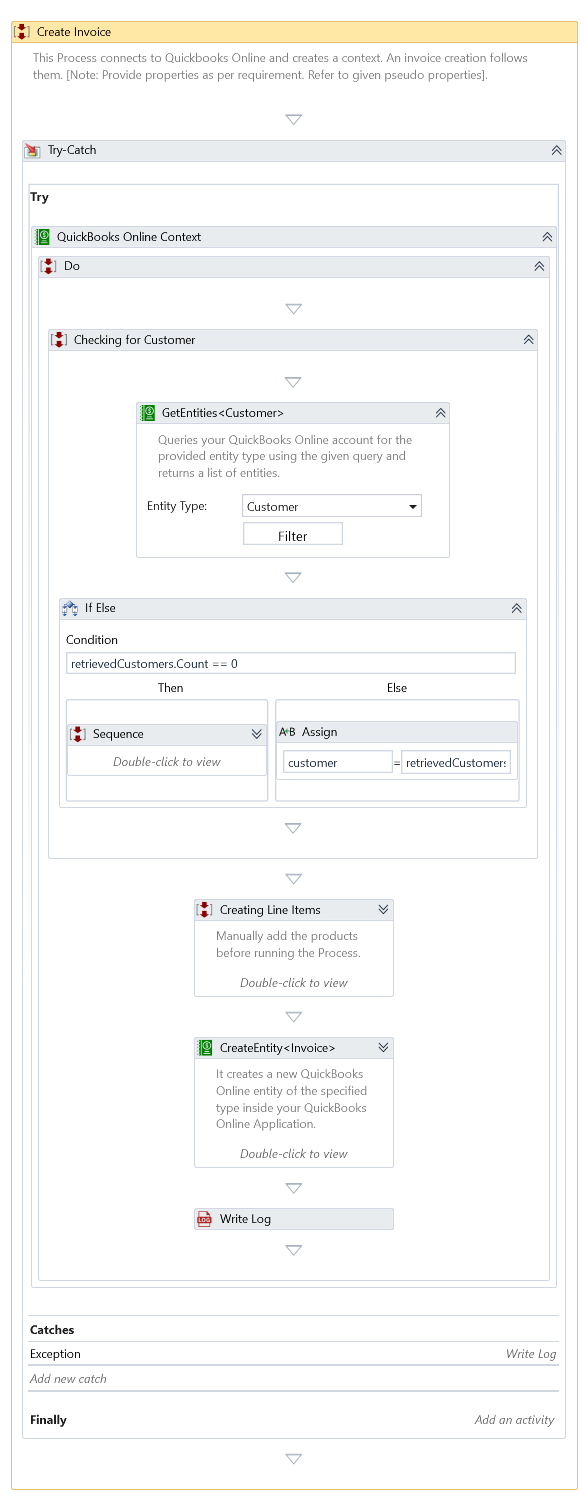Example - QuickBooks Online Automation
In this example, we will create automation to perform the following actions:
- Log in to your QuickBooks Online account.
- Create the Customer if the Customer doesn't exist.
- Create the necessary line items for the invoice.
- Create an Invoice.
Prerequisites
- A QuickBooks Online account.
- Products listed in the invoice prepopulated in your QuickBooks Online account.
- Open Process Designer and create a blank process. Give a name to that process.
Process Designing
- Drag and drop QuickBooks Online Context Activity. Configure the following properties:
- Credential File Path: Assign the path where your credential file exists
- Drag and drop Get Entities Activity and do a check for the required Customer.
- Drag and drop the Create Entity Activity to create the Customer if the Customer doesn't exist. Configure the required properties for the Customer.
- Drag and drop Create Line Item Activity. Configure the following properties:
- Entity Type: Select Invoice.
- Product: Assign the product name.
- Amount: Assign the total price of the product.
- Description: Assign the description of the product.
- Quantity: Assign the quantity of the product sold.
- Drag and drop Create Entity activity. Configure the following properties:
- Entity Type: Select Invoice
- Customer Id: Assign the Customer's id retrieved or created.
- Item Details: Assign the line items created.
- Due Date: Assign the due date for the invoice.
- Invoice Date: Assign the invoice created date.
- Doc Number: Assign the invoice number.
Download Example