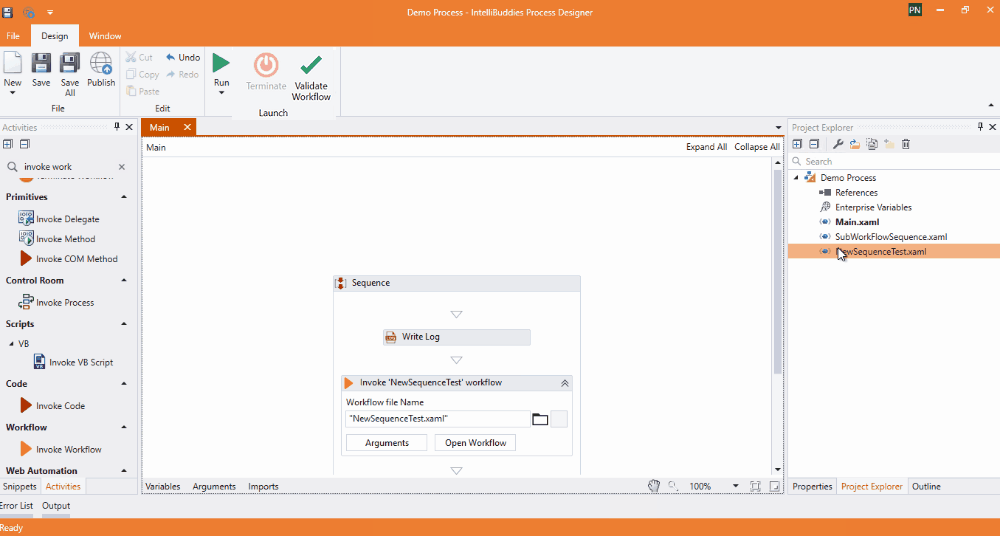Adding New Workflow
A process is a combination of workflows containing sequences of activities. A workflow is a granular unit of a Process.
You can add a Workflow to the Process by importing an existing Workflow (.XAML) file or create a new Workflow by adding a new workflow. Each workflow is a separate file and has an extension .xaml
Importing Workflows
You can import an existing workflow from the file system or the Snippet Gallery.
Importing workflow from a file system
- In Process Designer, go to Project Explorer panel
- Right-Click on the project name and expand the Import menu, and select Workflows
- The file selection dialog pops up. Select the Workflow file (.xaml) to be imported.
- Click on OK
When you import a workflow from another process, a copy of that workflow will be created inside the current Process. Hence, any changes to the workflow in the current Process will be made to the local copy and will not affect or reflect the original Process or workflow.
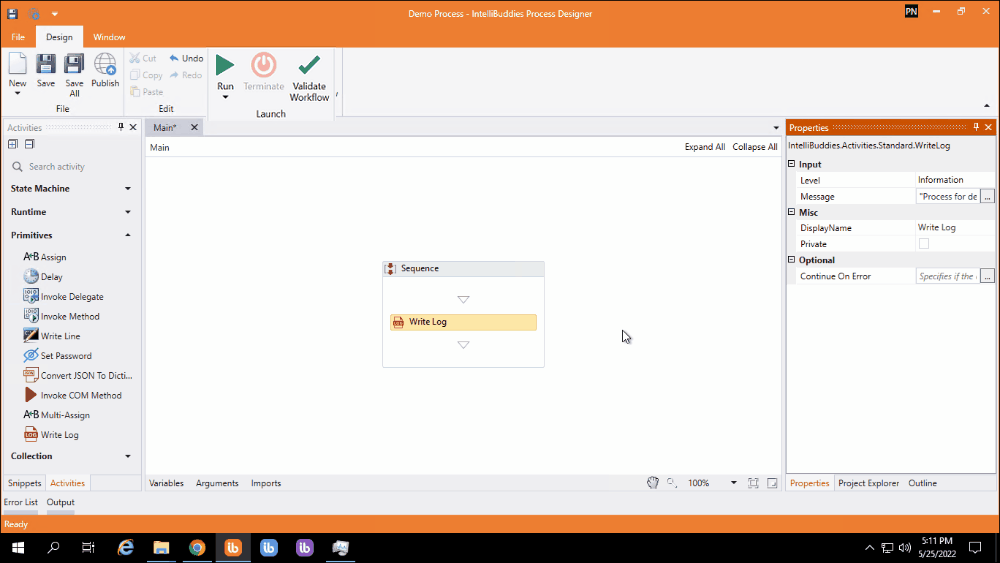
Adding New Workflow in the Enterprise edition of Process Designer
We can create the new workflow using the following methods:
- Go to the main menu's Design ribbon tab and click on the small down arrow in the New item. A dropdown list with options appears. Select and click on the Workflow option.
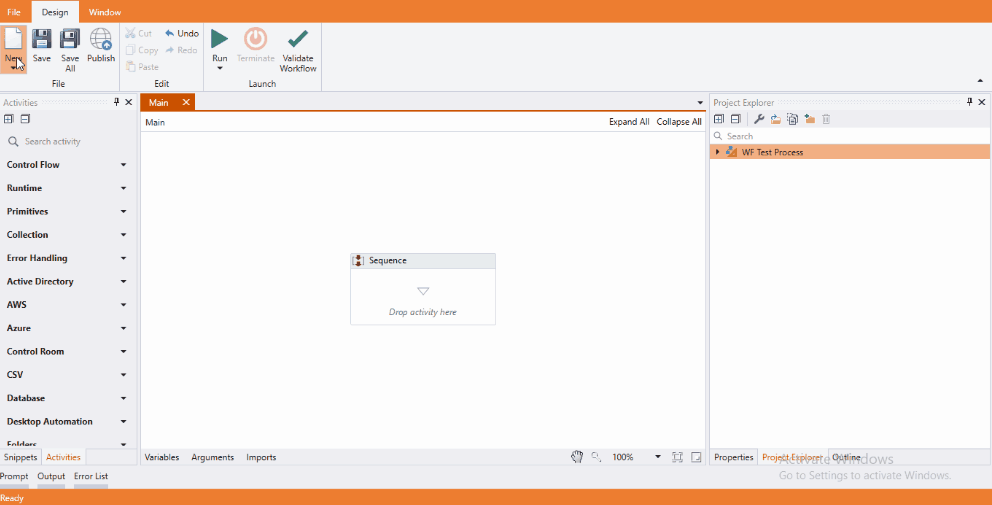
- In Process Designer, go to the Project Explorer panel. Right-click on the project name or any folder, expand the Add menu, and click on the Workflow option.
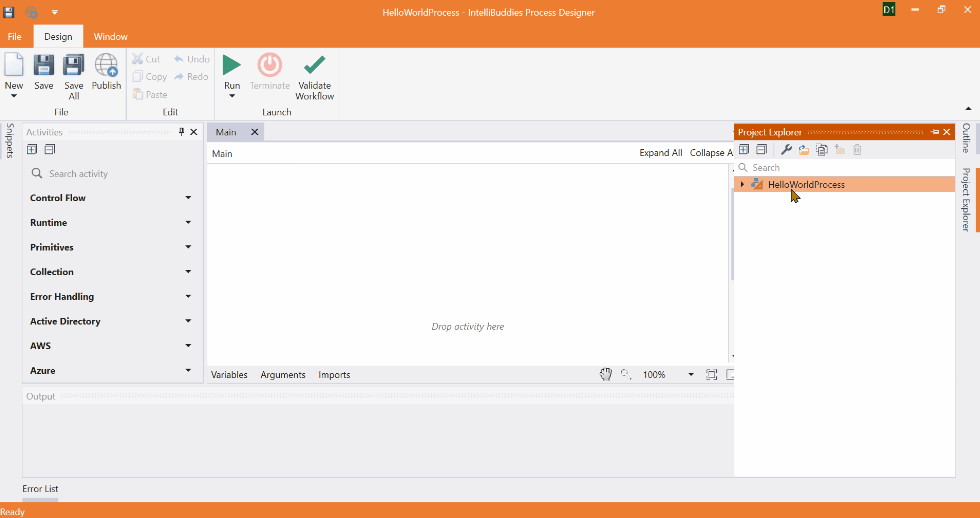
New Workflow dialog details for Enterprise Edition of Process Designer:-
- Name - Name of the workflow to be created.
- Location - Set to the Process or selected folder path.
- Use IntelliFlow - Check this to generate the workflow using IntelliFlow Services.
The IntelliFlow Services feature is available only in the Enterprise Edition of IntelliBuddies.
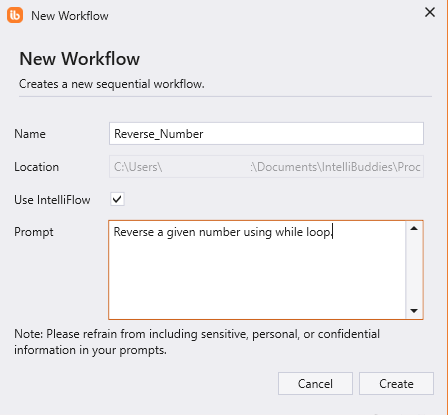
Adding New Workflow in the Professional edition of Process Designer
We can create the new workflow using the following methods:
- Go to the main menu's Design ribbon tab and click on the small down arrow in the New item. A dropdown list with options appears. Select and click on the Workflow option.
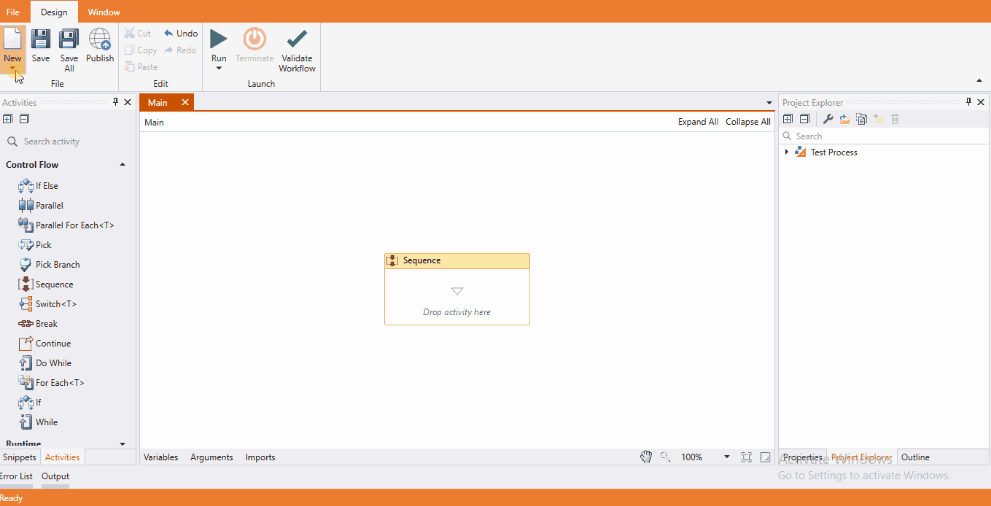
- In Process Designer, go to the Project Explorer panel. Right-click on the project name or any folder, expand the Add menu, and click on the Workflow option.
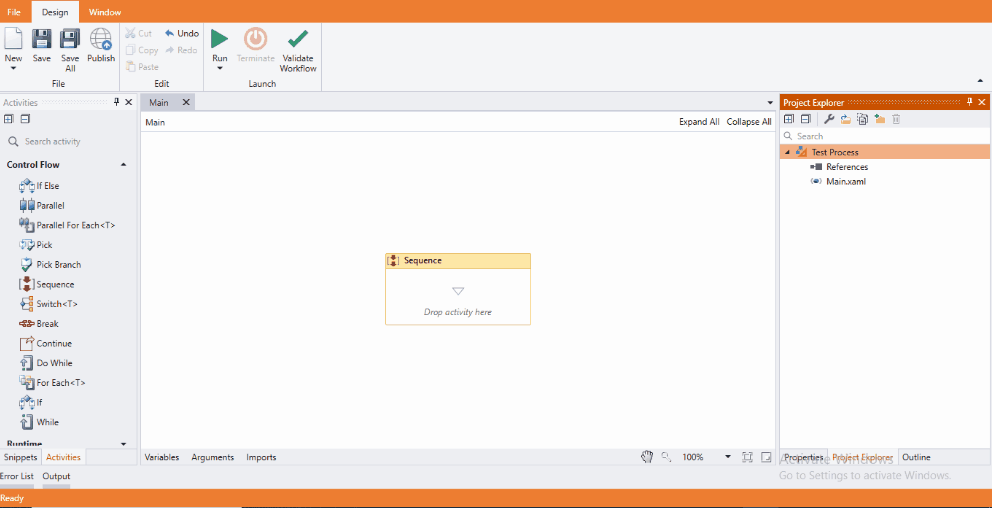
New Workflow dialog details:-
- Name - Name of the workflow to be created.
- Location - Set to the Process or selected folder path.
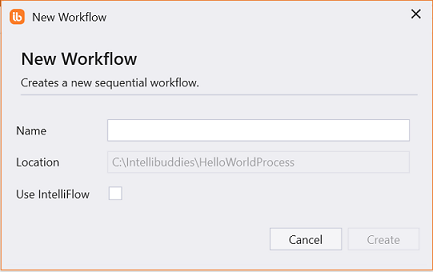
Invoking Workflow
When you add a new workflow to your Process, it can be invoked by other workflow parts of the Process using the Invoke Workflow activity.
You can drag and drop the Invoke workflow activity from the Activities panel to configure it OR drag and drop the workflow from the Project Explorer panel to the designer panel, as shown below.
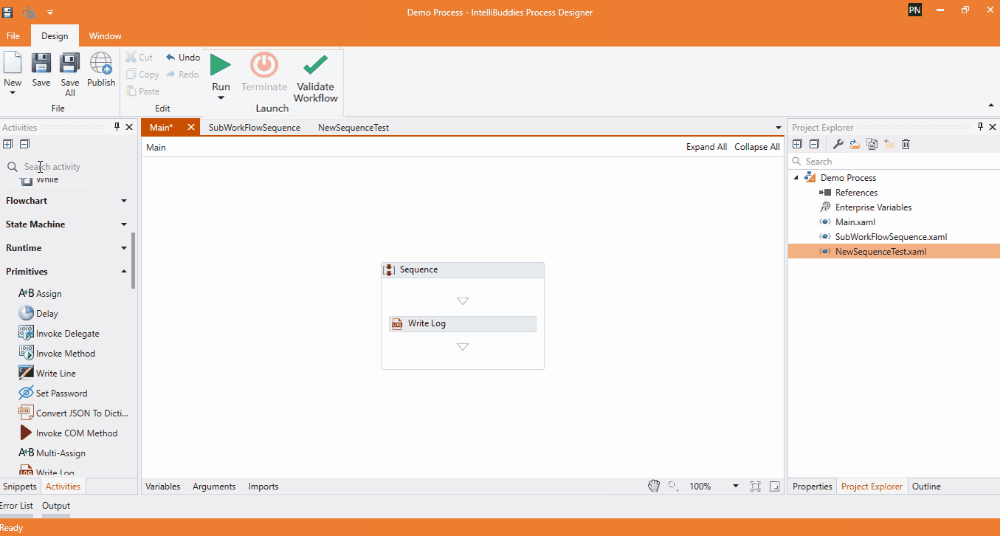
Executing a Workflow
- Open the workflow in the designer panel
- From the Design ribbon panel, click on the arrow button below the Run button and click on Run File
- The currently active workflow will be executed