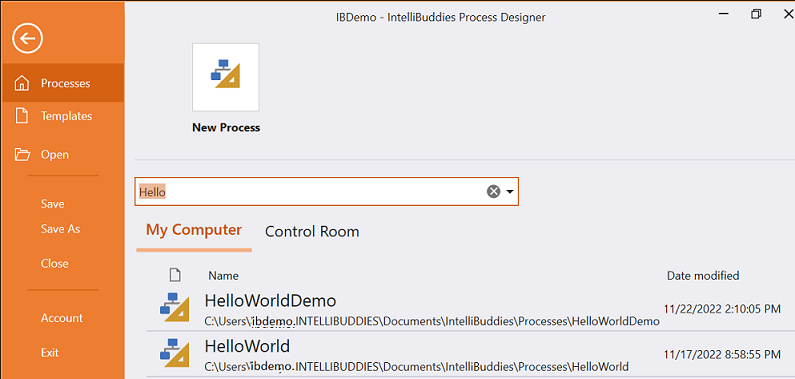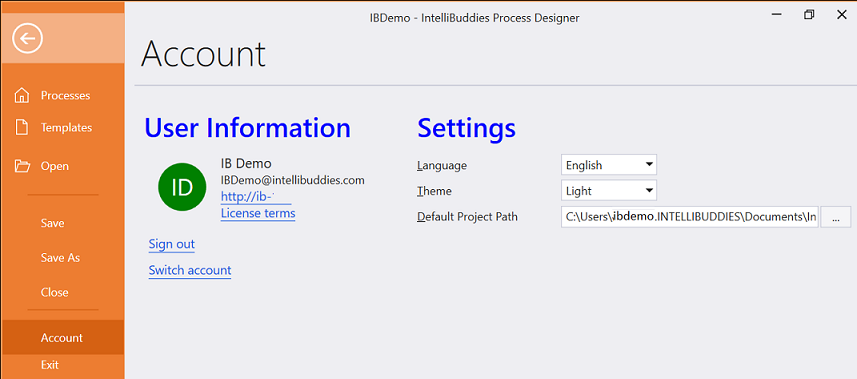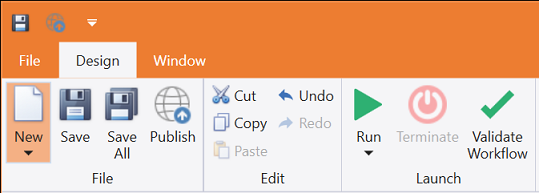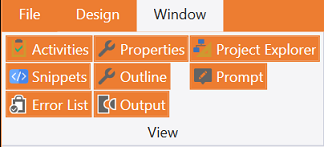Ribbon Tabs
The Ribbon Tabs consist of the following three tabs.
File Tab
This tab is a backstage view of Process Designer, where you can create and open processes and templates.
Recent Processes
The file tab shows all the Processes opened recently by the user for quick access to the Processes. You can click on the Process to open it for editing purposes.
Search for a process
If you have already opened the Process in this installation of Process Designer, you can search for the Process with its name and open it just by clicking.
Opening a process
If you want to open the Process from its location, click on the Open menu in the left panel of the File tab. This will bring up the folder selection dialog. Select your process folder and click on open to load the selected Process in Process Designer.
User Settings
You can view and modify user preferences from the File tab. Click on Accounts to view the current settings and to change them according to your preferences.
| Setting | Description |
|---|---|
| Language | You can select the language of your preference. As of now, only the English language is supported. |
| Theme | You can select the theme of Process Designer UI. As of now, there are two themes supported: Light and Dark |
| Default Project Path | Select the folder where you want Process Designer to save your processes by default. |
Design Tab
You can build, save, validate, execute, and publish your automation Processes from here.
Windows Tab
You can hide or unhide Process Designer UI panels from here.